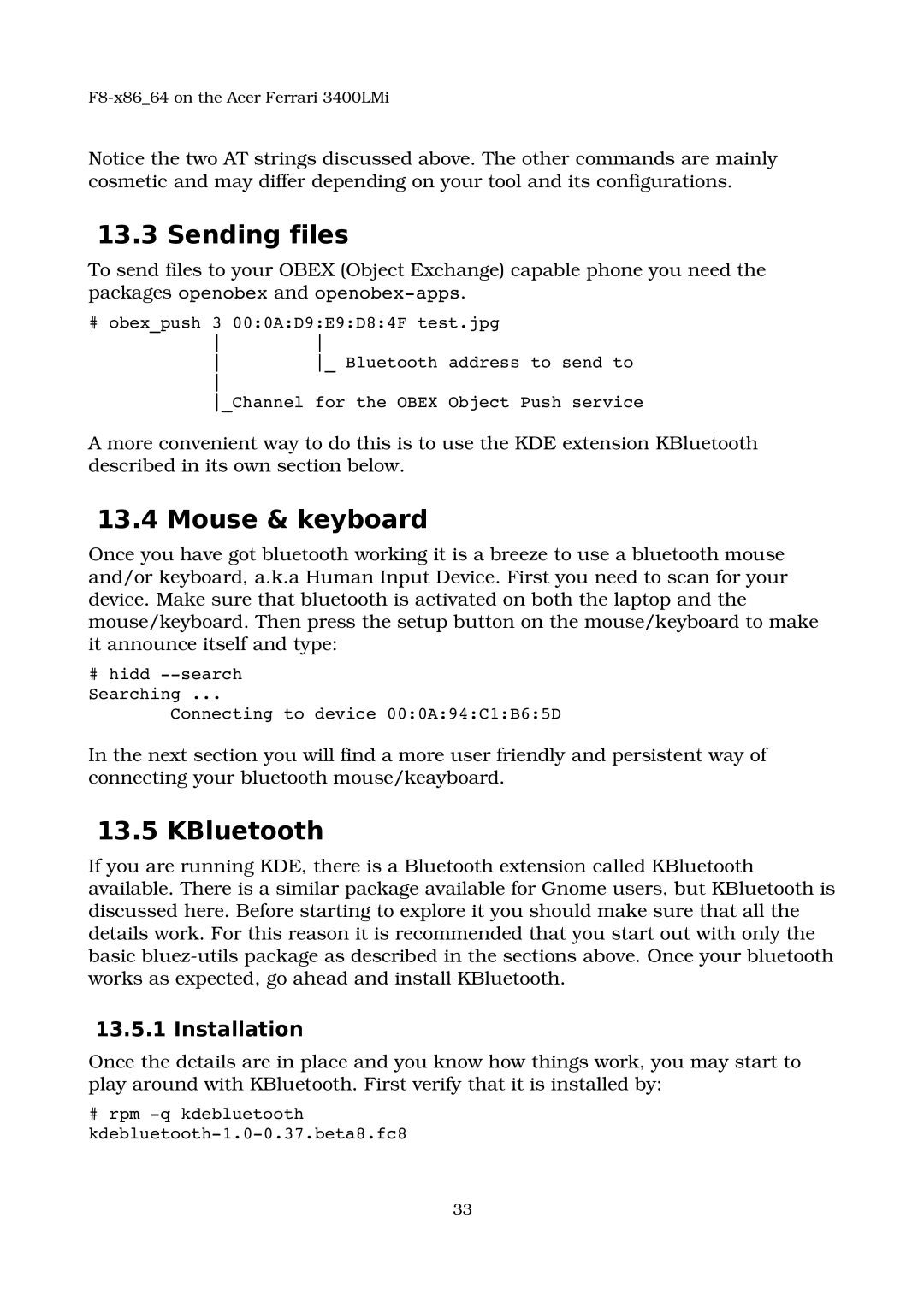F8x86_64 on the Acer Ferrari 3400LMi
Notice the two AT strings discussed above. The other commands are mainly cosmetic and may differ depending on your tool and its configurations.
13.3 Sending files
To send files to your OBEX (Object Exchange) capable phone you need the packages openobex and openobexapps.
# obex_push 3 00:0A:D9:E9:D8:4F test.jpg
_ Bluetooth address to send to
_Channel for the OBEX Object Push service
A more convenient way to do this is to use the KDE extension KBluetooth described in its own section below.
13.4 Mouse & keyboard
Once you have got bluetooth working it is a breeze to use a bluetooth mouse and/or keyboard, a.k.a Human Input Device. First you need to scan for your device. Make sure that bluetooth is activated on both the laptop and the mouse/keyboard. Then press the setup button on the mouse/keyboard to make it announce itself and type:
#hidd search Searching ...
Connecting to device 00:0A:94:C1:B6:5D
In the next section you will find a more user friendly and persistent way of connecting your bluetooth mouse/keayboard.
13.5 KBluetooth
If you are running KDE, there is a Bluetooth extension called KBluetooth available. There is a similar package available for Gnome users, but KBluetooth is discussed here. Before starting to explore it you should make sure that all the details work. For this reason it is recommended that you start out with only the basic bluezutils package as described in the sections above. Once your bluetooth works as expected, go ahead and install KBluetooth.
13.5.1 Installation
Once the details are in place and you know how things work, you may start to play around with KBluetooth. First verify that it is installed by:
#rpm q kdebluetooth kdebluetooth1.00.37.beta8.fc8
33