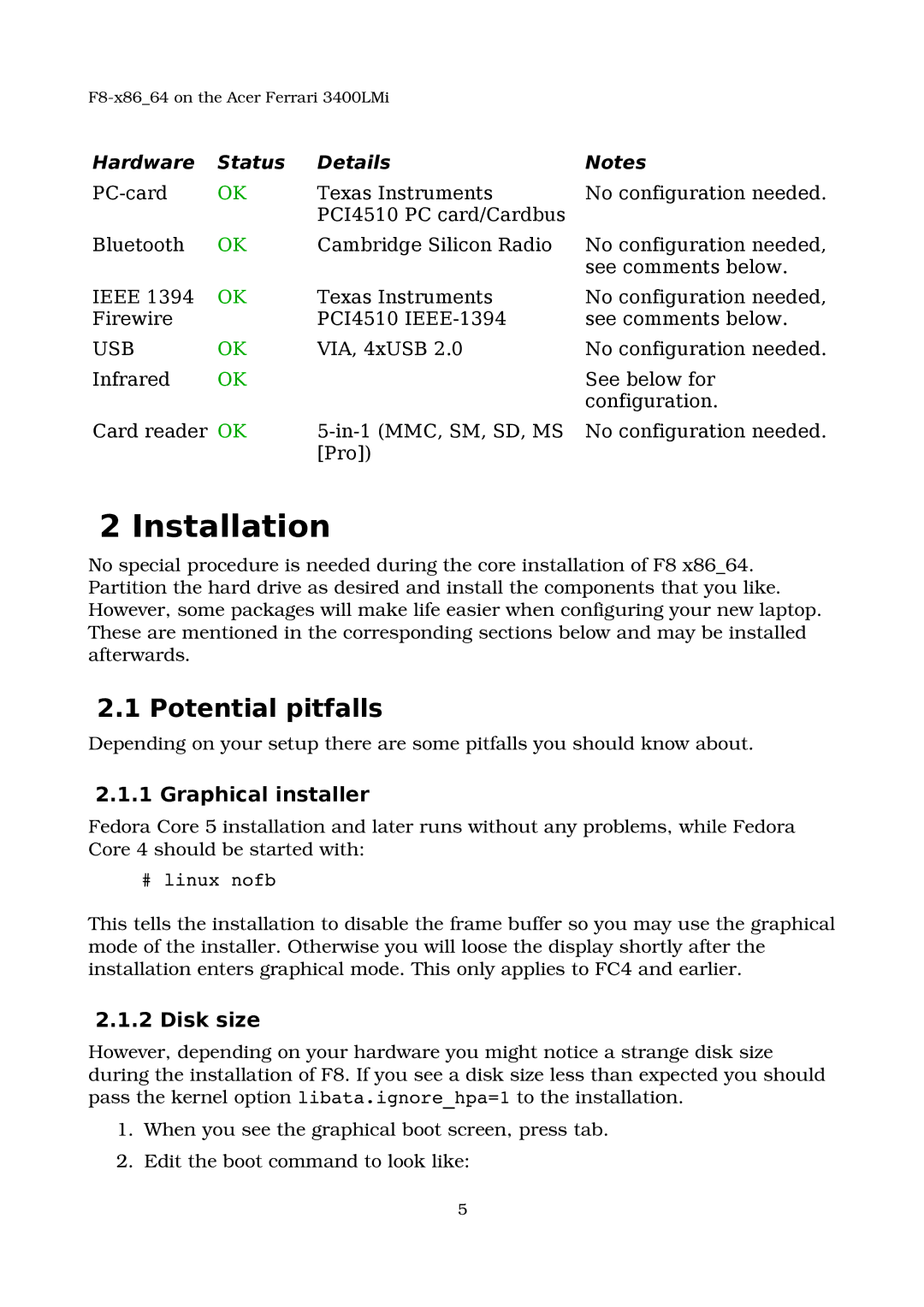F8x86_64 on the Acer Ferrari 3400LMi |
| ||
Hardware | Status | Details | Notes |
OK | Texas Instruments | No configuration needed. | |
|
| PCI4510 PC card/Cardbus |
|
Bluetooth | OK | Cambridge Silicon Radio | No configuration needed, |
|
|
| see comments below. |
IEEE 1394 | OK | Texas Instruments | No configuration needed, |
Firewire |
| PCI4510 | see comments below. |
USB | OK | VIA, 4xUSB 2.0 | No configuration needed. |
Infrared | OK |
| See below for |
|
|
| configuration. |
Card reader OK | No configuration needed. | ||
|
| [Pro]) |
|
2 Installation
No special procedure is needed during the core installation of F8 x86_64. Partition the hard drive as desired and install the components that you like. However, some packages will make life easier when configuring your new laptop. These are mentioned in the corresponding sections below and may be installed afterwards.
2.1 Potential pitfalls
Depending on your setup there are some pitfalls you should know about.
2.1.1 Graphical installer
Fedora Core 5 installation and later runs without any problems, while Fedora Core 4 should be started with:
# linux nofb
This tells the installation to disable the frame buffer so you may use the graphical mode of the installer. Otherwise you will loose the display shortly after the installation enters graphical mode. This only applies to FC4 and earlier.
2.1.2 Disk size
However, depending on your hardware you might notice a strange disk size during the installation of F8. If you see a disk size less than expected you should pass the kernel option libata.ignore_hpa=1 to the installation.
1.When you see the graphical boot screen, press tab.
2.Edit the boot command to look like:
5