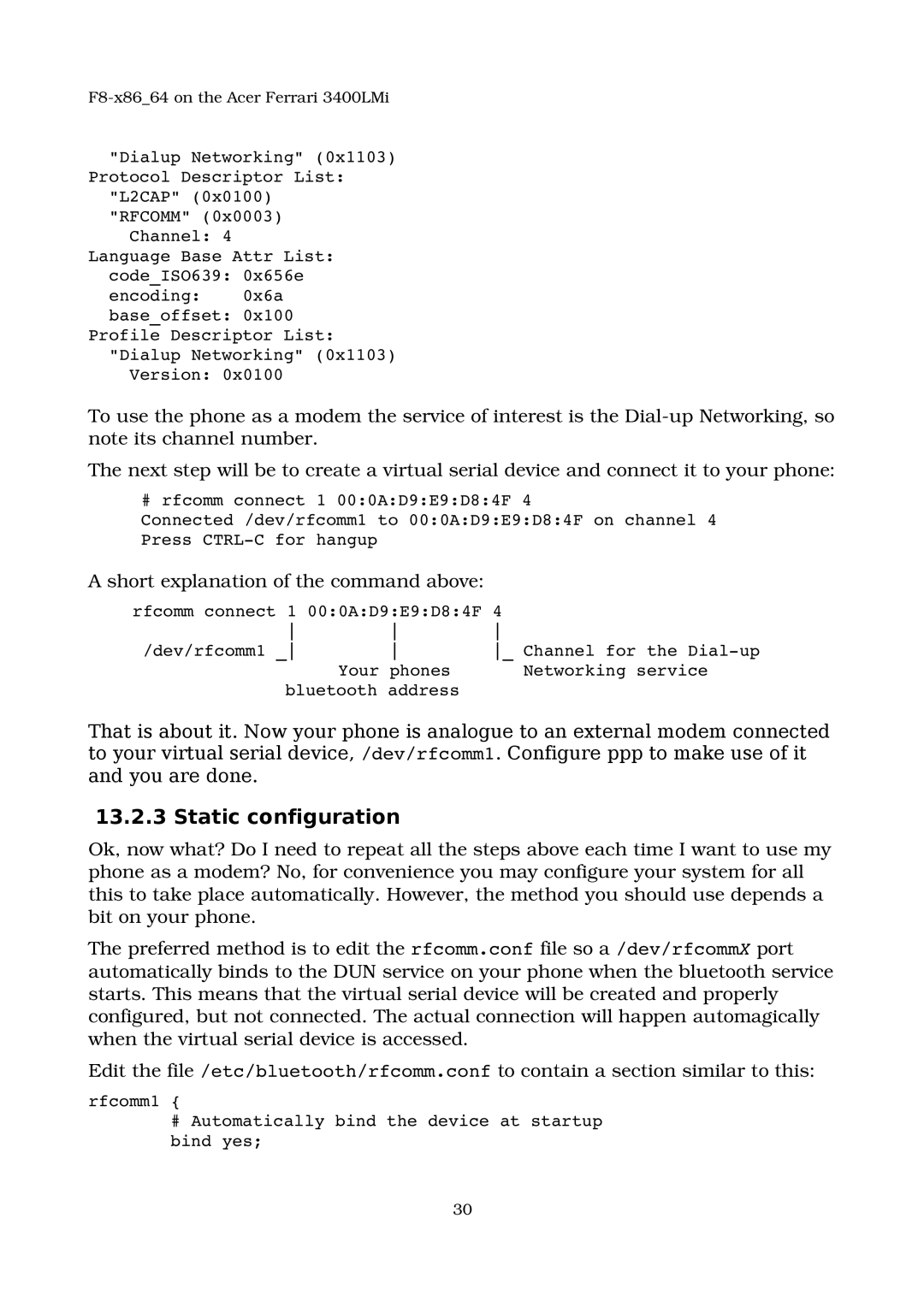F8x86_64 on the Acer Ferrari 3400LMi
"Dialup Networking" (0x1103)
Protocol Descriptor List:
"L2CAP" (0x0100)
"RFCOMM" (0x0003)
Channel: 4
Language Base Attr List:
code_ISO639: 0x656e
encoding: 0x6a
base_offset: 0x100
Profile Descriptor List:
"Dialup Networking" (0x1103)
Version: 0x0100
To use the phone as a modem the service of interest is the Dialup Networking, so note its channel number.
The next step will be to create a virtual serial device and connect it to your phone:
# rfcomm connect 1 00:0A:D9:E9:D8:4F 4
Connected /dev/rfcomm1 to 00:0A:D9:E9:D8:4F on channel 4 Press CTRLC for hangup
A short explanation of the command above:
rfcomm connect 1 | 00:0A:D9:E9:D8:4F | 4 |
/dev/rfcomm1 _ | _ Channel for the Dialup | |
| Your phones | Networking service |
bluetooth address
That is about it. Now your phone is analogue to an external modem connected to your virtual serial device, /dev/rfcomm1. Configure ppp to make use of it and you are done.
13.2.3 Static configuration
Ok, now what? Do I need to repeat all the steps above each time I want to use my phone as a modem? No, for convenience you may configure your system for all this to take place automatically. However, the method you should use depends a bit on your phone.
The preferred method is to edit the rfcomm.conf file so a /dev/rfcommX port automatically binds to the DUN service on your phone when the bluetooth service starts. This means that the virtual serial device will be created and properly configured, but not connected. The actual connection will happen automagically when the virtual serial device is accessed.
Edit the file /etc/bluetooth/rfcomm.conf to contain a section similar to this:
rfcomm1 {
#Automatically bind the device at startup bind yes;
30