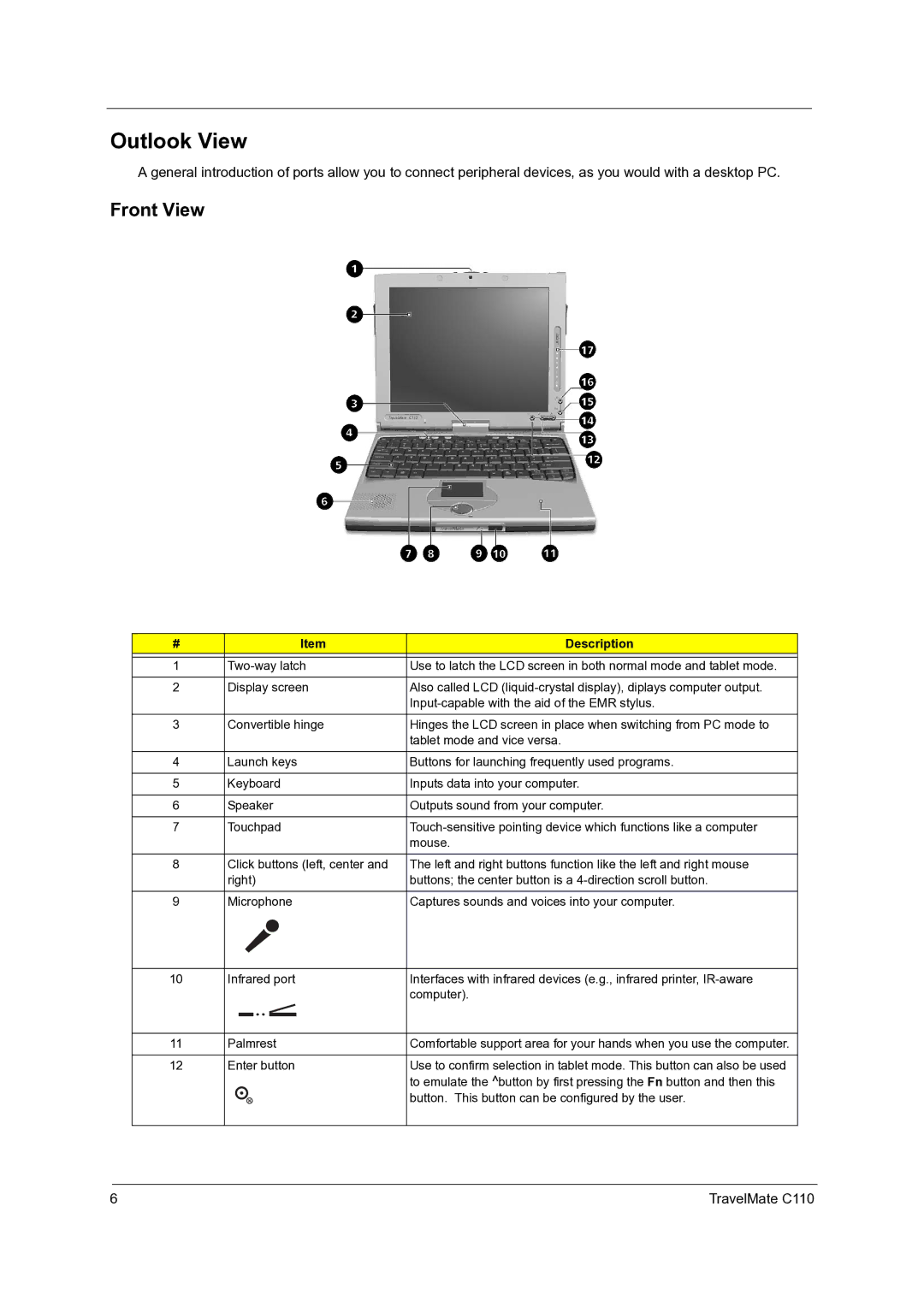Outlook View
A general introduction of ports allow you to connect peripheral devices, as you would with a desktop PC.
Front View
# | Item | Description |
|
|
|
1 | Use to latch the LCD screen in both normal mode and tablet mode. | |
|
|
|
2 | Display screen | Also called LCD |
|
| |
|
|
|
3 | Convertible hinge | Hinges the LCD screen in place when switching from PC mode to |
|
| tablet mode and vice versa. |
|
|
|
4 | Launch keys | Buttons for launching frequently used programs. |
|
|
|
5 | Keyboard | Inputs data into your computer. |
|
|
|
6 | Speaker | Outputs sound from your computer. |
|
|
|
7 | Touchpad | |
|
| mouse. |
|
|
|
8 | Click buttons (left, center and | The left and right buttons function like the left and right mouse |
| right) | buttons; the center button is a |
|
|
|
9 | Microphone | Captures sounds and voices into your computer. |
10 | Infrared port | Interfaces with infrared devices (e.g., infrared printer, | |||
|
|
|
|
| computer). |
|
|
|
|
|
|
|
|
|
|
|
|
11 | Palmrest | Comfortable support area for your hands when you use the computer. | |||
|
|
|
|
|
|
12 | Enter button | Use to confirm selection in tablet mode. This button can also be used | |||
|
|
|
|
| to emulate the ^button by first pressing the Fn button and then this |
|
|
|
|
| button. This button can be configured by the user. |
6 | TravelMate C110 |