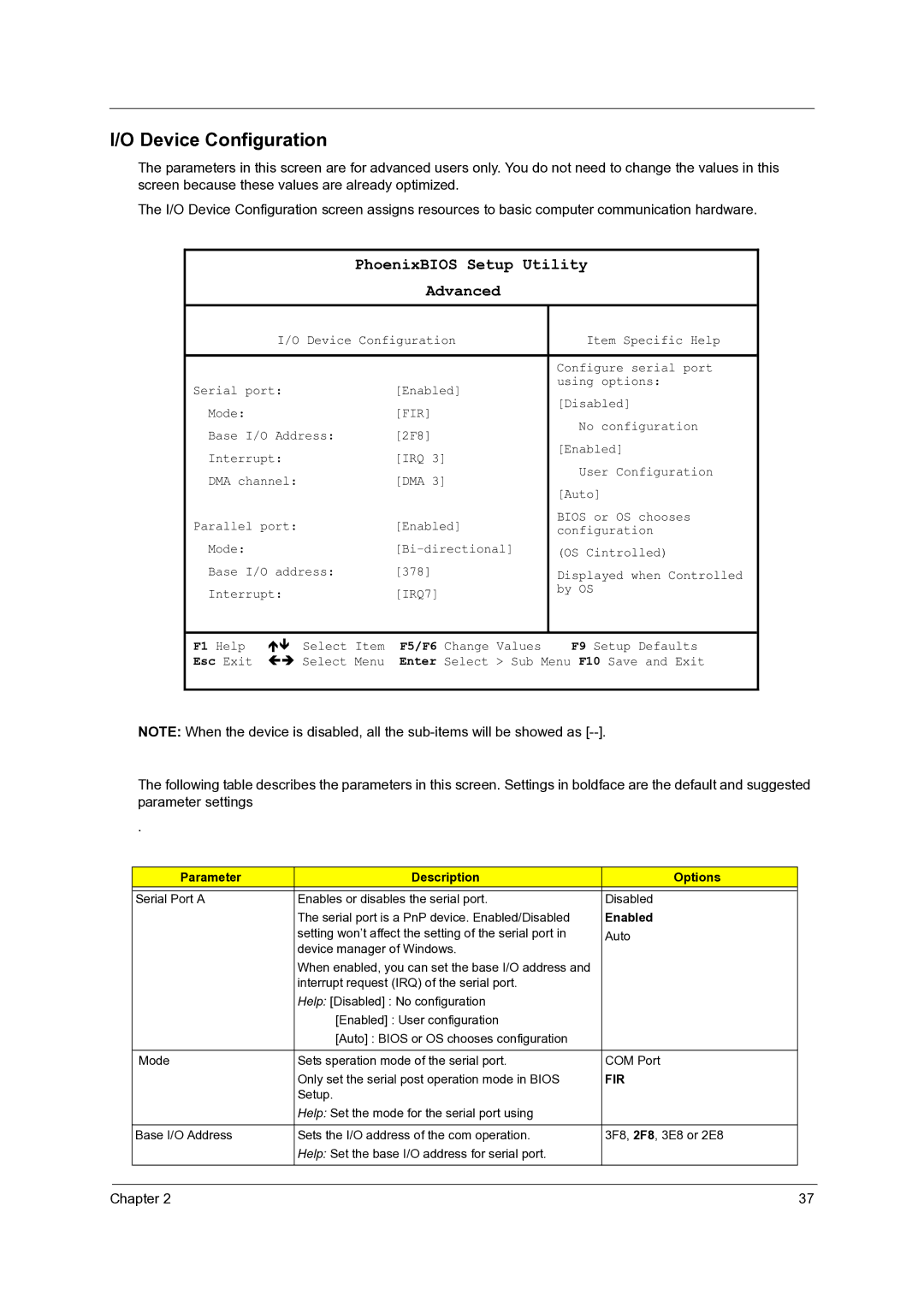I/O Device Configuration
The parameters in this screen are for advanced users only. You do not need to change the values in this screen because these values are already optimized.
The I/O Device Configuration screen assigns resources to basic computer communication hardware.
PhoenixBIOS Setup Utility
Advanced
I/O Device Configuration | Item Specific Help | |||
|
|
|
| |
|
|
| Configure serial port | |
Serial port: |
| [Enabled] | using options: | |
| [Disabled] | |||
Mode: |
| [FIR] | ||
| No configuration | |||
Base I/O Address: | [2F8] | |||
[Enabled] | ||||
Interrupt: |
| [IRQ 3] | ||
| User Configuration | |||
DMA channel: |
| [DMA 3] | ||
| [Auto] | |||
|
|
| ||
Parallel port: |
| [Enabled] | BIOS or OS chooses | |
| configuration | |||
Mode: |
| (OS Cintrolled) | ||
Base I/O address: | [378] | Displayed when Controlled | ||
Interrupt: |
| [IRQ7] | by OS | |
|
| |||
|
|
|
| |
F1 Help | Select Item | F5/F6 Change Values | F9 Setup Defaults | |
Esc Exit | Select Menu | Enter Select > Sub Menu F10 Save and Exit | ||
NOTE: When the device is disabled, all the
The following table describes the parameters in this screen. Settings in boldface are the default and suggested parameter settings
.
Parameter | Description | Options |
|
|
|
Serial Port A | Enables or disables the serial port. | Disabled |
| The serial port is a PnP device. Enabled/Disabled | Enabled |
| setting won’t affect the setting of the serial port in | Auto |
| device manager of Windows. |
|
| When enabled, you can set the base I/O address and |
|
| interrupt request (IRQ) of the serial port. |
|
| Help: [Disabled] : No configuration |
|
| [Enabled] : User configuration |
|
| [Auto] : BIOS or OS chooses configuration |
|
|
|
|
Mode | Sets speration mode of the serial port. | COM Port |
| Only set the serial post operation mode in BIOS | FIR |
| Setup. |
|
| Help: Set the mode for the serial port using |
|
|
|
|
Base I/O Address | Sets the I/O address of the com operation. | 3F8, 2F8, 3E8 or 2E8 |
| Help: Set the base I/O address for serial port. |
|
|
|
|
Chapter 2 | 37 |