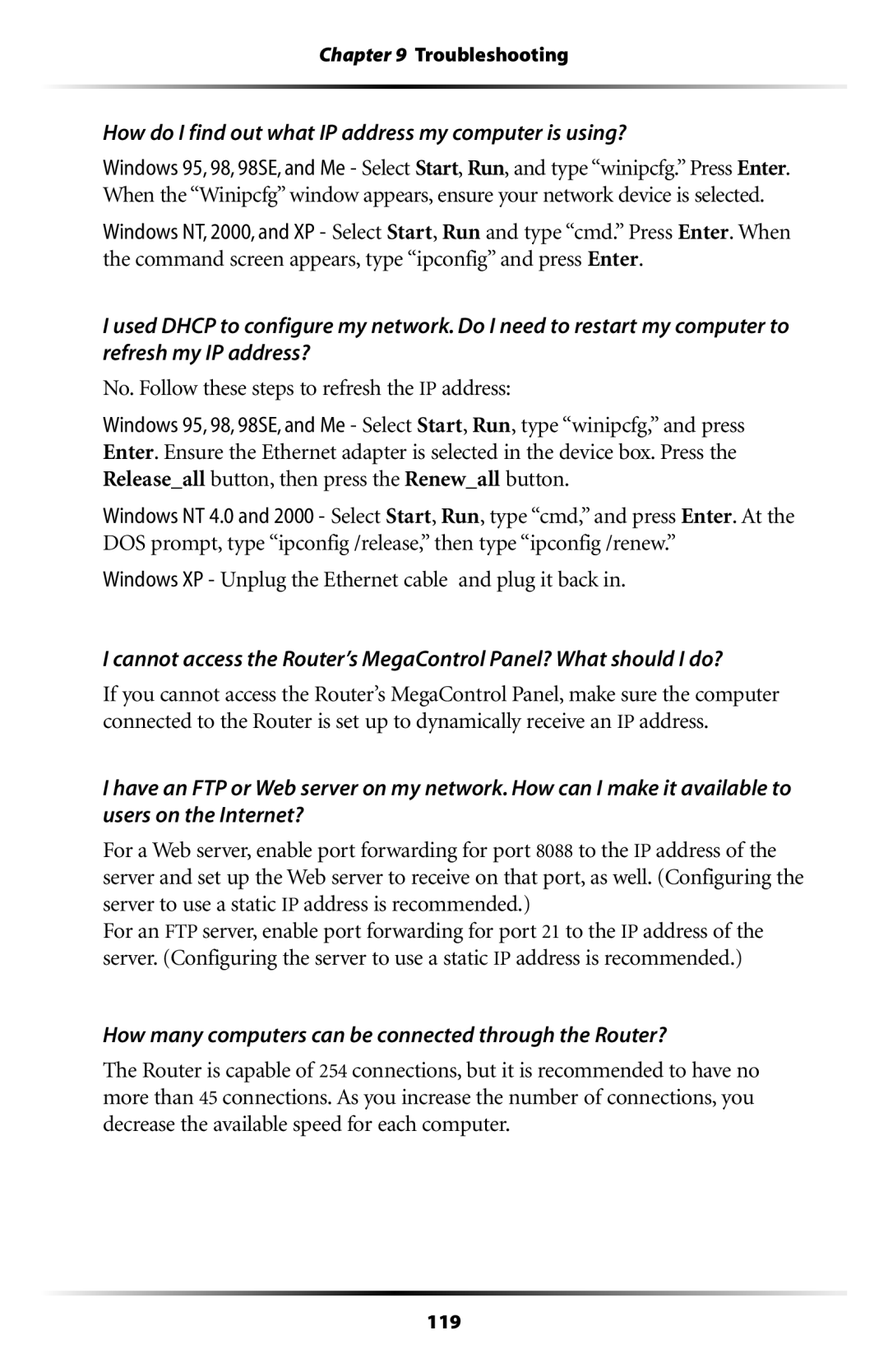Chapter 9 Troubleshooting
How do I find out what IP address my computer is using?
Windows 95, 98, 98SE, and Me - Select Start, Run, and type “winipcfg.” Press Enter. When the “Winipcfg” window appears, ensure your network device is selected.
Windows NT, 2000, and XP - Select Start, Run and type “cmd.” Press Enter. When the command screen appears, type “ipconfig” and press Enter.
I used DHCP to configure my network. Do I need to restart my computer to refresh my IP address?
No. Follow these steps to refresh the IP address:
Windows 95, 98, 98SE, and Me - Select Start, Run, type “winipcfg,” and press Enter. Ensure the Ethernet adapter is selected in the device box. Press the Release_all button, then press the Renew_all button.
Windows NT 4.0 and 2000 - Select Start, Run, type “cmd,” and press Enter. At the DOS prompt, type “ipconfig /release,” then type “ipconfig /renew.”
Windows XP - Unplug the Ethernet cable and plug it back in.
I cannot access the Router’s MegaControl Panel? What should I do?
If you cannot access the Router’s MegaControl Panel, make sure the computer connected to the Router is set up to dynamically receive an IP address.
I have an FTP or Web server on my network. How can I make it available to users on the Internet?
For a Web server, enable port forwarding for port 8088 to the IP address of the server and set up the Web server to receive on that port, as well. (Configuring the server to use a static IP address is recommended.)
For an FTP server, enable port forwarding for port 21 to the IP address of the server. (Configuring the server to use a static IP address is recommended.)
How many computers can be connected through the Router?
The Router is capable of 254 connections, but it is recommended to have no more than 45 connections. As you increase the number of connections, you decrease the available speed for each computer.
119