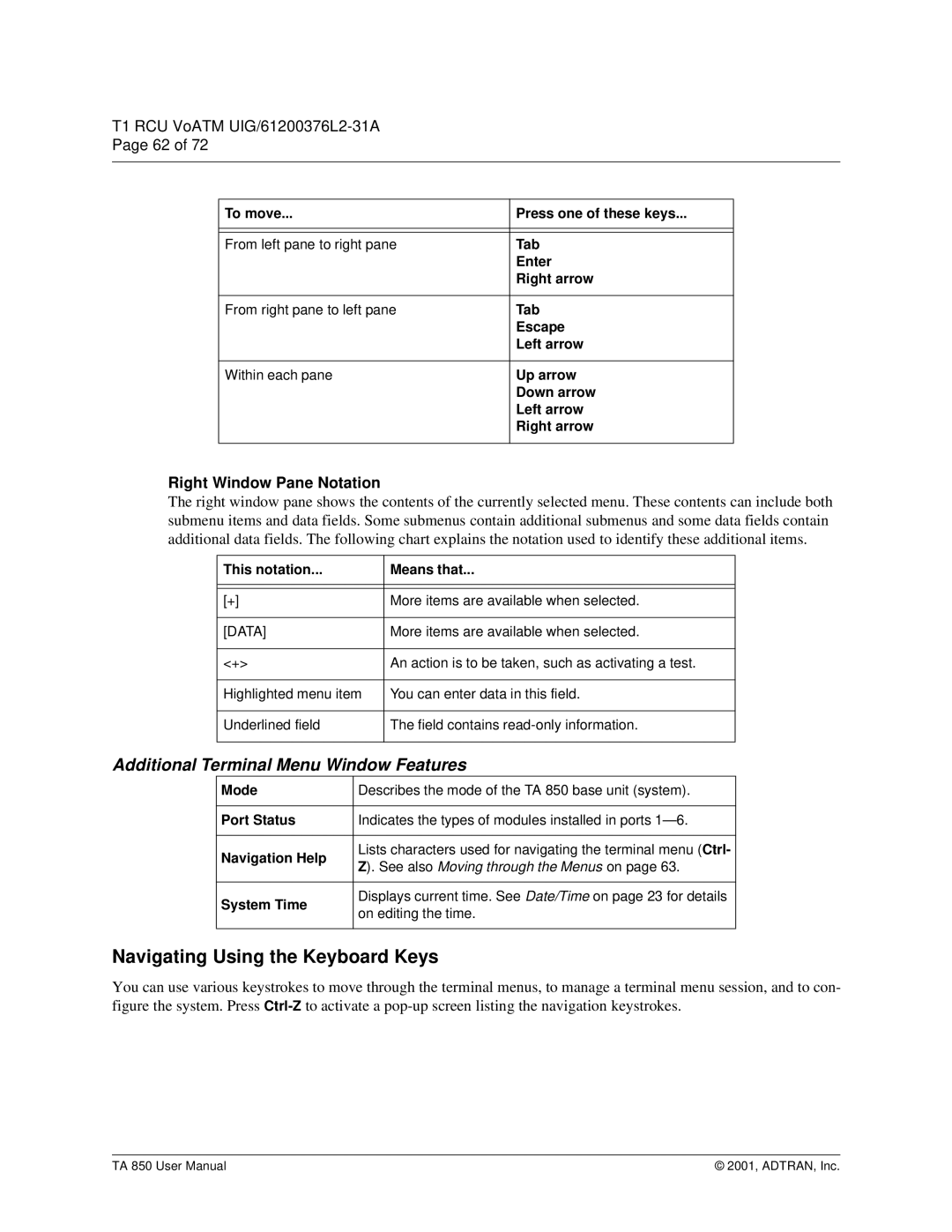61200375L1-1 TA 850
T1 RCU VoATM UIG/61200376L2-31A Page 62 of 72
To move... | Press one of these keys... |
|
|
|
|
From left pane to right pane | Tab |
| Enter |
| Right arrow |
|
|
From right pane to left pane | Tab |
| Escape |
| Left arrow |
|
|
Within each pane | Up arrow |
| Down arrow |
| Left arrow |
| Right arrow |
|
|
Right Window Pane Notation
The right window pane shows the contents of the currently selected menu. These contents can include both submenu items and data fields. Some submenus contain additional submenus and some data fields contain additional data fields. The following chart explains the notation used to identify these additional items.
This notation... | Means that... |
|
|
|
|
[+] | More items are available when selected. |
|
|
[DATA] | More items are available when selected. |
|
|
<+> | An action is to be taken, such as activating a test. |
|
|
Highlighted menu item | You can enter data in this field. |
|
|
Underlined field | The field contains |
|
|
Additional Terminal Menu Window Features
Mode | Describes the mode of the TA 850 base unit (system). | |
|
| |
Port Status | Indicates the types of modules installed in ports | |
|
| |
Navigation Help | Lists characters used for navigating the terminal menu (Ctrl- | |
Z). See also Moving through the Menus on page 63. | ||
| ||
|
| |
System Time | Displays current time. See Date/Time on page 23 for details | |
on editing the time. | ||
| ||
|
|
Navigating Using the Keyboard Keys
You can use various keystrokes to move through the terminal menus, to manage a terminal menu session, and to con- figure the system. Press
TA 850 User Manual | © 2001, ADTRAN, Inc. |