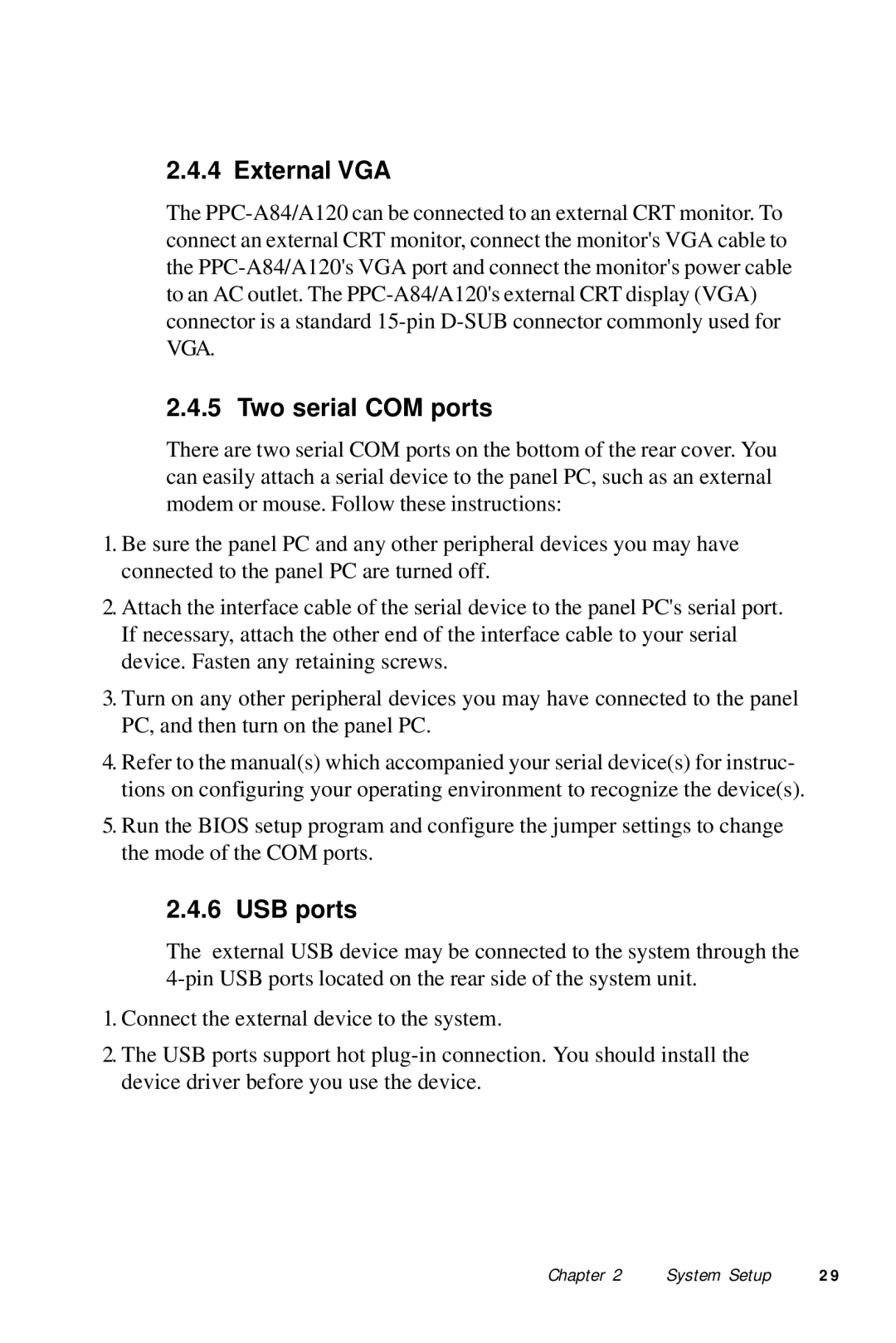2.4.4 External VGA
The
2.4.5 Two serial COM ports
There are two serial COM ports on the bottom of the rear cover. You can easily attach a serial device to the panel PC, such as an external modem or mouse. Follow these instructions:
1.Be sure the panel PC and any other peripheral devices you may have connected to the panel PC are turned off.
2.Attach the interface cable of the serial device to the panel PC's serial port. If necessary, attach the other end of the interface cable to your serial device. Fasten any retaining screws.
3.Turn on any other peripheral devices you may have connected to the panel PC, and then turn on the panel PC.
4.Refer to the manual(s) which accompanied your serial device(s) for instruc- tions on configuring your operating environment to recognize the device(s).
5.Run the BIOS setup program and configure the jumper settings to change the mode of the COM ports.
2.4.6 USB ports
The external USB device may be connected to the system through the
1.Connect the external device to the system.
2.The USB ports support hot
Chapter 2 | System Setup | 2 9 |