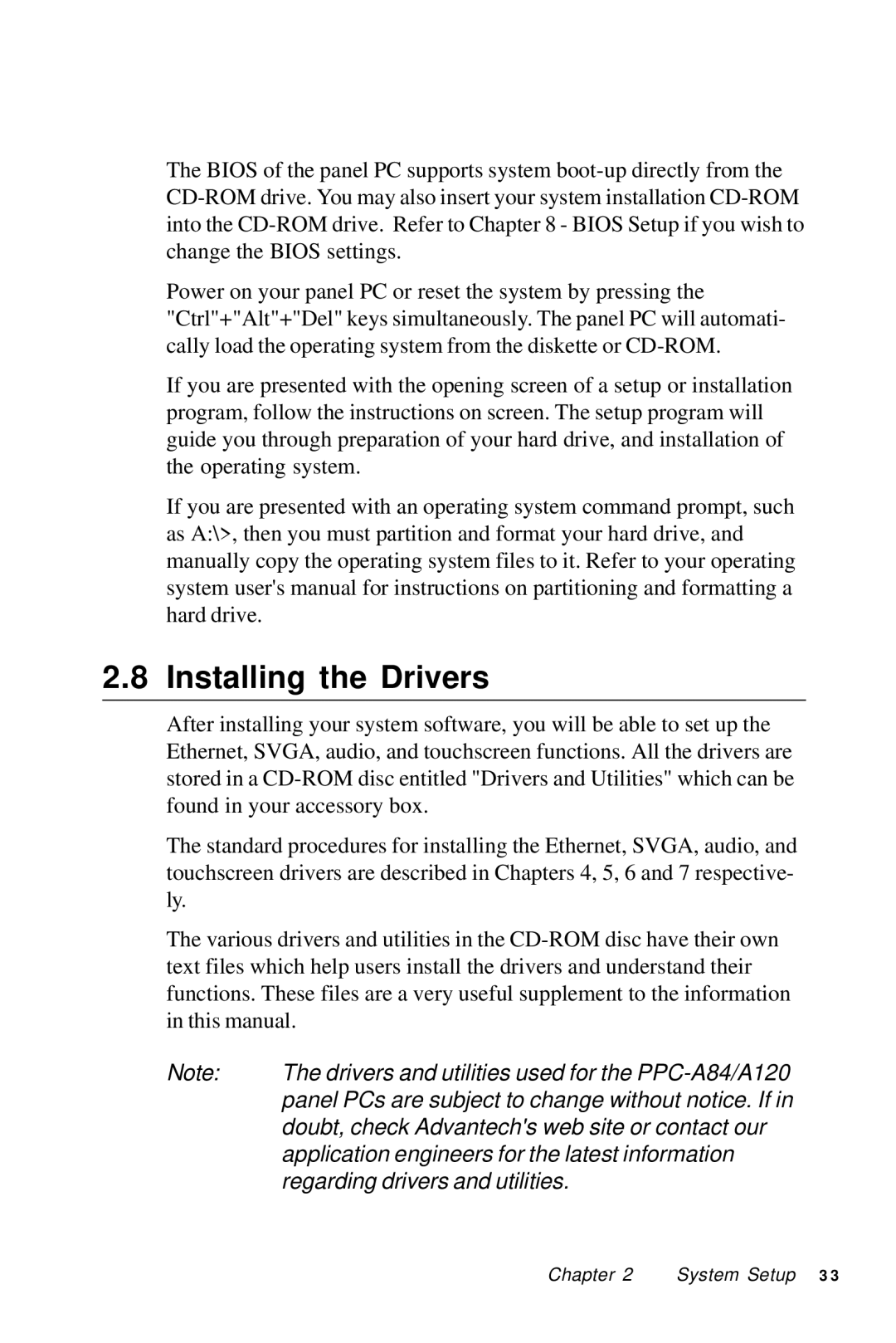The BIOS of the panel PC supports system
Power on your panel PC or reset the system by pressing the "Ctrl"+"Alt"+"Del" keys simultaneously. The panel PC will automati- cally load the operating system from the diskette or
If you are presented with the opening screen of a setup or installation program, follow the instructions on screen. The setup program will guide you through preparation of your hard drive, and installation of the operating system.
If you are presented with an operating system command prompt, such as A:\>, then you must partition and format your hard drive, and manually copy the operating system files to it. Refer to your operating system user's manual for instructions on partitioning and formatting a hard drive.
2.8 Installing the Drivers
After installing your system software, you will be able to set up the Ethernet, SVGA, audio, and touchscreen functions. All the drivers are stored in a
The standard procedures for installing the Ethernet, SVGA, audio, and touchscreen drivers are described in Chapters 4, 5, 6 and 7 respective- ly.
The various drivers and utilities in the
Note: | The drivers and utilities used for the |
| panel PCs are subject to change without notice. If in |
| doubt, check Advantech's web site or contact our |
| application engineers for the latest information |
| regarding drivers and utilities. |
Chapter 2 | System Setup | 3 3 |