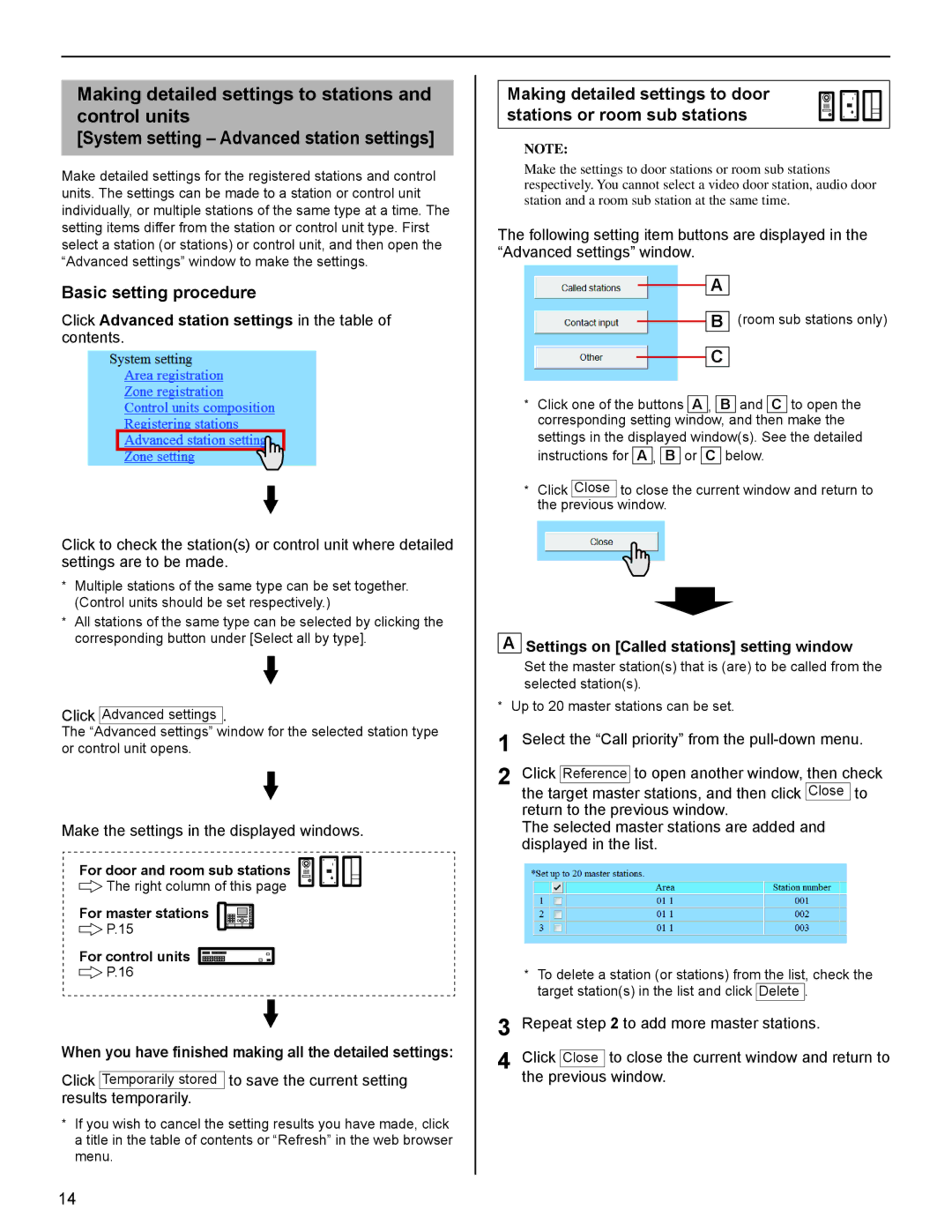Making detailed settings to stations and control units
[System setting – Advanced station settings]
Make detailed settings for the registered stations and control units. The settings can be made to a station or control unit individually, or multiple stations of the same type at a time. The setting items differ from the station or control unit type. First select a station (or stations) or control unit, and then open the “Advanced settings” window to make the settings.
Basic setting procedure
Click Advanced station settings in the table of contents.
Click to check the station(s) or control unit where detailed settings are to be made.
*Multiple stations of the same type can be set together. (Control units should be set respectively.)
*All stations of the same type can be selected by clicking the corresponding button under [Select all by type].
Click Advanced settings .
The “Advanced settings” window for the selected station type or control unit opens.
Make the settings in the displayed windows.
For door and room sub stations
![]() The right column of this page
The right column of this page
For master stations
![]() P.15
P.15
For control units ![]()
![]()
![]()
![]()
![]() P.16
P.16
When you have finished making all the detailed settings:
Click Temporarily stored to save the current setting results temporarily.
*If you wish to cancel the setting results you have made, click a title in the table of contents or “Refresh” in the web browser menu.
Making detailed settings to door stations or room sub stations
NOTE:
Make the settings to door stations or room sub stations respectively. You cannot select a video door station, audio door station and a room sub station at the same time.
The following setting item buttons are displayed in the “Advanced settings” window.
A
![]()
![]() B (room sub stations only)
B (room sub stations only)
C
*Click one of the buttons A , B and C to open the corresponding setting window, and then make the settings in the displayed window(s). See the detailed
instructions for A , B or C below.
*Click Close to close the current window and return to the previous window.
ASettings on [Called stations] setting window
Set the master station(s) that is (are) to be called from the selected station(s).
*Up to 20 master stations can be set.
1 Select the “Call priority” from the
2 Click Reference to open another window, then check the target master stations, and then click Close to return to the previous window.
The selected master stations are added and displayed in the list.
*To delete a station (or stations) from the list, check the target station(s) in the list and click Delete .
3 Repeat step 2 to add more master stations.
4 Click Close to close the current window and return to the previous window.
14