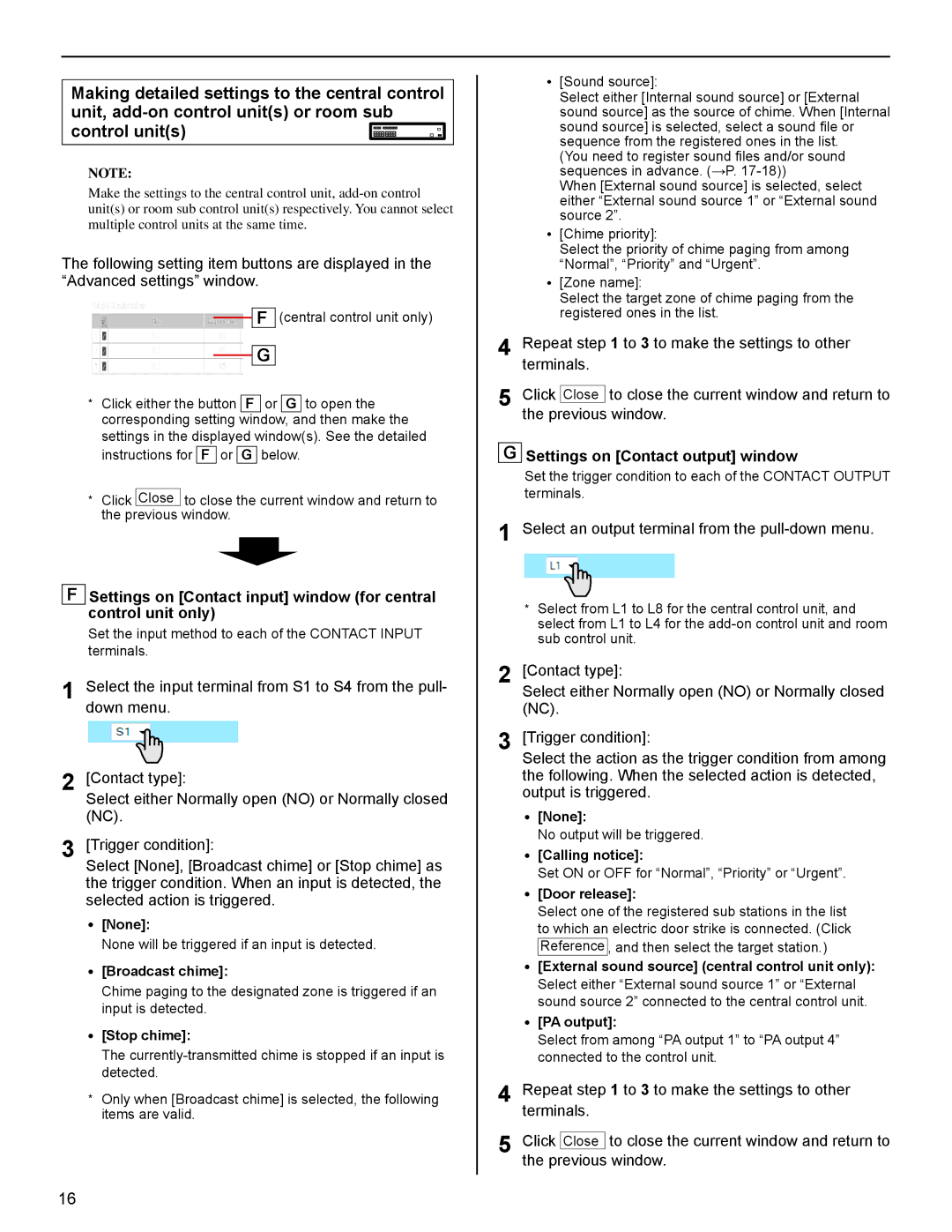Making detailed settings to the central control unit, ![]()
NOTE:
Make the settings to the central control unit,
The following setting item buttons are displayed in the “Advanced settings” window.

 F (central control unit only)
F (central control unit only)
G
*Click either the button F or G to open the corresponding setting window, and then make the settings in the displayed window(s). See the detailed
instructions for F or G below.
*Click Close to close the current window and return to the previous window.
FSettings on [Contact input] window (for central control unit only)
Set the input method to each of the CONTACT INPUT terminals.
1Select the input terminal from S1 to S4 from the pull- down menu.
2[Contact type]:
Select either Normally open (NO) or Normally closed (NC).
3[Trigger condition]:
Select [None], [Broadcast chime] or [Stop chime] as the trigger condition. When an input is detected, the selected action is triggered.
•[None]:
None will be triggered if an input is detected.
•[Broadcast chime]:
Chime paging to the designated zone is triggered if an input is detected.
•[Stop chime]:
The
*Only when [Broadcast chime] is selected, the following items are valid.
•[Sound source]:
Select either [Internal sound source] or [External sound source] as the source of chime. When [Internal sound source] is selected, select a sound file or sequence from the registered ones in the list.
(You need to register sound files and/or sound sequences in advance. (→P.
When [External sound source] is selected, select either “External sound source 1” or “External sound source 2”.
•[Chime priority]:
Select the priority of chime paging from among “Normal”, “Priority” and “Urgent”.
•[Zone name]:
Select the target zone of chime paging from the registered ones in the list.
4 Repeat step 1 to 3 to make the settings to other terminals.
5 Click Close to close the current window and return to the previous window.
GSettings on [Contact output] window
Set the trigger condition to each of the CONTACT OUTPUT terminals.
1 Select an output terminal from the pull-down menu.
*Select from L1 to L8 for the central control unit, and select from L1 to L4 for the
2 [Contact type]:
Select either Normally open (NO) or Normally closed (NC).
3 [Trigger condition]:
Select the action as the trigger condition from among the following. When the selected action is detected, output is triggered.
•[None]:
No output will be triggered.
•[Calling notice]:
Set ON or OFF for “Normal”, “Priority” or “Urgent”.
•[Door release]:
Select one of the registered sub stations in the list to which an electric door strike is connected. (Click Reference , and then select the target station.)
•[External sound source] (central control unit only): Select either “External sound source 1” or “External sound source 2” connected to the central control unit.
•[PA output]:
Select from among “PA output 1” to “PA output 4” connected to the control unit.
4 Repeat step 1 to 3 to make the settings to other terminals.
5 Click Close to close the current window and return to the previous window.
16