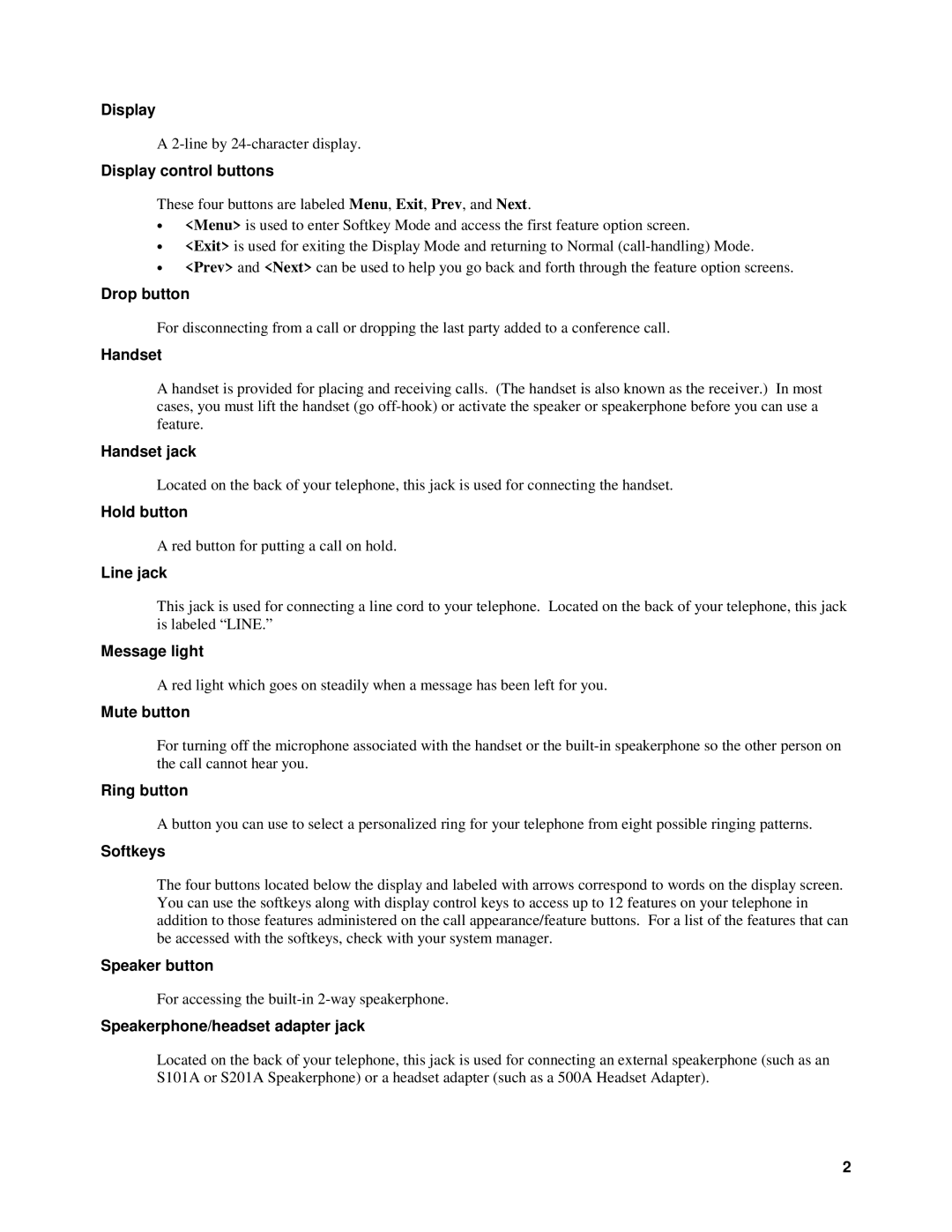Display
A
Display control buttons
These four buttons are labeled Menu, Exit, Prev, and Next.
•<Menu> is used to enter Softkey Mode and access the first feature option screen.
•<Exit> is used for exiting the Display Mode and returning to Normal
•<Prev> and <Next> can be used to help you go back and forth through the feature option screens.
Drop button
For disconnecting from a call or dropping the last party added to a conference call.
Handset
A handset is provided for placing and receiving calls. (The handset is also known as the receiver.) In most cases, you must lift the handset (go
Handset jack
Located on the back of your telephone, this jack is used for connecting the handset.
Hold button
A red button for putting a call on hold.
Line jack
This jack is used for connecting a line cord to your telephone. Located on the back of your telephone, this jack is labeled “LINE.”
Message light
A red light which goes on steadily when a message has been left for you.
Mute button
For turning off the microphone associated with the handset or the
Ring button
A button you can use to select a personalized ring for your telephone from eight possible ringing patterns.
Softkeys
The four buttons located below the display and labeled with arrows correspond to words on the display screen. You can use the softkeys along with display control keys to access up to 12 features on your telephone in addition to those features administered on the call appearance/feature buttons. For a list of the features that can be accessed with the softkeys, check with your system manager.
Speaker button
For accessing the
Speakerphone/headset adapter jack
Located on the back of your telephone, this jack is used for connecting an external speakerphone (such as an S101A or S201A Speakerphone) or a headset adapter (such as a 500A Headset Adapter).
2