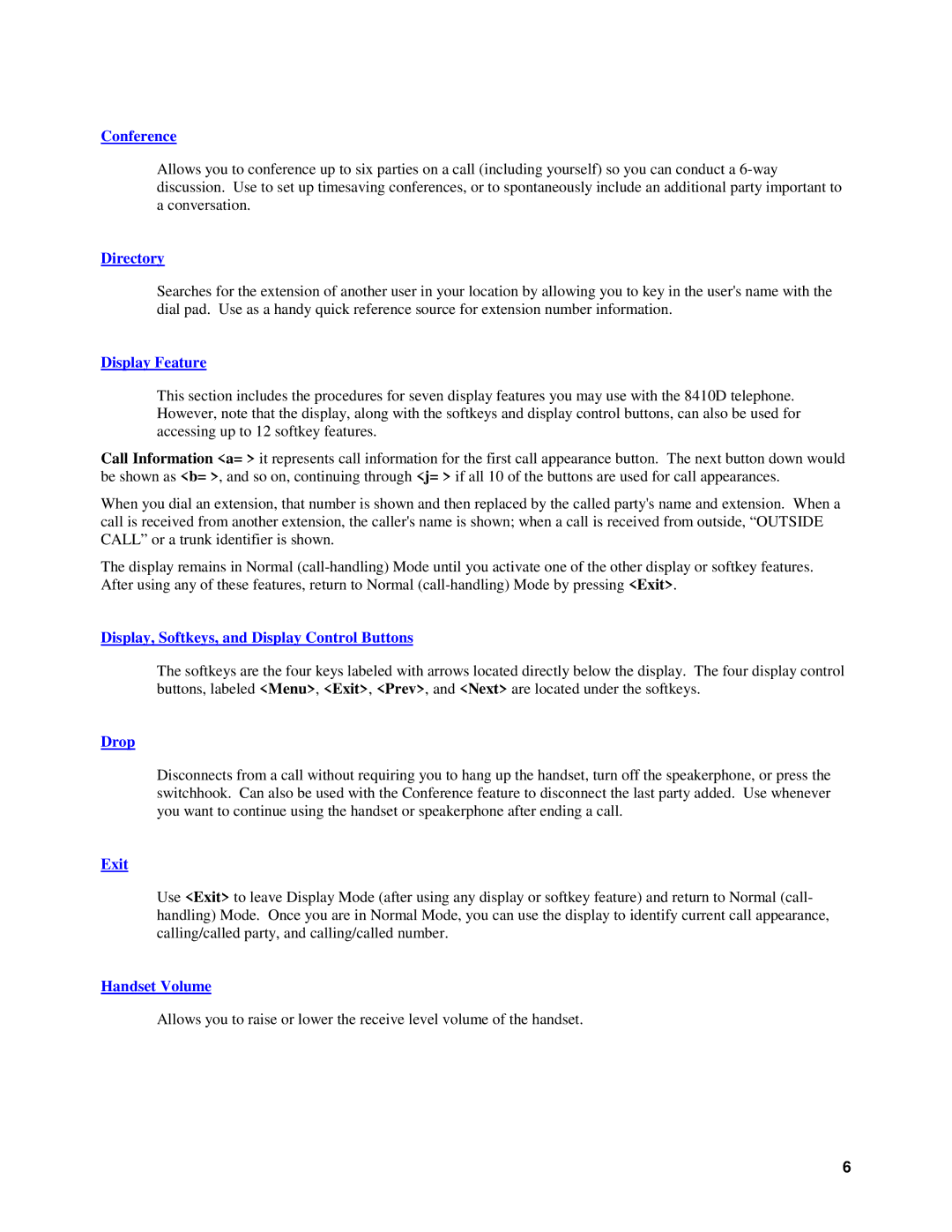Conference
Allows you to conference up to six parties on a call (including yourself) so you can conduct a
Directory
Searches for the extension of another user in your location by allowing you to key in the user's name with the dial pad. Use as a handy quick reference source for extension number information.
Display Feature
This section includes the procedures for seven display features you may use with the 8410D telephone. However, note that the display, along with the softkeys and display control buttons, can also be used for accessing up to 12 softkey features.
Call Information <a= > it represents call information for the first call appearance button. The next button down would be shown as <b= >, and so on, continuing through <j= > if all 10 of the buttons are used for call appearances.
When you dial an extension, that number is shown and then replaced by the called party's name and extension. When a call is received from another extension, the caller's name is shown; when a call is received from outside, “OUTSIDE CALL” or a trunk identifier is shown.
The display remains in Normal
Display, Softkeys, and Display Control Buttons
The softkeys are the four keys labeled with arrows located directly below the display. The four display control buttons, labeled <Menu>, <Exit>, <Prev>, and <Next> are located under the softkeys.
Drop
Disconnects from a call without requiring you to hang up the handset, turn off the speakerphone, or press the switchhook. Can also be used with the Conference feature to disconnect the last party added. Use whenever you want to continue using the handset or speakerphone after ending a call.
Exit
Use <Exit> to leave Display Mode (after using any display or softkey feature) and return to Normal (call- handling) Mode. Once you are in Normal Mode, you can use the display to identify current call appearance, calling/called party, and calling/called number.
Handset Volume
Allows you to raise or lower the receive level volume of the handset.
6