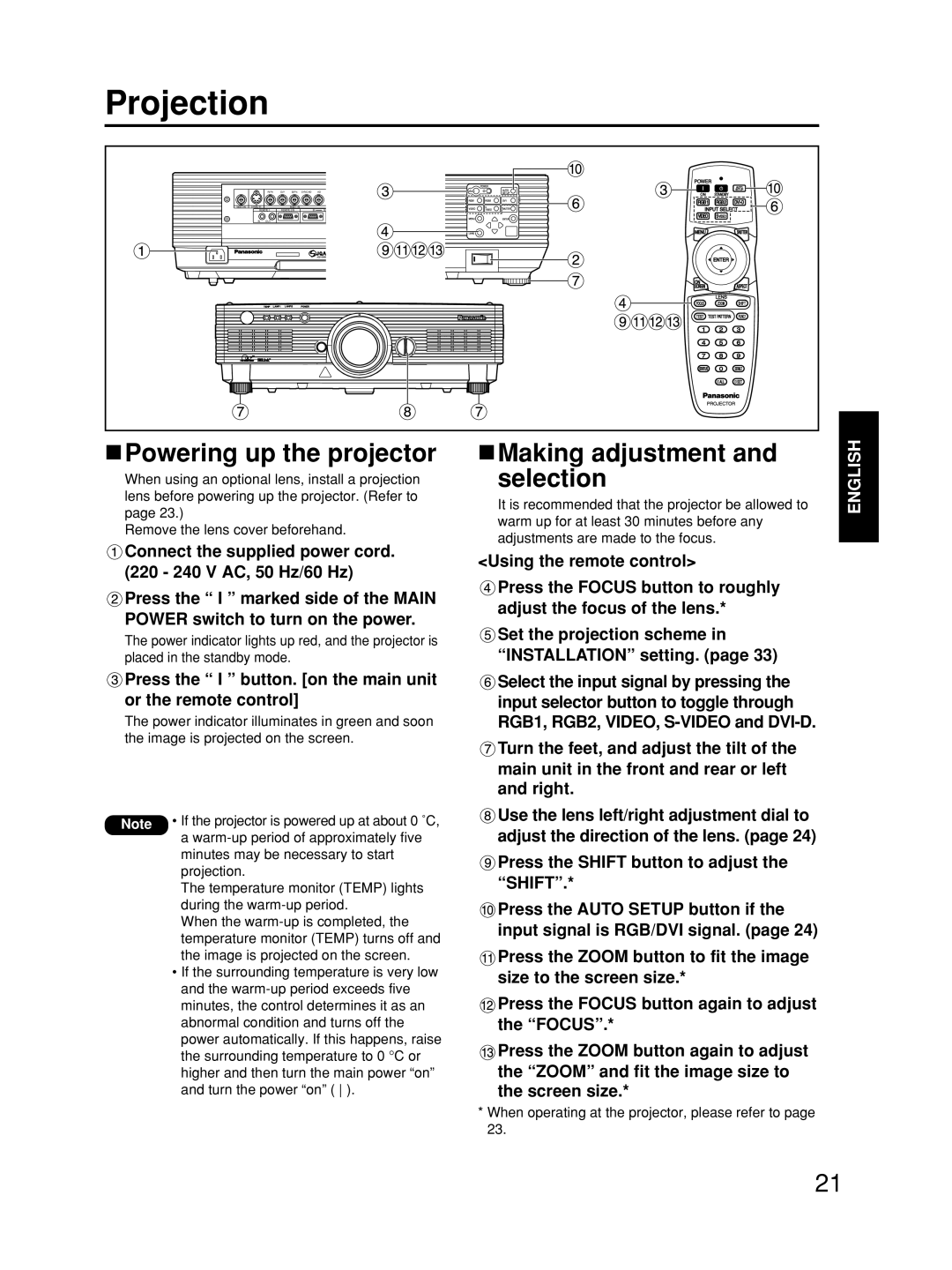Projection |
|
|
|
R/PR G/Y B/PB | SYNC/HD VD |
| |
VIDEO IN | RGB 1 IN |
|
|
REMOTE 1 | REMOTE 2 IN | IN | SE |
IN OUT |
|
|
|
 Powering up the projector
Powering up the projector
When using an optional lens, install a projection lens before powering up the projector. (Refer to page 23.)
Remove the lens cover beforehand.
![]() Connect the supplied power cord. (220 - 240 V AC, 50 Hz/60 Hz)
Connect the supplied power cord. (220 - 240 V AC, 50 Hz/60 Hz)
![]() Press the “ I ” marked side of the MAIN POWER switch to turn on the power.
Press the “ I ” marked side of the MAIN POWER switch to turn on the power.
The power indicator lights up red, and the projector is placed in the standby mode.
 Press the “ I ” button. [on the main unit or the remote control]
Press the “ I ” button. [on the main unit or the remote control]
The power indicator illuminates in green and soon the image is projected on the screen.
 Making adjustment and selection
Making adjustment and selection
It is recommended that the projector be allowed to warm up for at least 30 minutes before any adjustments are made to the focus.
<Using the remote control>
![]() Press the FOCUS button to roughly adjust the focus of the lens.*
Press the FOCUS button to roughly adjust the focus of the lens.*
![]() Set the projection scheme in “INSTALLATION” setting. (page 33)
Set the projection scheme in “INSTALLATION” setting. (page 33)
![]() Select the input signal by pressing the input selector button to toggle through RGB1, RGB2, VIDEO,
Select the input signal by pressing the input selector button to toggle through RGB1, RGB2, VIDEO,
![]() Turn the feet, and adjust the tilt of the main unit in the front and rear or left and right.
Turn the feet, and adjust the tilt of the main unit in the front and rear or left and right.
ENGLISH
Note • If the projector is powered up at about 0 ˚C, a
minutes may be necessary to start projection.
The temperature monitor (TEMP) lights during the
When the
•If the surrounding temperature is very low and the
![]() Use the lens left/right adjustment dial to adjust the direction of the lens. (page 24)
Use the lens left/right adjustment dial to adjust the direction of the lens. (page 24)
![]() Press the SHIFT button to adjust the “SHIFT”.*
Press the SHIFT button to adjust the “SHIFT”.*
![]() Press the AUTO SETUP button if the input signal is RGB/DVI signal. (page 24)
Press the AUTO SETUP button if the input signal is RGB/DVI signal. (page 24)
![]() Press the ZOOM button to fit the image size to the screen size.*
Press the ZOOM button to fit the image size to the screen size.*
![]() Press the FOCUS button again to adjust the “FOCUS”.*
Press the FOCUS button again to adjust the “FOCUS”.*
![]() Press the ZOOM button again to adjust the “ZOOM” and fit the image size to the screen size.*
Press the ZOOM button again to adjust the “ZOOM” and fit the image size to the screen size.*
*When operating at the projector, please refer to page 23.
21