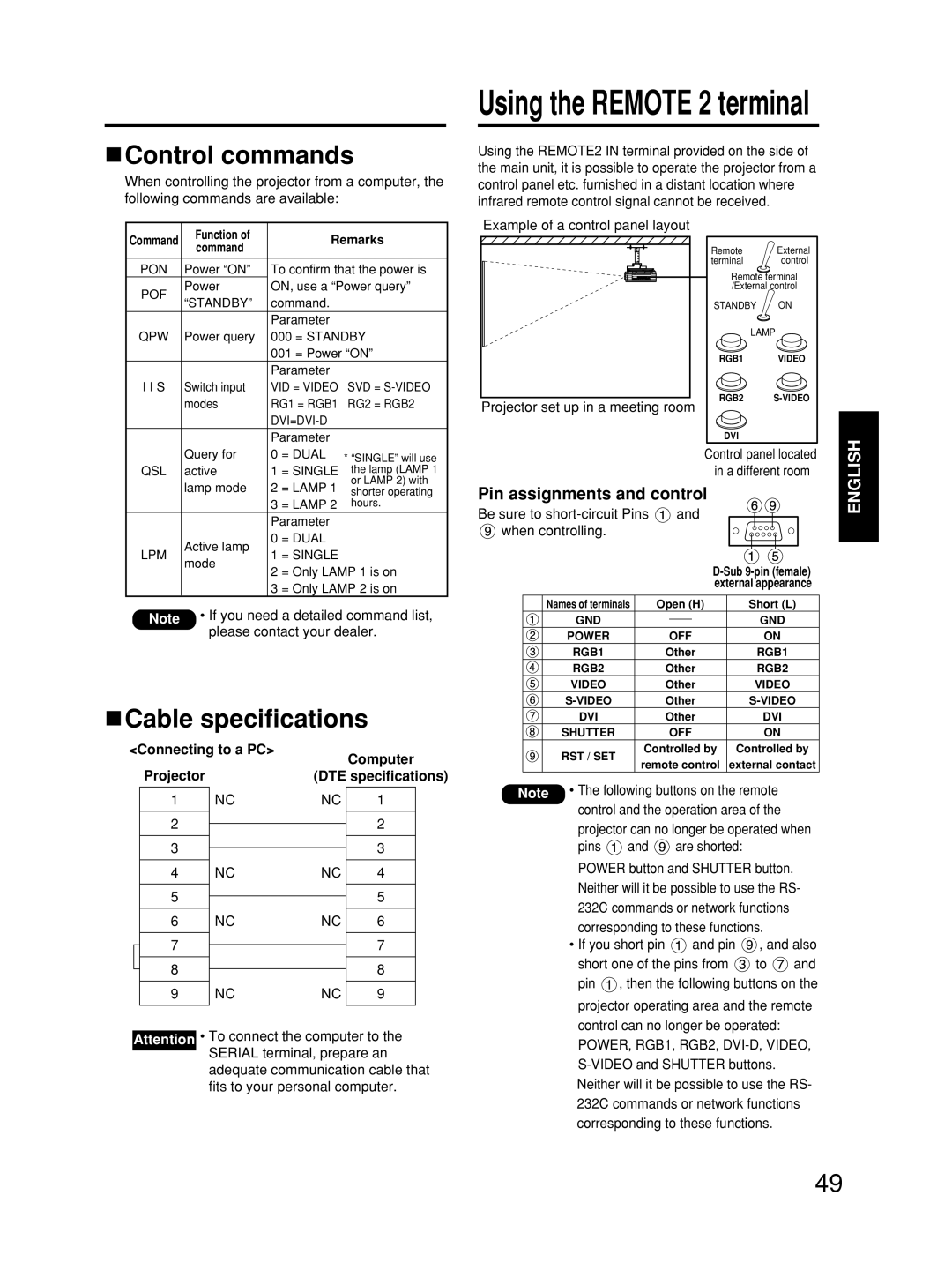Control commands
Control commands
When controlling the projector from a computer, the following commands are available:
Command | Function of | Remarks |
Using the REMOTE 2 terminal
Using the REMOTE2 IN terminal provided on the side of the main unit, it is possible to operate the projector from a control panel etc. furnished in a distant location where infrared remote control signal cannot be received.
Example of a control panel layout
|
| command |
|
|
| PON | Power “ON” | To confirm that the power is | |
| POF | Power | ON, use a “Power query” | |
| “STANDBY” | command. |
| |
|
|
| ||
|
|
| Parameter |
|
| QPW | Power query | 000 = STANDBY | |
|
|
| 001 = Power “ON” | |
|
|
| Parameter |
|
| I I S | Switch input | VID = VIDEO | SVD = |
|
| modes | RG1 = RGB1 | RG2 = RGB2 |
|
|
|
| |
|
|
| Parameter |
|
Projector set up in a meeting room
Remote External
terminal control
Remote terminal /External
STANDBY ON
LAMP
RGB1 VIDEO
RGB2
DVI
| Query for | 0 | = DUAL | * “SINGLE” will use |
QSL | active | 1 | = SINGLE | the lamp (LAMP 1 |
| lamp mode | 2 | = LAMP 1 | or LAMP 2) with |
| shorter operating | |||
|
| 3 | = LAMP 2 | hours. |
|
| Parameter |
| |
| Active lamp | 0 | = DUAL |
|
LPM | 1 | = SINGLE |
| |
mode |
| |||
| 2 | = Only LAMP 1 is on | ||
|
| |||
|
| 3 | = Only LAMP 2 is on | |
Note | • If you need a detailed command list, | |||
| please contact your dealer. | |||
 Cable specifications
Cable specifications
<Connecting to a PC> |
| Computer | ||||
|
|
|
|
| ||
|
| Projector |
| (DTE specifications) | ||
|
|
|
|
|
|
|
|
| 1 | NC | NC | 1 |
|
|
|
|
|
|
|
|
|
| 2 |
|
| 2 |
|
|
|
|
|
| ||
|
|
|
|
|
|
|
|
| 3 |
|
| 3 |
|
|
|
|
|
| ||
|
|
|
|
|
|
|
|
| 4 | NC | NC | 4 |
|
|
|
|
|
|
|
|
|
| 5 |
|
| 5 |
|
|
|
|
|
| ||
|
|
|
|
|
|
|
|
| 6 | NC | NC | 6 |
|
|
|
|
|
|
|
|
|
| 7 |
|
| 7 |
|
|
|
|
|
| ||
|
|
|
|
|
|
|
|
| 8 |
|
| 8 |
|
|
|
|
|
| ||
|
|
|
|
|
|
|
|
| 9 | NC | NC | 9 |
|
|
|
|
|
|
|
|
Attention • To connect the computer to the SERIAL terminal, prepare an
adequate communication cable that fits to your personal computer.
Control panel located in a different room
Pin assignments and control
Be sure to short-circuit Pins  and
and  when controlling.
when controlling.
|
|
|
| ||
|
|
|
| external appearance | |
|
|
|
|
|
|
| Names of terminals | Open (H) | Short (L) | ||
| GND |
|
|
| GND |
|
|
|
| ||
| POWER | OFF | ON | ||
| RGB1 | Other | RGB1 | ||
| RGB2 | Other | RGB2 | ||
| VIDEO | Other | VIDEO | ||
| Other | ||||
| DVI | Other | DVI | ||
| SHUTTER | OFF | ON | ||
| RST / SET | Controlled by | Controlled by | ||
| remote control | external contact | |||
|
| ||||
Note • The following buttons on the remote control and the operation area of the projector can no longer be operated when
pins ![]() and
and ![]() are shorted: POWER button and SHUTTER button. Neither will it be possible to use the RS- 232C commands or network functions corresponding to these functions.
are shorted: POWER button and SHUTTER button. Neither will it be possible to use the RS- 232C commands or network functions corresponding to these functions.
•If you short pin  and pin
and pin  , and also
, and also
short one of the pins from ![]() to
to ![]() and pin
and pin ![]() , then the following buttons on the
, then the following buttons on the
projector operating area and the remote control can no longer be operated: POWER, RGB1, RGB2,
ENGLISH
49