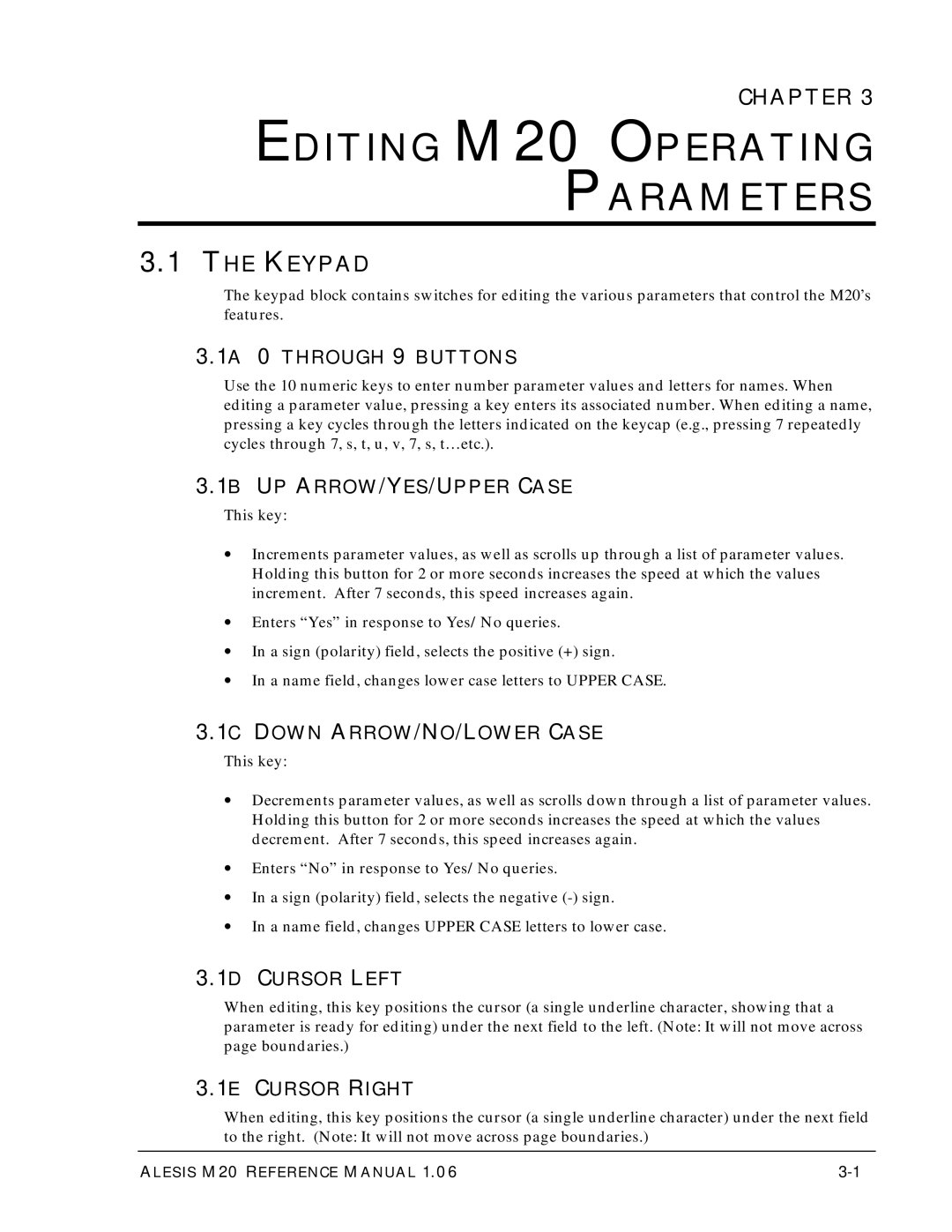Alesis M20 Professional 20-BIT Digital Recorder
Alesis M20 Reference Manual
Table of Contents
Tape Formatting
Table of Contents
Track Record Enabling and Monitoring
Digital/Analog Input Selection and Routing
Varispeed SMPTE, Sync, and Offset Functions
Autolocation
Midi Functions
Utility Menu
M20 Smpte Synchronization Overview
LRC Remote Control Tutorials and Applications
Using The M20 Data Section Of Tape
Maintenance and Troubleshooting
Time Code Tutorial
M20 Hidden Functions
Table of Contents
Safety Symbols Used in this Product
Important Safety Instructions and Compliance
Please Follow These Precautions When Using this Product
Viii
Safety Notices
Symboles Utilisés Dans CE Produit
Instructions DE Sécurité Importantes
Safety Notices
ICES-003 Issue
CE Declaration of Conformity
Chapter
OVERVIEW, SETUP, and Basics
M20 Highlights
Overview, Setup and Basics, Chapter
AC Power Hookup
Unpacking and Inspection
About Audio Cables
Line Conditioners and Protectors
Basic Audio Hookup
Backup
USE the Right Tape
Preparing the Tape Prior to USE
Operating Environment
Overview, Setup and Basics
Avoid Electromagnetic Interference
M20 Front Panel
About the Front Panel
Control and Connector Basics
M20 Rear Panel with optional EC-1 AES/EBU Card
Control and Connector Basics, Chapter
About the Rear Panel
2I Midi in and OUT
2L Power
2G Video in and Thru
2H Adat Sync in and OUT
Keypad
Editing M20 Operating Parameters
1F ENTER/NAME
To customize the default set of names
Editing M20 Parameters, Chapter
1H Selecting page Parameters
1G Selecting Pages
1I Entering Parameter Values
Editing M20 Parameters
Editing Conventions
Edit Button
Tape Formatting
Formatting Tape, Chapter
Sample Rate Selection
1A PULL-UP and PULL-DOWN Sample Rate Selection
Word Length Selection
Formatting Tape
Record Tracks While Formatting
Format a NEW Tape
END Formatting
Extend a PARTIALLY-FORMATTED Tape
Certify Tape Format
Reformatting Caution
Bulk Erasing
Lock OUT Formatting Safe Mode
Recording a Benchmark Tape
Track Basics
Track Record Enabling and Monitoring
Auto Input Switch
Track Input Enables
Record Enable
Track Record Enabling and Monitoring, Chapter
Monitor Inputs ALL Input
Safety Mode ALL Safe
Track Record Enabling and Monitoring, Chapter
Digital Source
DIGITAL/ANALOG Input Selection and Routing
Input Select
Track Output Selection
Input Signal Routing Analog and Digital
Input Selection and Routing, Chapter
Input Selection and Routing
4A Analog Input Routing
If digital source = Adat Optical
4B Digital Input Routing
If digital source = I/O Card AES/EBU
If digital source = Track Copy
4C RECORD-ENABLING the Destination Tracks
AUX Routing Input and Output
Metering
Meter Mode Selection
1A Clearing Peaks
Metering, Chapter
Meter Setup
About the Tape Counter
Transport Controls and Basic Recording
JOG/SHUTTLE Wheel and Search
4A JOG Mode
3A Play Button and Sync Status
Transport Controls and Basic Recording, Chapter
4C Search Button
4B Shuttle Mode
4D Search Master
You press… If tape is If tape is moving You see… Stopped
Other Transport Buttons
6A Punching Into Record
Record
6B Punching OUT of Record
6D Recording with a Footswitch
Rehearse Mode
How to Override Write-Protection
6C Record WRITE-PROTECTION
Auto Record
8A Setting Auto Record Punch Points
8C SET Auto Punch Points on the FLY
8B Enable Auto Record
Transport Controls and Basic Recording, Chapter
ENTERING, SELECTING, and Editing Location Points
Autolocation
1A SET Locate
1B Copy Tape Location
To select and edit location points
Autolocation, Chapter
PLAY-AFTER-LOCATE Auto Play
Deferred Play and Record
Loop Between Start and END Locate Points Auto Return
SET PRE-ROLL
4A Setting Loop Start and END Points
SET POST-ROLL
FOOTSWITCH-CONTROLLED Location
10-1
Varispeed
Varispeed, Chapter 10-2
Clock Source
SMPTE, SYNC, and Offset Functions
11-1
Time Code Source
Smpte Rate
11.3A Internal
SMPTE, Sync, and Offset, Chapter
SMPTE, Sync and Offset
Chase Reference
11-3
Reference Counter
Smpte Chase
11.6A SET Smpte Offset Value
11-4
11.6C SET Flywheel Duration
11.6B SET Smpte Chase Mode
11.6D Park Ahead
11-5
Internal Generator
11.7A Generator Mode
11-6
11.7C ABS/START Offset
11.7B Time Code Start Reference
11-7
11-8
Tape Offset
11-9
Hmsfsf
11-10
Track Delay
11-11
To change delay for several tracks at once
SMPTE, Sync, and Offset, Chapter 11-12
Midi Device
Midi Functions
MMC Output
MTC Follow GEN
Send SOFTWARE?
Receive Sysex DUMP?
Load SOFTWARE?
Approximately 12 minutes
12-3
Midi Functions, Chapter 12-4
Digital OUT
Utility Menu
Online Source
13.2A Online Button
Online Control
13.2B Independent Slave Mode
ONE-BUTTON Record
Input Monitor
Crossfade Time
Unthread Timeout
Time Code Output Level
REWIND/FAST Forward TC Output
Locate Before Play
Search Enable
Mute Until Lock
Dynamic Punch
13-5
Load Data from TAPE?
Software Version
Front Panel Software Version
13-6
14-1
LRC Remote Control
LRC Remote Control, Chapter 14-2
Tutorial 1 Multiple M20 Operation
Tutorials and Applications
Overview
Synchronizing Machines
MASTER/SLAVE Interaction
Independent Slave Mode
Achieving Lock
Tutorials and Applications, Chapter
Master Format ENABLED, Format Extend
Master Format ENABLED, Complete Format
Formatting Multiple Tapes
15-3
Master Format DISABLED, Format Extend
Master Format Disabled
15-4
15-5
Tutorial 2 Making Digital Backups
Making a 16-BIT Copy from a 20-BIT Master
Dealing with Damaged Tape
15-6
Digital Clock Considerations
Tutorial 3 Recording Digital Audio from Other Sources
15-7
M20 Transport Speed
Tutorial 4 Combining M20S and Adats
Sample Rate VS. Pitch Control
Input Monitoring
15-9
Polarity Differences
15-10
Tutorial 5 Setting UP Inputs
15-11
Tutorial 6 Updating M20 Software
15-12
Tutorial 7 Using the M20 with Unbalanced Inputs and Outputs
Synchronization Basics
Synchronization Overview
Chapter
Master or SLAVE?
16.2A House Sync
ONE Clock Principle
16.2B Genlocked Time Code
Smpte Synchronization Overview, Chapter
16.3A Location Reference
Reference Counters VS. Clock Sources
16.3B Reference Clock
Smpte Synchronization Overview
16-4
16.3A Smpte Chase Offset
Offsets in the M20
16-5
16.3C Tape Offset
16.3B Internal Generator ABS Offset
16-6
16.4A Drop Frame
Smpte Time Code Rates and Types
16.4B AUTO-DETECTION of Smpte Rates
16-7
16.4C Vitc Vertical Interval Time Code
16.4D MTC Midi Time Code
16-8
Generating Time Code Onto a VCR
Time Code Tutorial
Press Edit to leave edit mode. The blue light will turn off
17-1
Time Code Tutorial, Chapter
Synchronizing Without a T/C Track
Press INT GEN or TC Input to stop the time code generator
17-2
17.3A Recording Smpte from ABS Time
Recording a Time Code Track
Leave Edit mode, turn on INT GEN, and arm the TC track
17-3
Press Play and Record
Adat Head Cleaning
Maintenance Troubleshooting
18-5
18.1B Manual Head and Tape Path Cleaning
18.1A Head Cleaning Cassettes Optional
Maintenance and Troubleshooting, Chapter
18.2A Head Alignment
Adat Head Life
18-7
18.3A Tape Wear
Tape Maintenance Safe Tape
18.3B Care of Adat Tapes
18-8
18.4A Exterior Cleaning
MAINTENANCE/SERVICE
18.4B Maintenance
18.4C Refer ALL Servicing to Alesis
Customers in the USA
18.4D Obtaining Repair Service
18-10
M20 Hidden Functions
POWER-ON Button Combinations
Miscellaneous Button Combinations
Appendix
Appendix 1, M20 Hidden Functions A1-2
M20 Software Version
Advanced Functions
MA-3
Page
BRC ⇔ M20 Song Start / Smpte Start Offset
Using the M20 Data Section of Tape
General Data Section Convention on the M20
M20 Locate Points and Smpte Offsets
BRC ⇔ M20 Parameter MAP
Appendix 2, Using The M20 Data Section Of Tape
A2-2
A2-3
Appendix 2, Using The M20 Data Section Tape
Appendix 2, Using The M20 Data Section Of Tape A2-4
A3-1
M20 Transport System Error Messages
A3-2
Appendix 3, M20 Transport & System Error Messages
A3-3
Capstan State Transition Errors
A3-4
Deck State Transition Errors
A3-5
Other Errors Messages
Appendix 3, M20 Transport & System Error Messages A3-6
RS-422 Sony 9-PINSLAVE Operation
M20 Major Feature Update Version
RS-422 Track ARM ON/OFF
RS-422 Mapping 1-2, ODDEVN, Local
ID 1 Offline with the Cadi Remote
Storing Locate Points When ID 1 is Offline
M20 master and two slaves ID 1 à ID 2 à ID
Cadi with M20 master and two slaves Cadi à ID 1 à ID 2 à ID
Tape TC Detection in Fast Wind Modes
Special notes when operating a Cadi with ID 1 offline
Tape TC in the Tape Counter
Fixed Mode Time Code Generation TC Start REF
MA-4
Card AS the Digital Source
Tape TC Updating When in Input Mode
Smpte Chase with the Stop Button
VARI-SPEED and PULL-UP/DOWN
NEW Utility page Order
Midi Thru
Cadi Display Changes
Cassette AUTO-INJECT
NEW RS-422 Device ID