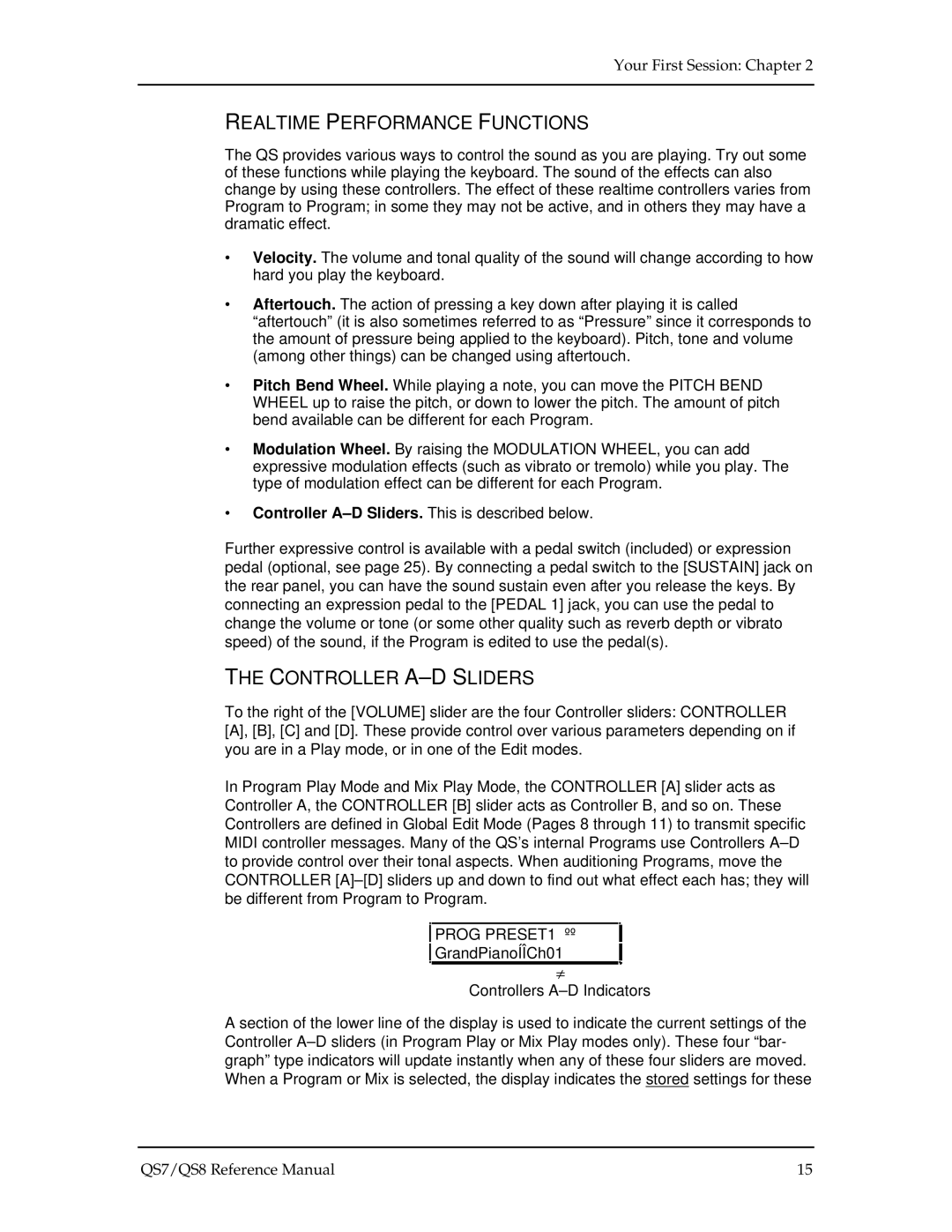Alesis
Introduction
QS7/QS8 Reference Manual
Contents
User Interface Display, Functions, Pages, and Parameters
113
Appendix D Parameters Index
Appendix a TROUBLE-SHOOTING
Appendix C Midi Implementation Chart
Appendix B Midi Supplement
Chapter
Setting UP
AC Power Hookup
Unpacking and Inspection
Line Conditioners and Protectors
About Audio Cables
Basic Audio Hookup
Playing the Demo Sequences
Powering UP
Your First Session
WHAT’S a PROGRAM?
Playing the QS Keyboard
Program Mode and MIX Mode
WHAT’S a MIX?
Whats a BANK?
Or the MIX button to get back to their respective Play Mode
Selecting the Midi Channel in Program Mode
Auditioning Internal Programs
Selecting Program Banks
Controller A-D Sliders
Realtime Performance Functions
Selecting MIX Banks
Auditioning MIX Play Mode
Choosing Programs in a MIX
Enabling General Midi Mode
Using the Pcmcia Expansion Card Slots
Storing AN Edited MIX
Your First Session Chapter
Sound Bridge
Word about the QS CD-ROM
Midi OUT
Connections
Basic Midi Hookup
Midi
Using AN External Sequencer
Using a Computer
About the Keyboard Mode
IBM PCS and Compatibles
Macintosh
MAC
Master Controller for Live USE
Pedal and Footswitch Hookup
Recording Digital Audio
Digital AUDIO/OPTICAL Hookup
Connections
Overview
Basic Architecture
QS Polyphony
MIX Edit Mode
Program Play Mode
MIX Play Mode
Program Edit Mode
Compare Mode
Effects Edit Mode
Global Edit Mode
Store Mode
About the Display
User Interface DISPLAY, FUNCTIONS, PAGES, and Parameters
Sound Enable on
Parameter Editing Overview
Resetting a Parameter Value
Buttons
Editing Values
Selecting Functions and Parameters
100 110 120
Preset Memory and User Memory
Comparing Edited and Stored Versions
Storing
Store a Program or MIX
Copying Effects Between Programs
Copying Sounds Between Programs
Program is now stored
To Audition Programs Before Storing
This selects Mix Play Mode
What is a MIX?
MIX Edit Mode
Program Assign for Each Midi Channel
Understanding the Edit Buffers
Enable On or Off
Level Setting for Each Program
Editing Mixes QS7/QS8 Reference Manual
Pitch
Effect
KEYBOARD/MIDI
Pitch-bend and Modulation Wheels On or Off
Controllers
Naming a MIX
Setting the Range and Midi Switches
Polyphony in MIX Play Mode
Using the QS AS a Master Keyboard
Setting the Midi OUT Channels for a MIX in Global Mode
Using Keyboard Mode with the Serial Jack
Editing Programs
Overview
Normalized Synth Voice
Program Sound Layers
HOW the QS Generates Sound
Four Sounds of a Program
QS Signal Flow
Voice
Lowpass Filter
AMP
About Modulation
About Signal Processing
LFO LOW Frequency Oscillator
Envelopes
Drum Mode
Program Edit Functions
Sound Enable
Sound Enableon
TIP
Sound
Sound Group 17 options
Wave Noise Voice Ethnic Drums Percus SndFX Rhythm
Effect Level 00 to
Volume 00 to
Pan 3 to
Output Main, Aux, or Off
Pitch Wheel Range 0 to 12 semitones
Semitone -24 to +24 semitones
Detune -99 to +99 cents
Detune Type Normal or Equal
Keyboard Mode Mono, Poly, 1-Pitch or 1-PMono
Portamento Exponential, Linear, 1 Speed
Portamento Rate 0 to
Velocity -99 to +99
Filter
Filter Frequency 00 to
Filter Track On or Off
Modulation Wheel Depth -99 to +99
Filter LFO Depth -99 to +99
Filter Envelope Depth -99 to +99
Velocity Curve 13 choices
AMP/RANGE
Amp LFO Depth -99 to +99
Lower Limit Midi note 000 to 127/ C-2 to G8
High Limit Midi note 000 to 127/ C-2 to G8
Sound Overlap 00 to
Attack 00 to
Pitch Envelope
Time Tracking On or Off
Delay 00 to 99, Hold
Trigger Normal, Freerun, Reset, Reset-Freerun
Sustain Decay 00 to
Sustain Pedal On or Off
Level 00 to
Velocity Modulation 00 to
Release 00 to
Filter Envelope
Delay 00 to
AMP Envelope
Attack 00 to
Decay & Sustain 00 to Pages 2
Release 00 to
Name
About General Purpose Modulation
Selecting the Modulator 1 to
Modulation Source
Editing Programs
Modulation Level -99 to +99
Gate Mode Off or On
Quantize Mode Off or On
Modulation Destination
Speed 00 to
Pitch LFO
Mod Wheel Depth -99 to
Trigger Mono, Poly, Key Mono, or Key Poly
Aftertouch Depth -99 to
Filter LFO
Wave 8 choices
Trigger Mono, Poly, Key Mono, Key Poly
AMP LFO
Tracking Generator
Tracking Points 0 10
Tracking Input
Programming Drum Sounds
Tune -12.00 to +12.00
VelocityPitch 0 to
VelocityFilter 0 to
Decay 0 to 99, Gate00 to Gate99
AMP /RANGE
Copying Sounds
Copying Effects
Mute Group Off, 1, 2, or
Initializing Programs
Editing Effects
Editing Effects
Selecting AN Effects Patch in MIX Mode
Setting Effects Send Levels
Clip
Navigating
Config 1 Reverb
Storing Effect Patches in Program Mode
Storing Effect Patches in MIX Mode
Copying Effect Patches
Configurations
Pitch Delay Reverb
Configuration #1 1 Reverb
Editing Effects Chapter
Configuration #2 2 Reverbs
Configuration #3 Lezlie and Reverb
Configuration #4 Reverb and EQ
Configuration #5 Overdrive and Lezlie
Hi EQ Frequency 3kHz to 10kHz
MOD
Lo EQ Frequency 30Hz to 180Hz
Lo EQ Gain 0dB to +12dB
Mod Source 1 Mod 1 & Page 4 Mod
Mod Destination 2 Mod 1 & Page 5 Mod
Mod Level 3 Mod 1 & Page 6 Mod
Lezlie
Pitch
Pitch Type
Pitch MN Chorus
102 QS7/QS8 Reference Manual
DEL-INSND00PCH
Delay Input 99 to 0 to 2 Config Only
Feedback 00 to
Resonator Tuning 00 to 2 Resonator only
Waveform Shape Sine or Square
Depth 00 to
Feedback 00 to 5 and Page 8 in Stereo Delay
Delay
Delay Type 3 types
Time 0 to 799ms total Pages 3 & 4 and 6 & 7 in Stereo Delay
Input level 00 to 4 Config 1
Input 1 Config 1, 3, 4
Input 2 Config 1, 3, 4
Input Balance 99 to 0 to 3 Config 1, 3, 4
RVB-IN SEND2
Chorus Input Level 00 to 1 Config 2 Only
Send Input Levels 99 to 0 to 99 Page 1 Sends 2 through
RVB-INSN435DEL
Pre-Delay Time 0 to 299ms Pages 6
Reverb Parameters
Reverb Type 7 types
Low Decay and High Decay 00 to
Pre-Delay Mix 99 to 0 to
Input Filter 00 to
Decay 00 to
Overdrive Brightness 00 to
Overdrive
Overdrive Type Hard or Soft
Overdrive Threshold 00 to
Overdrive Level 00 to 1 Config Only
Pitch Level 00 to 99Page 1Config 1 and 4 Page 2 Config 2
Reverb Level 00 to 99 Page 3 Config 4 Page 4 Config
Lezlie Level 00 to 1 Config Page 5 Config
Keyboard Curve
Editing Global Parameters
Master Pitch
Master Tune
Keyboard Mode
Keyboard Scaling
Keyboard Transpose
General Midi Mode
Controllers a D Assignment
Pedals 1 and 2 Assignment
Midi
Input /OUTPUT
Controller Mode
Reset Controllers
Clock
119
Using Pcmcia Expansion Cards
Midi Transfer and Storage Operations
Saving the User Bank to a Pcmcia Card
Storing AN Individual Program or MIX
Loading a Bank from AN External Card
Card Storage Ramifications
Loading AN Individual Program or MIX
Saving Programs VIA Midi SYS EX
Send ALL Data To MIDI? Store
Midi PRG 000 to
QS7/QS8 Reference Manual 125
Checking Software Version
TROUBLE-SHOOTING
TROUBLE-SHOOTING Index
RE-INITIALIZING
Obtaining Repair Service
MAINTENANCE/SERVICE
Cleaning
Maintenance
Customers outside the USA
Page
Midi Supplement
Midi Hardware
Appendix B
Channel Messages Mode Messages
Midi Message Basics
Channel Messages Voice Messages
QS7/QS8 Reference Manual 133
System Common Messages
General Midi
QS7/QS8 Reference Manual 135
Function Transmitted Recognized Remarks
Midi Implementation Chart
Parameters Index
Appendix C
Program Edit Parameters
Parameter Function Manual
MIX Edit Parameters
Pcmcia
Index
Index 142 QS7/QS8 Reference Manual