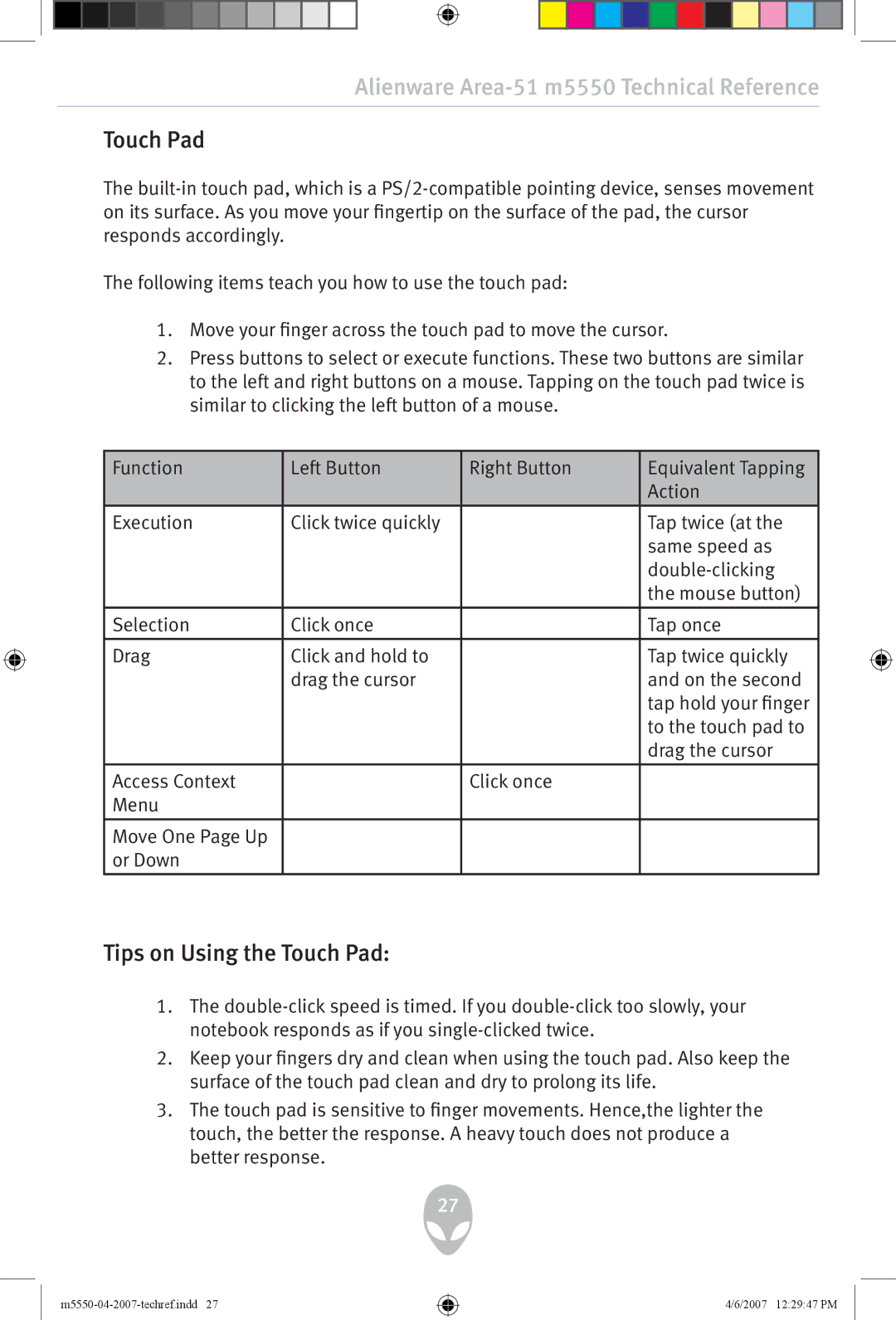Alienware Area-51 m5550 Technical Reference
Touch Pad
The
The following items teach you how to use the touch pad:
1.Move your finger across the touch pad to move the cursor.
2.Press buttons to select or execute functions. These two buttons are similar to the left and right buttons on a mouse. Tapping on the touch pad twice is similar to clicking the left button of a mouse.
Function | Left Button | Right Button | Equivalent Tapping |
|
|
| Action |
|
|
|
|
Execution | Click twice quickly |
| Tap twice (at the |
|
|
| same speed as |
|
|
| |
|
|
| the mouse button) |
|
|
|
|
Selection | Click once |
| Tap once |
|
|
|
|
Drag | Click and hold to |
| Tap twice quickly |
| drag the cursor |
| and on the second |
|
|
| tap hold your finger |
|
|
| to the touch pad to |
|
|
| drag the cursor |
|
|
|
|
Access Context |
| Click once |
|
Menu |
|
|
|
|
|
|
|
Move One Page Up |
|
|
|
or Down |
|
|
|
|
|
|
|
Tips on Using the Touch Pad:
1.The
2.Keep your fingers dry and clean when using the touch pad. Also keep the surface of the touch pad clean and dry to prolong its life.
3.The touch pad is sensitive to finger movements. Hence,the lighter the touch, the better the response. A heavy touch does not produce a better response.
27
4/6/2007 12:29:47 PM