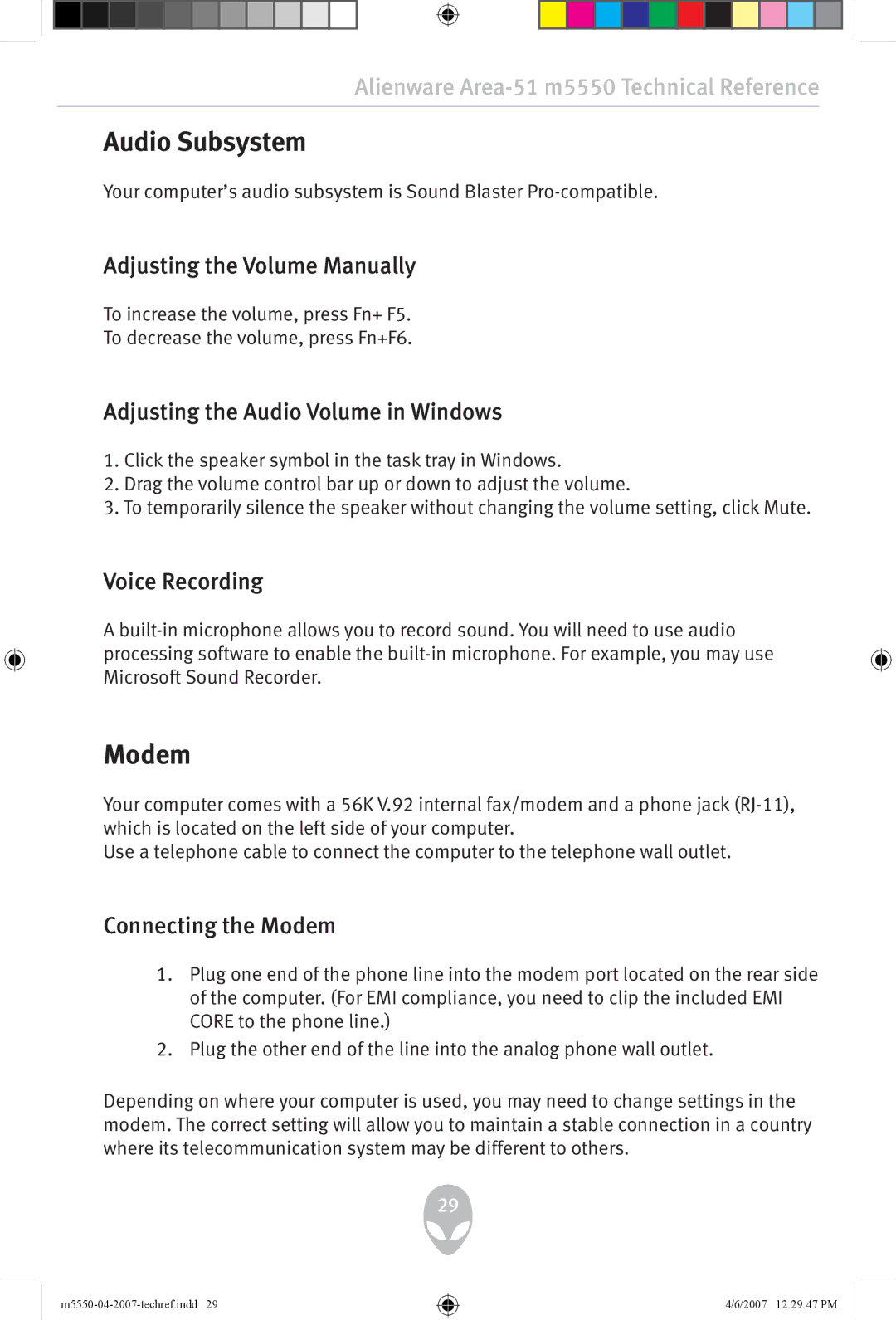Alienware Area-51 m5550 Technical Reference
Audio Subsystem
Your computer’s audio subsystem is Sound Blaster
Adjusting the Volume Manually
To increase the volume, press Fn+ F5.
To decrease the volume, press Fn+F6.
Adjusting the Audio Volume in Windows
1.Click the speaker symbol in the task tray in Windows.
2.Drag the volume control bar up or down to adjust the volume.
3.To temporarily silence the speaker without changing the volume setting, click Mute.
Voice Recording
A
Modem
Your computer comes with a 56K V.92 internal fax/modem and a phone jack
Use a telephone cable to connect the computer to the telephone wall outlet.
Connecting the Modem
1.Plug one end of the phone line into the modem port located on the rear side of the computer. (For EMI compliance, you need to clip the included EMI CORE to the phone line.)
2.Plug the other end of the line into the analog phone wall outlet.
Depending on where your computer is used, you may need to change settings in the modem. The correct setting will allow you to maintain a stable connection in a country where its telecommunication system may be different to others.
29
4/6/2007 12:29:47 PM