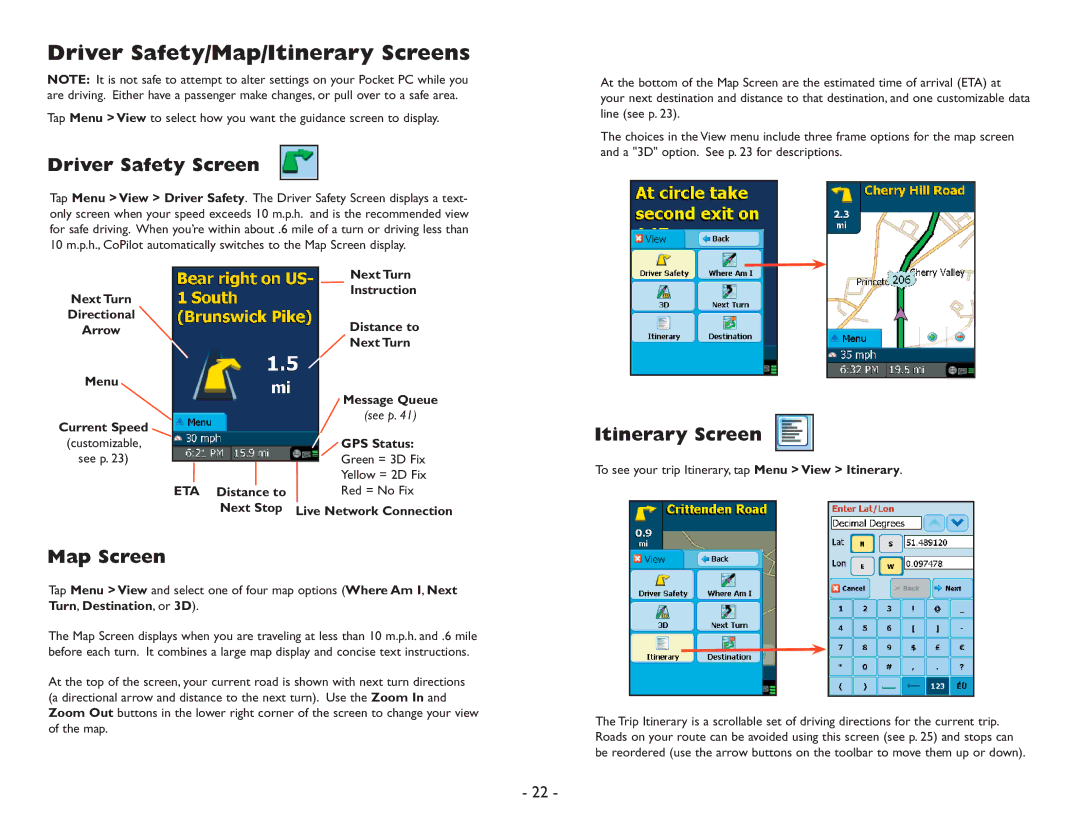Driver Safety/Map/Itinerary Screens
NOTE: It is not safe to attempt to alter settings on your Pocket PC while you are driving. Either have a passenger make changes, or pull over to a safe area.
Tap Menu > View to select how you want the guidance screen to display.
Driver Safety Screen
Tap Menu > View > Driver Safety. The Driver Safety Screen displays a text- only screen when your speed exceeds 10 m.p.h. and is the recommended view for safe driving. When you’re within about .6 mile of a turn or driving less than 10 m.p.h., CoPilot automatically switches to the Map Screen display.
At the bottom of the Map Screen are the estimated time of arrival (ETA) at your next destination and distance to that destination, and one customizable data line (see p. 23).
The choices in the View menu include three frame options for the map screen and a "3D" option. See p. 23 for descriptions.
Next Turn
Directional
Arrow
Menu
Current Speed
(customizable, see p. 23)
|
|
| Next Turn |
|
|
| Instruction |
|
|
| Distance to |
|
|
| Next Turn |
|
|
| Message Queue |
|
|
| (see p. 41) |
|
|
| GPS Status: |
|
|
| Green = 3D Fix |
|
|
| |
|
|
| Yellow = 2D Fix |
ETA Distance | to |
| Red = No Fix |
Next Stop | Live Network Connection | ||
Itinerary Screen 

To see your trip Itinerary, tap Menu > View > Itinerary.
Map Screen
Tap Menu > View and select one of four map options (Where Am I, Next Turn, Destination, or 3D).
The Map Screen displays when you are traveling at less than 10 m.p.h. and .6 mile before each turn. It combines a large map display and concise text instructions.
At the top of the screen, your current road is shown with next turn directions (a directional arrow and distance to the next turn). Use the Zoom In and Zoom Out buttons in the lower right corner of the screen to change your view of the map.
The Trip Itinerary is a scrollable set of driving directions for the current trip. Roads on your route can be avoided using this screen (see p. 25) and stops can be reordered (use the arrow buttons on the toolbar to move them up or down).
- 22 -