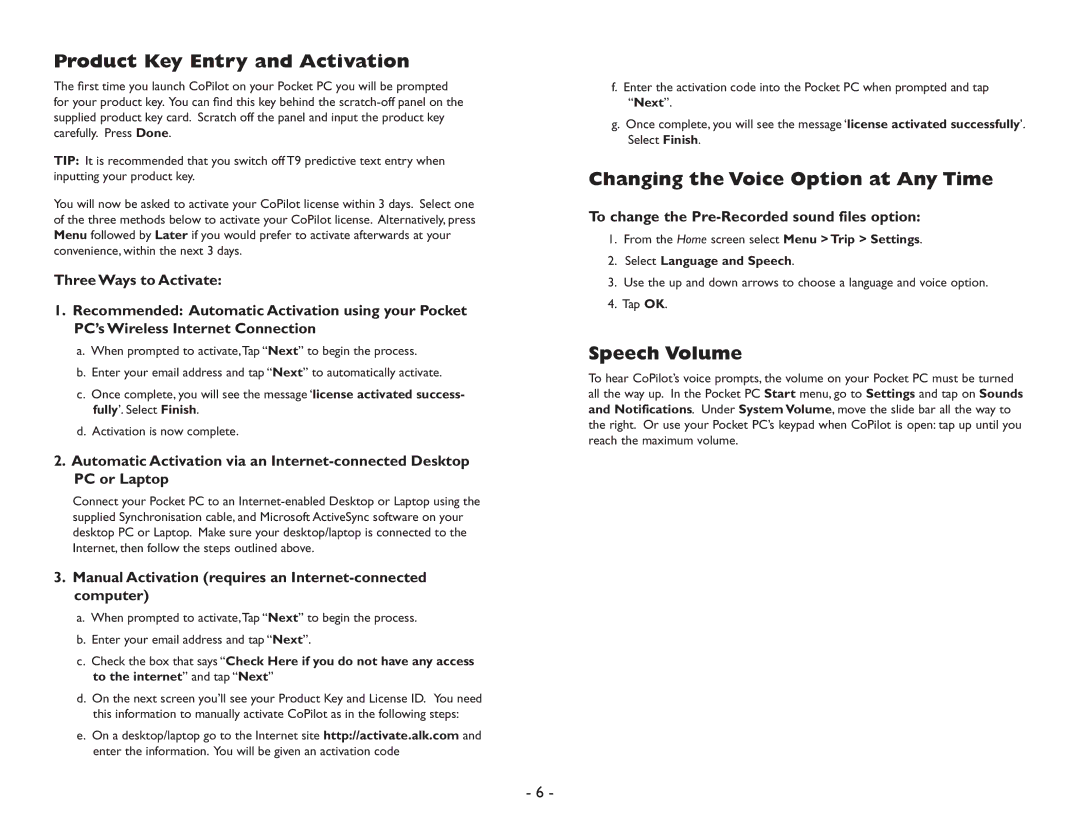Product Key Entry and Activation
The first time you launch CoPilot on your Pocket PC you will be prompted for your product key. You can find this key behind the
TIP: It is recommended that you switch off T9 predictive text entry when inputting your product key.
You will now be asked to activate your CoPilot license within 3 days. Select one of the three methods below to activate your CoPilot license. Alternatively, press Menu followed by Later if you would prefer to activate afterwards at your convenience, within the next 3 days.
Three Ways to Activate:
1.Recommended: Automatic Activation using your Pocket PC’s Wireless Internet Connection
a.When prompted to activate,Tap “Next” to begin the process.
b.Enter your email address and tap “Next” to automatically activate.
c.Once complete, you will see the message ‘license activated success- fully’. Select Finish.
d.Activation is now complete.
2.Automatic Activation via an
Connect your Pocket PC to an
3.Manual Activation (requires an Internet-connected computer)
a.When prompted to activate,Tap “Next” to begin the process.
b.Enter your email address and tap “Next”.
c.Check the box that says “Check Here if you do not have any access to the internet” and tap “Next”
d.On the next screen you’ll see your Product Key and License ID. You need this information to manually activate CoPilot as in the following steps:
e.On a desktop/laptop go to the Internet site http://activate.alk.com and enter the information. You will be given an activation code
f.Enter the activation code into the Pocket PC when prompted and tap “Next”.
g.Once complete, you will see the message ‘license activated successfully’. Select Finish.
Changing the Voice Option at Any Time
To change the Pre-Recorded sound files option:
1.From the Home screen select Menu > Trip > Settings.
2.Select Language and Speech.
3.Use the up and down arrows to choose a language and voice option.
4.Tap OK.
Speech Volume
To hear CoPilot’s voice prompts, the volume on your Pocket PC must be turned all the way up. In the Pocket PC Start menu, go to Settings and tap on Sounds and Notifications. Under System Volume, move the slide bar all the way to the right. Or use your Pocket PC’s keypad when CoPilot is open: tap up until you reach the maximum volume.
- 6 -