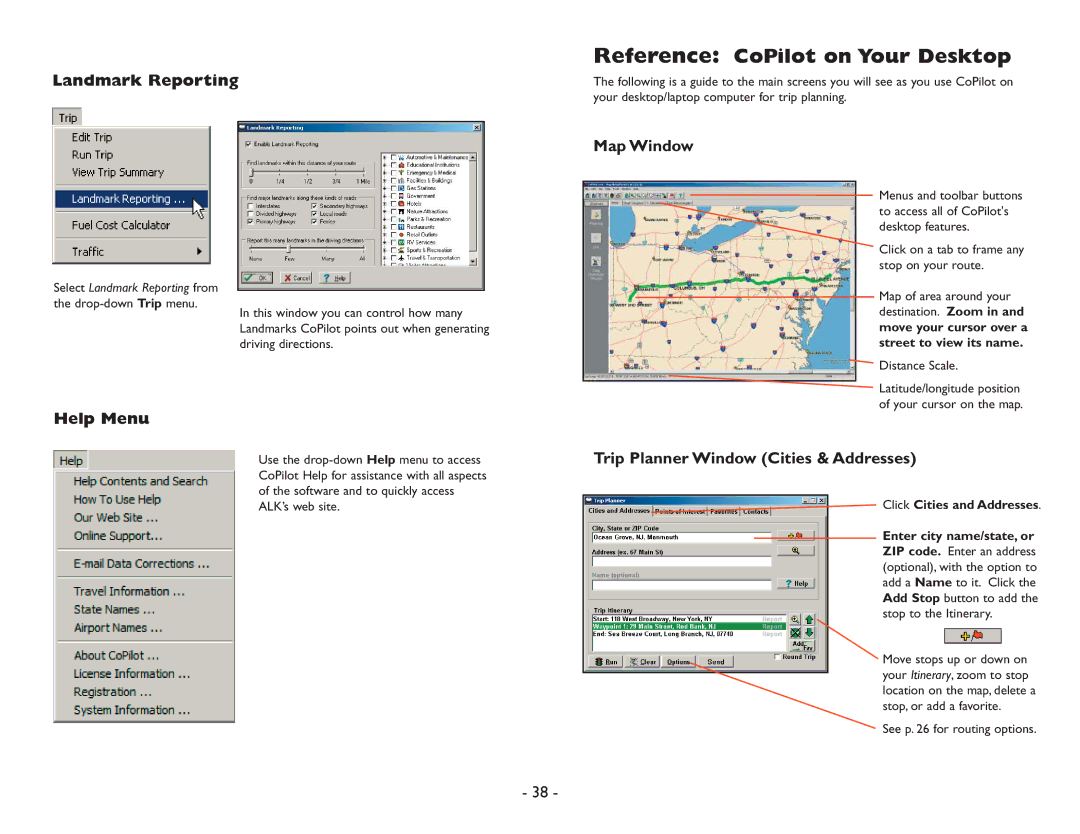Landmark Reporting
Select Landmark Reporting from
the
In this window you can control how many Landmarks CoPilot points out when generating driving directions.
Help Menu
Use the
- 38 -
Reference: CoPilot on Your Desktop
The following is a guide to the main screens you will see as you use CoPilot on your desktop/laptop computer for trip planning.
Map Window
Menus and toolbar buttons to access all of CoPilot's desktop features.
Click on a tab to frame any stop on your route.
Map of area around your destination. Zoom in and
move your cursor over a street to view its name.
![]() Distance Scale.
Distance Scale.
Latitude/longitude position of your cursor on the map.
Trip Planner Window (Cities & Addresses)
Click Cities and Addresses.
Enter city name/state, or ZIP code. Enter an address (optional), with the option to add a Name to it. Click the Add Stop button to add the stop to the Itinerary.
Move stops up or down on your Itinerary, zoom to stop location on the map, delete a stop, or add a favorite.
See p. 26 for routing options.