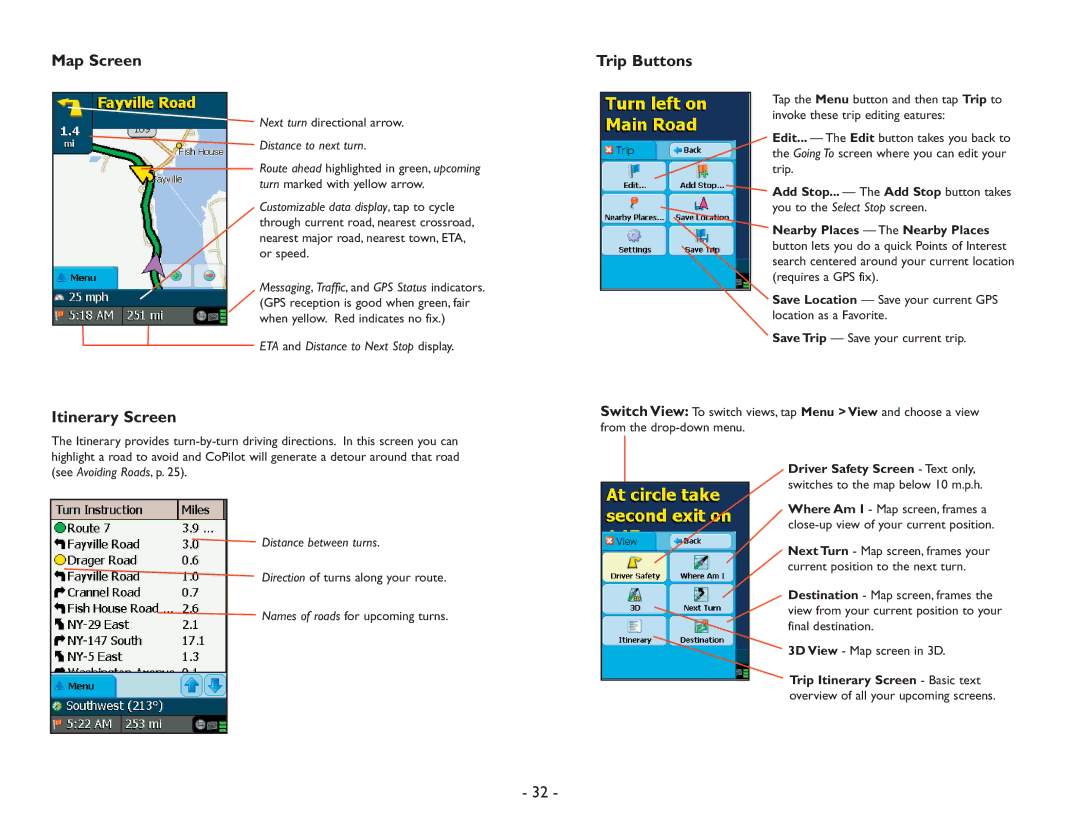Map Screen
Next turn directional arrow.
Distance to next turn.
Route ahead highlighted in green, upcoming turn marked with yellow arrow.
Customizable data display, tap to cycle through current road, nearest crossroad, nearest major road, nearest town, ETA, or speed.
Messaging, Traffic, and GPS Status indicators. (GPS reception is good when green, fair when yellow. Red indicates no fix.)
ETA and Distance to Next Stop display.
Itinerary Screen
The Itinerary provides
Distance between turns.
Direction of turns along your route.
Names of roads for upcoming turns.
Trip Buttons
Tap the Menu button and then tap Trip to invoke these trip editing eatures:
Edit... — The Edit button takes you back to the Going To screen where you can edit your trip.
Add Stop... — The Add Stop button takes you to the Select Stop screen.
Nearby Places — The Nearby Places button lets you do a quick Points of Interest search centered around your current location (requires a GPS fix).
Save Location — Save your current GPS location as a Favorite.
Save Trip — Save your current trip.
Switch View: To switch views, tap Menu > View and choose a view from the
Driver Safety Screen - Text only, switches to the map below 10 m.p.h.
Where Am I - Map screen, frames a
Next Turn - Map screen, frames your current position to the next turn.
Destination - Map screen, frames the view from your current position to your final destination.
3D View - Map screen in 3D.
Trip Itinerary Screen - Basic text overview of all your upcoming screens.
- 32 -