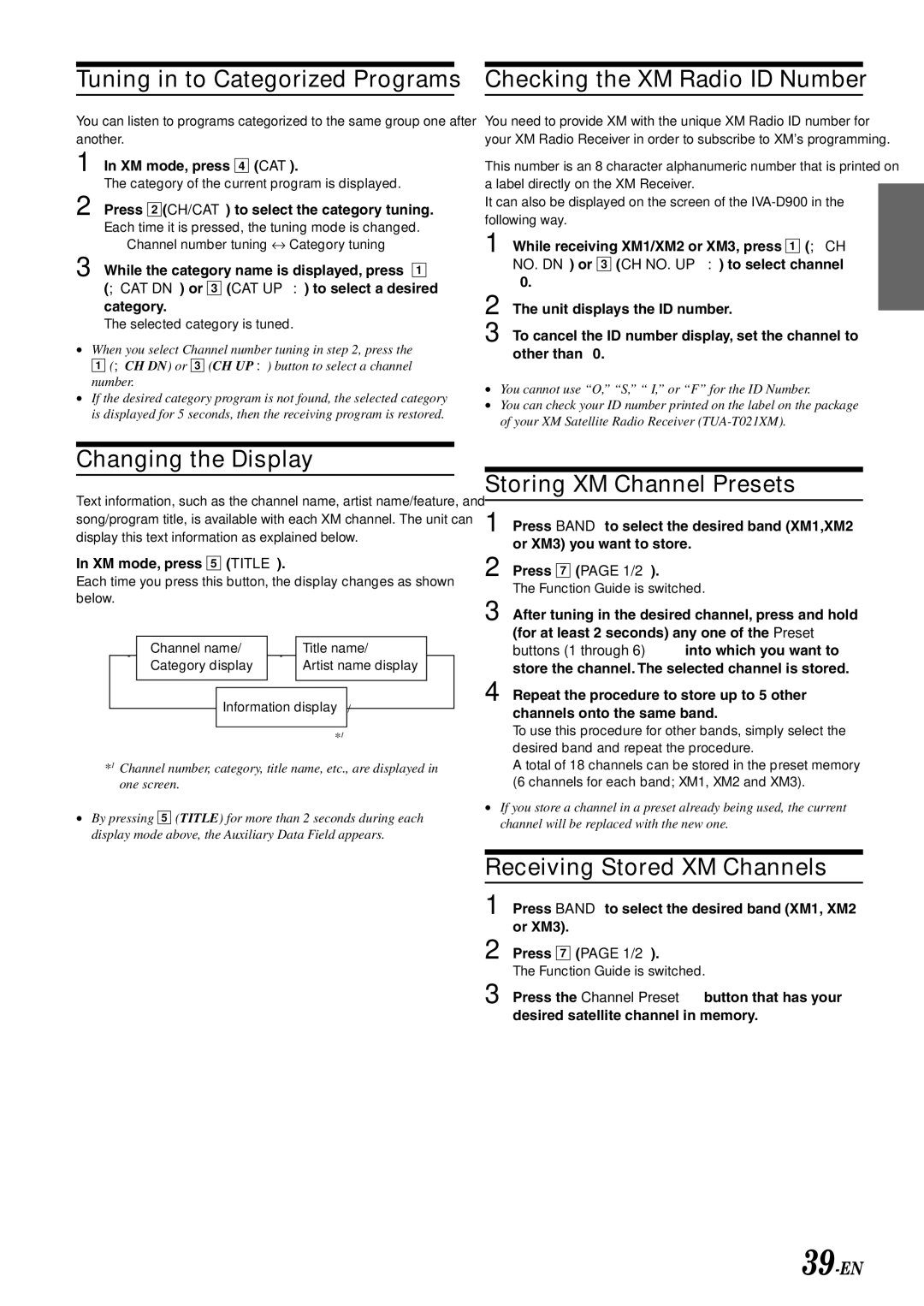IVA-D900 specifications
The Alpine IVA-D900 is a sophisticated multimedia receiver that seamlessly blends advanced technology with user-friendly features, designed to elevate your in-car entertainment experience. With a sleek and stylish design, this unit is not only visually appealing but also packed with functionality tailored for modern drivers.One of the standout features of the IVA-D900 is its large 7-inch motorized touchscreen display. This high-resolution LCD screen provides vibrant visuals, making navigation through menus and multimedia content intuitive and enjoyable. The motorized aspect not only saves space when not in use but also adds a touch of modern sophistication to your vehicle's interior.
Connectivity is a key component of the IVA-D900, as it comes equipped with various options, including Bluetooth technology. This allows for hands-free calling and audio streaming, ensuring you can stay connected without compromising safety. Additionally, the unit features USB and aux inputs, enabling you to easily connect your smartphone or external devices.
The IVA-D900 is compatible with a range of digital media formats, offering support for CDs, DVDs, MP3s, and WMAs. This flexibility means that whether you prefer to listen to your favorite playlists or enjoy a movie during long trips, the receiver can cater to your multimedia needs. The integrated DVD player ensures that passengers can enjoy entertainment while on the road.
To enhance the audio experience, the Alpine IVA-D900 features a robust equalizer and sound customization options. Users can adjust bass, treble, and balance to suit their audio preferences. Furthermore, it is compatible with advanced audio formats, ensuring that your music sounds crisp and clear, no matter the genre.
Safety is also a priority with the IVA-D900, as it includes support for rear-view cameras, providing an added layer of security while reversing. The system can integrate with various navigation options, offering turn-by-turn directions that are essential for long-distance travel or exploring new areas.
In summary, the Alpine IVA-D900 is an exceptional multimedia receiver that combines cutting-edge technology with ease of use. Its large touchscreen, robust connectivity options, and powerful audio features make it a prime choice for anyone looking to upgrade their in-car entertainment system. With safety features and multimedia versatility, the IVA-D900 is not just a receiver; it's a gateway to an enhanced driving experience.