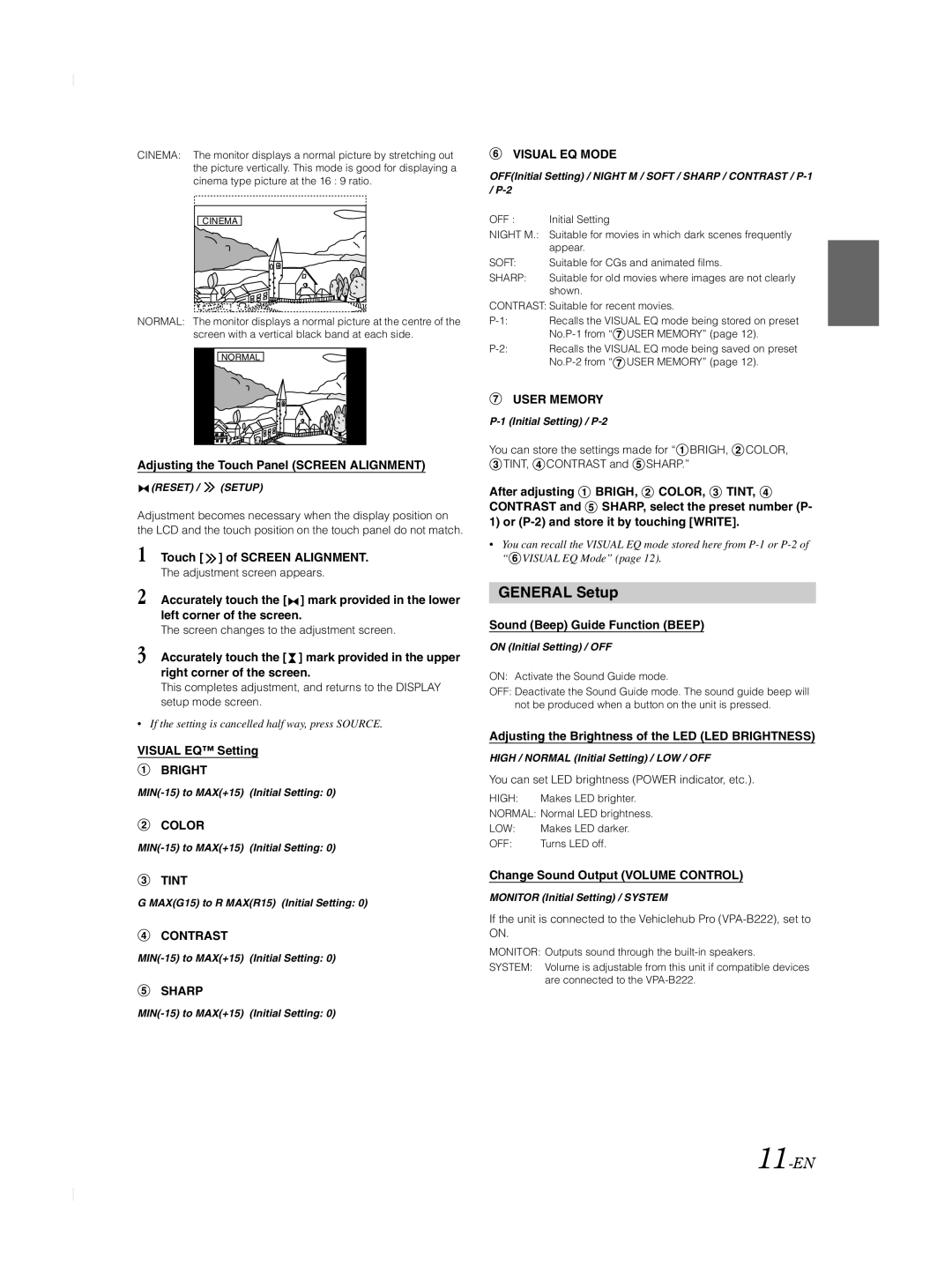CINEMA: The monitor displays a normal picture by stretching out the picture vertically. This mode is good for displaying a cinema type picture at the 16 : 9 ratio.
CINEMA
NORMAL: The monitor displays a normal picture at the centre of the screen with a vertical black band at each side.
NORMAL |
Adjusting the Touch Panel (SCREEN ALIGNMENT)
 (RESET) /
(RESET) /  (SETUP)
(SETUP)
Adjustment becomes necessary when the display position on the LCD and the touch position on the touch panel do not match.
1 Touch [ ![]() ] of SCREEN ALIGNMENT.
] of SCREEN ALIGNMENT.
The adjustment screen appears.
2 Accurately touch the [![]() ] mark provided in the lower left corner of the screen.
] mark provided in the lower left corner of the screen.
The screen changes to the adjustment screen.
3 Accurately touch the [![]() ] mark provided in the upper right corner of the screen.
] mark provided in the upper right corner of the screen.
This completes adjustment, and returns to the DISPLAY setup mode screen.
•If the setting is cancelled half way, press SOURCE.
VISUAL EQ™ Setting
BRIGHT
COLOR
TINT
G MAX(G15) to R MAX(R15) (Initial Setting: 0)
CONTRAST
SHARP
VISUAL EQ MODE
OFF(Initial Setting) / NIGHT M / SOFT / SHARP / CONTRAST /
OFF : Initial Setting
NIGHT M.: Suitable for movies in which dark scenes frequently appear.
SOFT: | Suitable for CGs and animated films. |
SHARP: | Suitable for old movies where images are not clearly |
| shown. |
CONTRAST: Suitable for recent movies.
![]() USER MEMORY” (page 12).
USER MEMORY” (page 12).
![]() USER MEMORY” (page 12).
USER MEMORY” (page 12).
USER MEMORY
You can store the settings made for “![]() BRIGH,
BRIGH, ![]() COLOR,
COLOR, ![]() TINT,
TINT, ![]() CONTRAST and
CONTRAST and ![]() SHARP.”
SHARP.”
After adjusting ![]() BRIGH,
BRIGH, ![]() COLOR,
COLOR, ![]() TINT,
TINT, ![]() CONTRAST and
CONTRAST and ![]() SHARP, select the preset number (P- 1) or
SHARP, select the preset number (P- 1) or
•You can recall the VISUAL EQ mode stored here from ![]() VISUAL EQ Mode” (page 12).
VISUAL EQ Mode” (page 12).
GENERAL Setup
Sound (Beep) Guide Function (BEEP)
ON (Initial Setting) / OFF
ON: Activate the Sound Guide mode.
OFF: Deactivate the Sound Guide mode. The sound guide beep will not be produced when a button on the unit is pressed.
Adjusting the Brightness of the LED (LED BRIGHTNESS)
HIGH / NORMAL (Initial Setting) / LOW / OFF
You can set LED brightness (POWER indicator, etc.).
HIGH: Makes LED brighter.
NORMAL: Normal LED brightness.
LOW: | Makes LED darker. |
OFF: | Turns LED off. |
Change Sound Output (VOLUME CONTROL)
MONITOR (Initial Setting) / SYSTEM
If the unit is connected to the Vehiclehub Pro
MONITOR: Outputs sound through the
SYSTEM: Volume is adjustable from this unit if compatible devices are connected to the