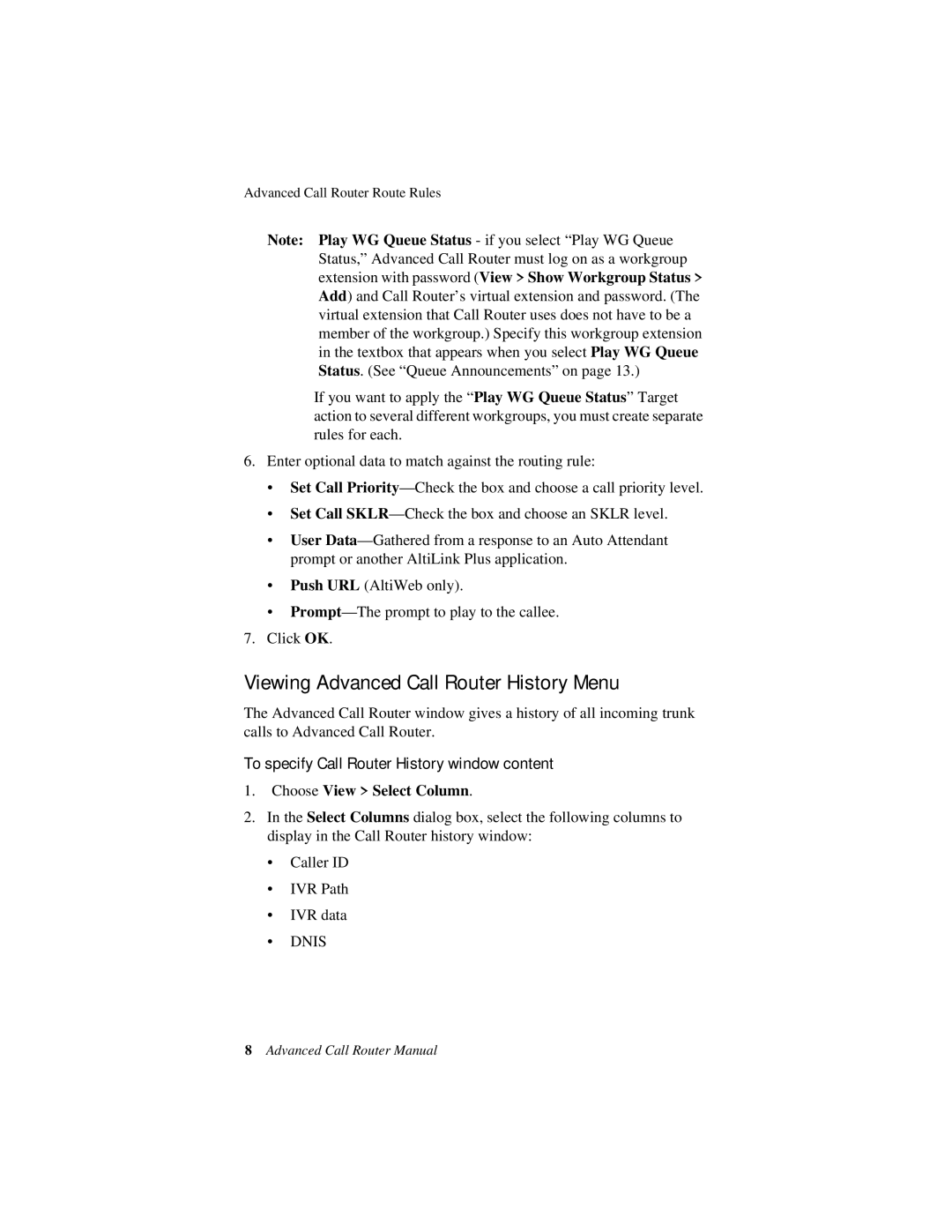6/2008 4510-0001-6.0 specifications
AltiGen Communication's flagship product, the AltiGen Comm 6/2008 (model 4510-0001-6.0), is a powerful telecommunications solution designed to enhance business communications. With its release in June 2008, this system showcases a blend of innovative features, robust technologies, and key characteristics tailored for modern enterprises.One of the standout features of the AltiGen Comm 6/2008 is its advanced VoIP capabilities. The system supports Voice over Internet Protocol, allowing businesses to make phone calls over the internet rather than traditional phone lines. This not only reduces costs associated with long-distance calls but also streamlines communications by integrating voice services with existing data networks.
Scalability is another significant characteristic of this model. Organizations of varying sizes can benefit from its modular design, which enables businesses to start with a basic setup and expand their communication capacity as they grow. The system accommodates multiple users and extensions, making it ideal for small businesses as well as large enterprises.
The AltiGen Comm 6/2008 also integrates seamlessly with a variety of applications, enhancing its usability. It offers compatibility with Customer Relationship Management (CRM) software, providing users with tools for better customer service and management. This integration allows for features such as click-to-dial and call logging, ultimately increasing productivity and improving customer interactions.
Furthermore, the system is designed with reliability in mind. It includes features like failover redundancy to ensure uninterrupted service even in the event of a network outage. This is essential for businesses that rely heavily on consistent communication for operations, as any downtime could directly impact service delivery and customer satisfaction.
In addition to its communication capabilities, the AltiGen Comm 6/2008 prioritizes security. With built-in encryption and secure access methods, businesses can protect sensitive information and maintain compliance with relevant regulations. This is increasingly important in an age where data breaches and security threats are prevalent.
In summary, the AltiGen Comm 6/2008 model 4510-0001-6.0 stands out as a comprehensive telecommunications solution that combines advanced VoIP capabilities, scalability, seamless application integration, reliability, and security. It is designed to cater to the needs of diverse organizations, ensuring they can maintain effective communication in an ever-evolving business landscape. With its robust features and commitment to quality, AltiGen Communication continues to be a leader in the telecommunications field.