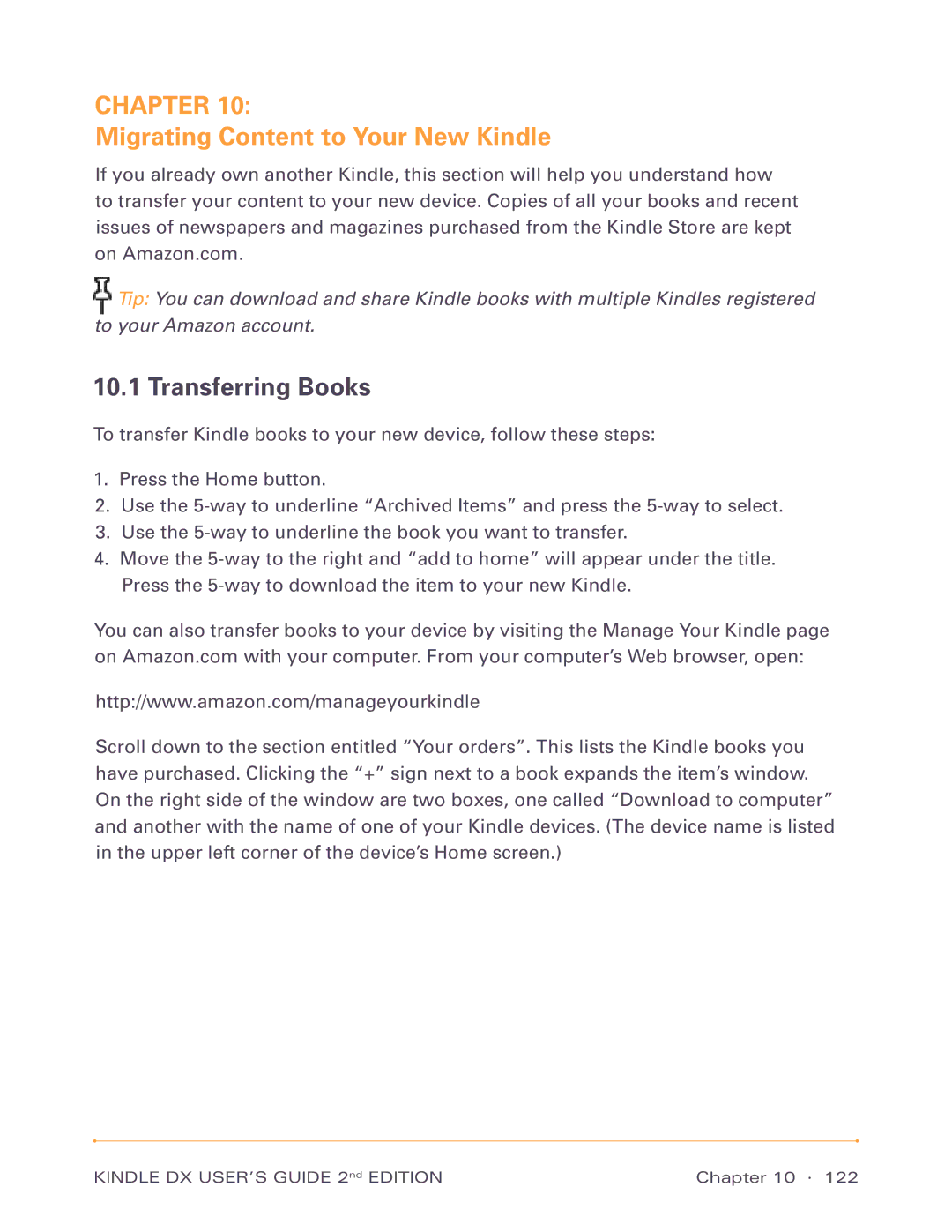CHAPTER 10:
Migrating Content to Your New Kindle
If you already own another Kindle, this section will help you understand how to transfer your content to your new device. Copies of all your books and recent issues of newspapers and magazines purchased from the Kindle Store are kept on Amazon.com.
![]() Tip: You can download and share Kindle books with multiple Kindles registered to your Amazon account.
Tip: You can download and share Kindle books with multiple Kindles registered to your Amazon account.
10.1 Transferring Books
To transfer Kindle books to your new device, follow these steps:
1.Press the Home button.
2.Use the
3.Use the
4.Move the
You can also transfer books to your device by visiting the Manage Your Kindle page on Amazon.com with your computer. From your computer’s Web browser, open:
http://www.amazon.com/manageyourkindle
Scroll down to the section entitled “Your orders”. This lists the Kindle books you have purchased. Clicking the “+” sign next to a book expands the item’s window. On the right side of the window are two boxes, one called “Download to computer” and another with the name of one of your Kindle devices. (The device name is listed in the upper left corner of the device’s Home screen.)
KINDLE DX USER’S GUIDE 2nd EDITION | Chapter 10 · 122 |