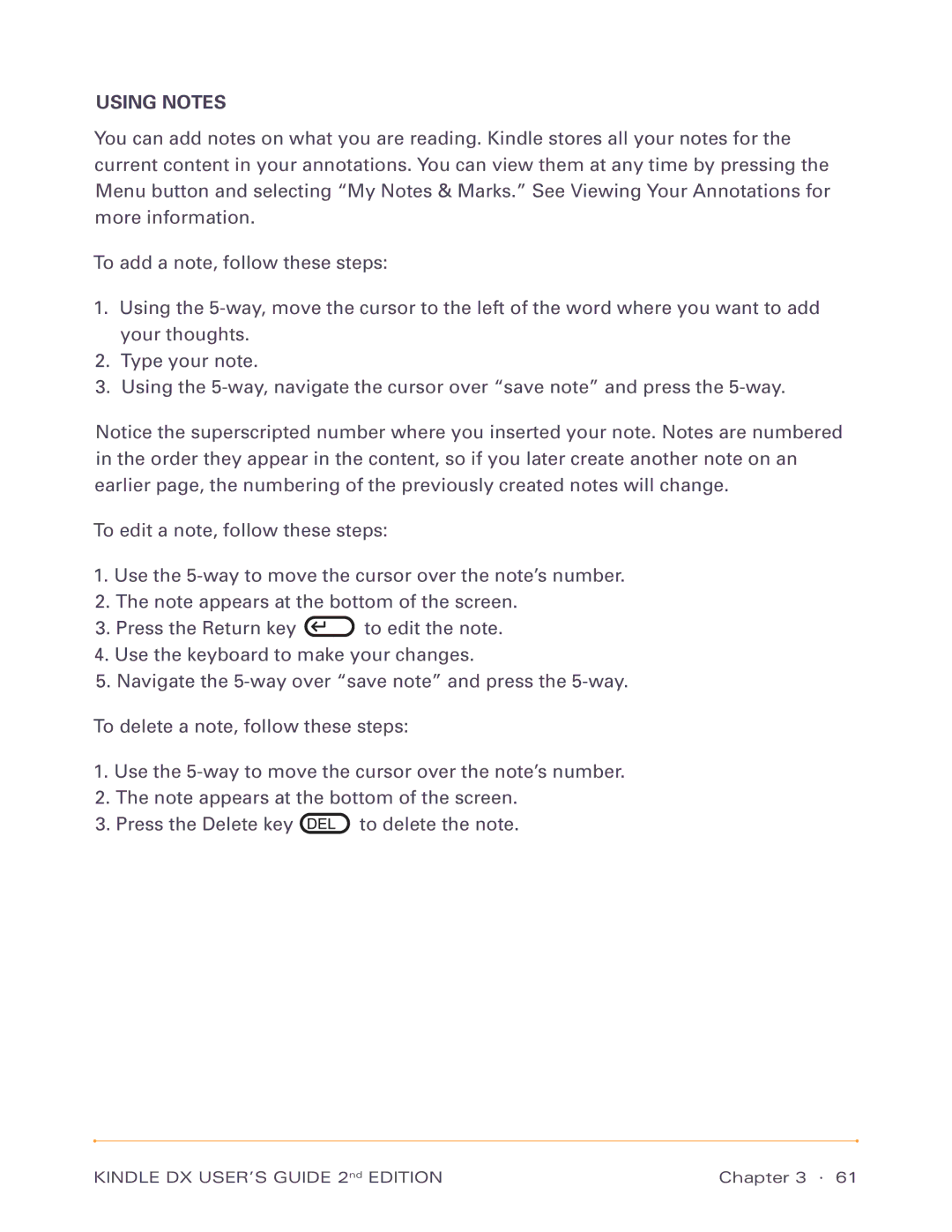USING NOTES
You can add notes on what you are reading. Kindle stores all your notes for the current content in your annotations. You can view them at any time by pressing the Menu button and selecting “My Notes & Marks.” See Viewing Your Annotations for more information.
To add a note, follow these steps:
1.Using the
2.Type your note.
3.Using the
Notice the superscripted number where you inserted your note. Notes are numbered in the order they appear in the content, so if you later create another note on an earlier page, the numbering of the previously created notes will change.
To edit a note, follow these steps:
1.Use the
2.The note appears at the bottom of the screen.
3.Press the Return key ![]() to edit the note.
to edit the note.
4.Use the keyboard to make your changes.
5.Navigate the
To delete a note, follow these steps:
1.Use the
2.The note appears at the bottom of the screen.
3.Press the Delete key ![]() to delete the note.
to delete the note.
KINDLE DX USER’S GUIDE 2nd EDITION | Chapter 3 · 61 |