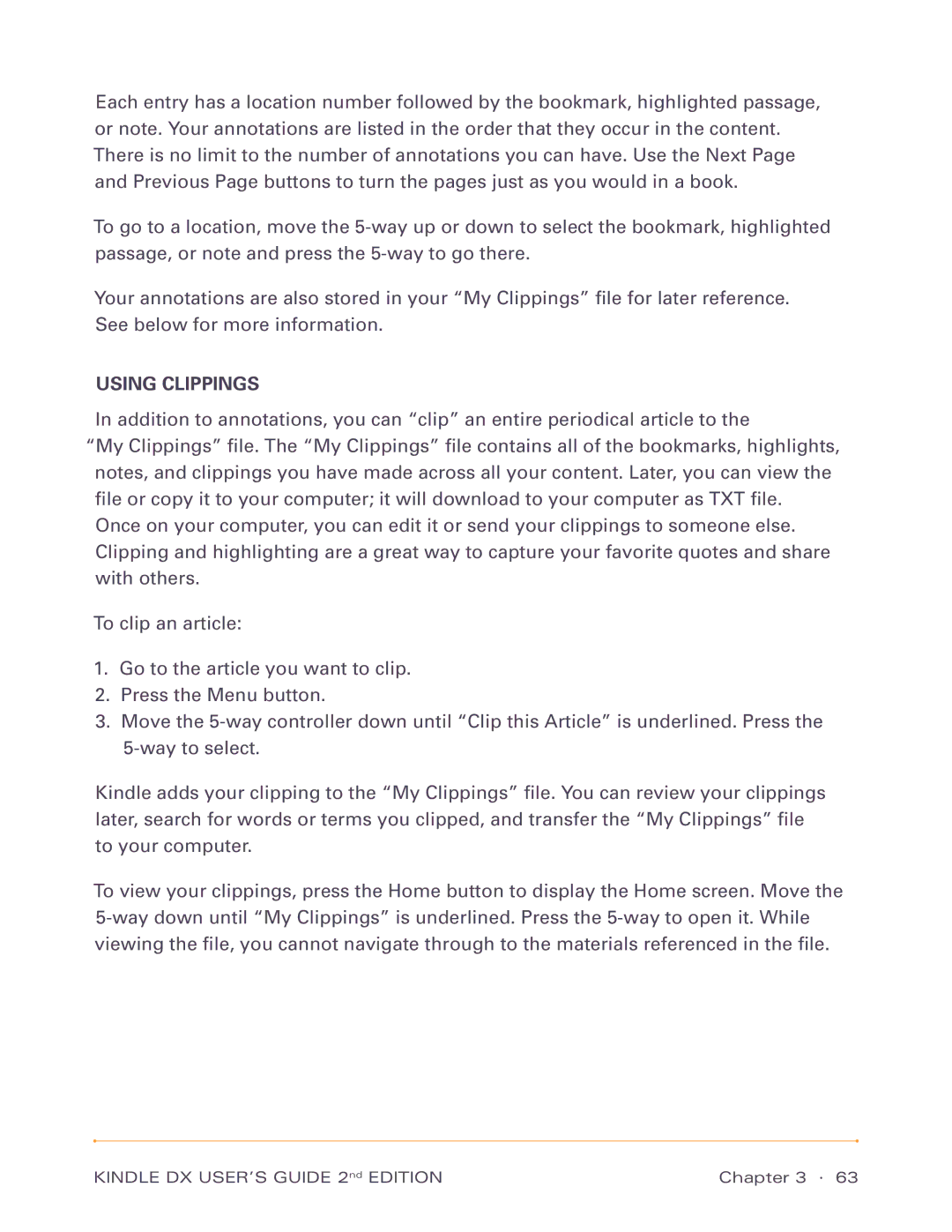Each entry has a location number followed by the bookmark, highlighted passage, or note. Your annotations are listed in the order that they occur in the content. There is no limit to the number of annotations you can have. Use the Next Page and Previous Page buttons to turn the pages just as you would in a book.
To go to a location, move the
Your annotations are also stored in your “My Clippings” file for later reference. See below for more information.
USING CLIPPINGS
In addition to annotations, you can “clip” an entire periodical article to the
“My Clippings” file. The “My Clippings” file contains all of the bookmarks, highlights, notes, and clippings you have made across all your content. Later, you can view the file or copy it to your computer; it will download to your computer as TXT file.
Once on your computer, you can edit it or send your clippings to someone else. Clipping and highlighting are a great way to capture your favorite quotes and share with others.
To clip an article:
1.Go to the article you want to clip.
2.Press the Menu button.
3.Move the
Kindle adds your clipping to the “My Clippings” file. You can review your clippings later, search for words or terms you clipped, and transfer the “My Clippings” file to your computer.
To view your clippings, press the Home button to display the Home screen. Move the
KINDLE DX USER’S GUIDE 2nd EDITION | Chapter 3 · 63 |