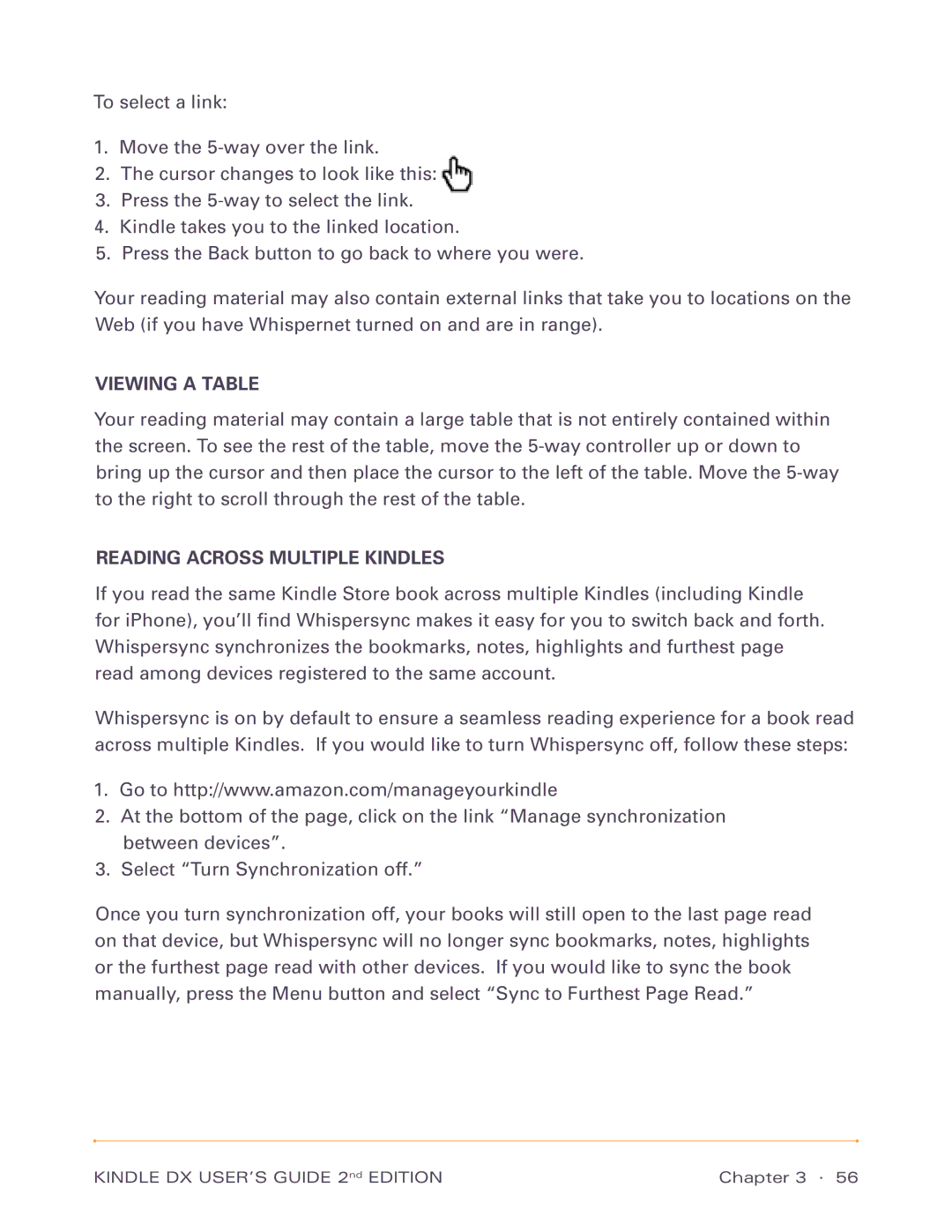To select a link:
1.Move the
2.The cursor changes to look like this:
3.Press the
4.Kindle takes you to the linked location.
5.Press the Back button to go back to where you were.
Your reading material may also contain external links that take you to locations on the Web (if you have Whispernet turned on and are in range).
VIEWING A TABLE
Your reading material may contain a large table that is not entirely contained within the screen. To see the rest of the table, move the
READING ACROSS MULTIPLE KINDLES
If you read the same Kindle Store book across multiple Kindles (including Kindle for iPhone), you’ll find Whispersync makes it easy for you to switch back and forth. Whispersync synchronizes the bookmarks, notes, highlights and furthest page read among devices registered to the same account.
Whispersync is on by default to ensure a seamless reading experience for a book read across multiple Kindles. If you would like to turn Whispersync off, follow these steps:
1.Go to http://www.amazon.com/manageyourkindle
2.At the bottom of the page, click on the link “Manage synchronization between devices”.
3.Select “Turn Synchronization off.”
Once you turn synchronization off, your books will still open to the last page read on that device, but Whispersync will no longer sync bookmarks, notes, highlights or the furthest page read with other devices. If you would like to sync the book manually, press the Menu button and select “Sync to Furthest Page Read.”
KINDLE DX USER’S GUIDE 2nd EDITION | Chapter 3 · 56 |