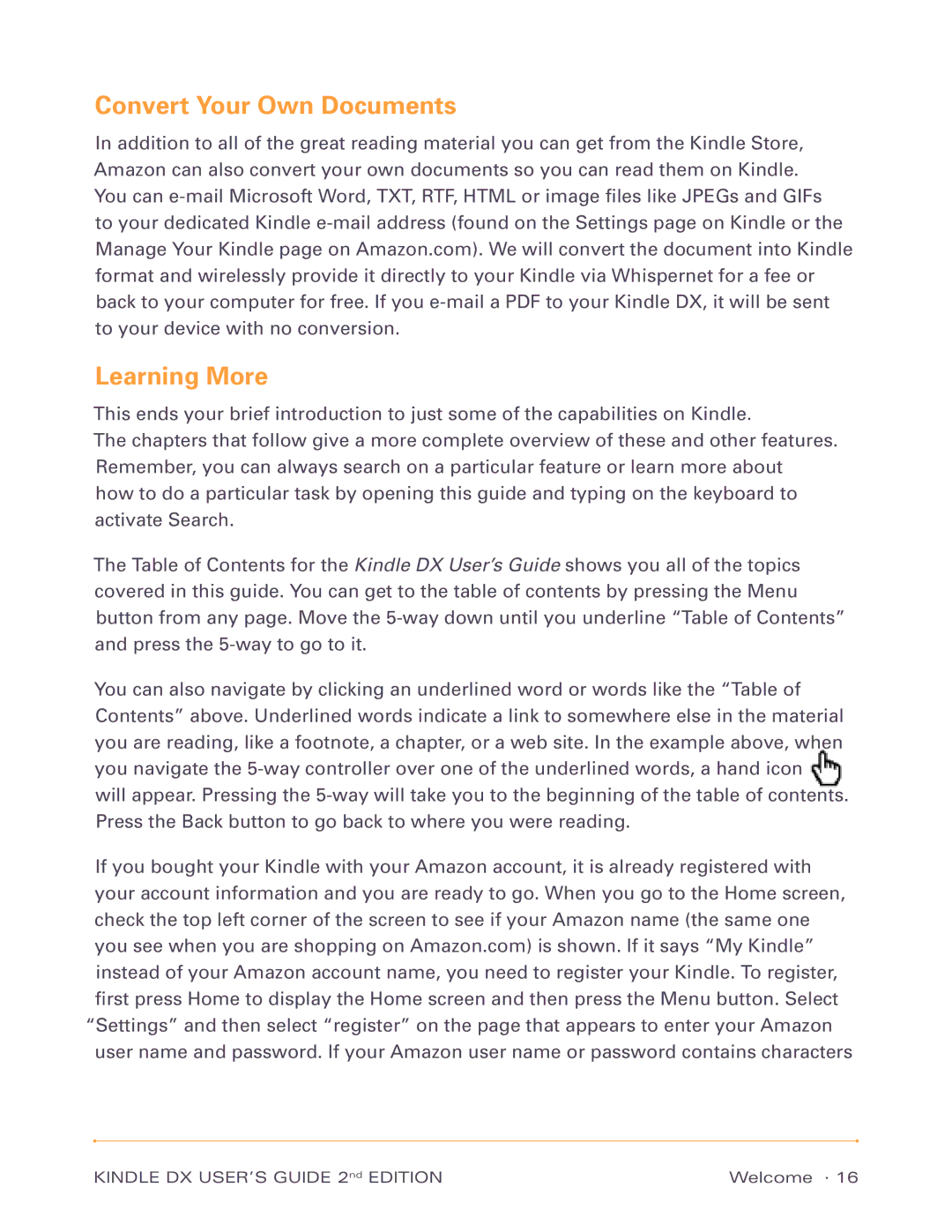Convert Your Own Documents
In addition to all of the great reading material you can get from the Kindle Store, Amazon can also convert your own documents so you can read them on Kindle. You can
Learning More
This ends your brief introduction to just some of the capabilities on Kindle.
The chapters that follow give a more complete overview of these and other features. Remember, you can always search on a particular feature or learn more about how to do a particular task by opening this guide and typing on the keyboard to activate Search.
The Table of Contents for the Kindle DX User’s Guide shows you all of the topics covered in this guide. You can get to the table of contents by pressing the Menu button from any page. Move the
You can also navigate by clicking an underlined word or words like the “Table of Contents” above. Underlined words indicate a link to somewhere else in the material you are reading, like a footnote, a chapter, or a web site. In the example above, when you navigate the
If you bought your Kindle with your Amazon account, it is already registered with your account information and you are ready to go. When you go to the Home screen, check the top left corner of the screen to see if your Amazon name (the same one you see when you are shopping on Amazon.com) is shown. If it says “My Kindle” instead of your Amazon account name, you need to register your Kindle. To register, first press Home to display the Home screen and then press the Menu button. Select “Settings” and then select “register” on the page that appears to enter your Amazon user name and password. If your Amazon user name or password contains characters
KINDLE DX USER’S GUIDE 2nd EDITION | Welcome · 16 |