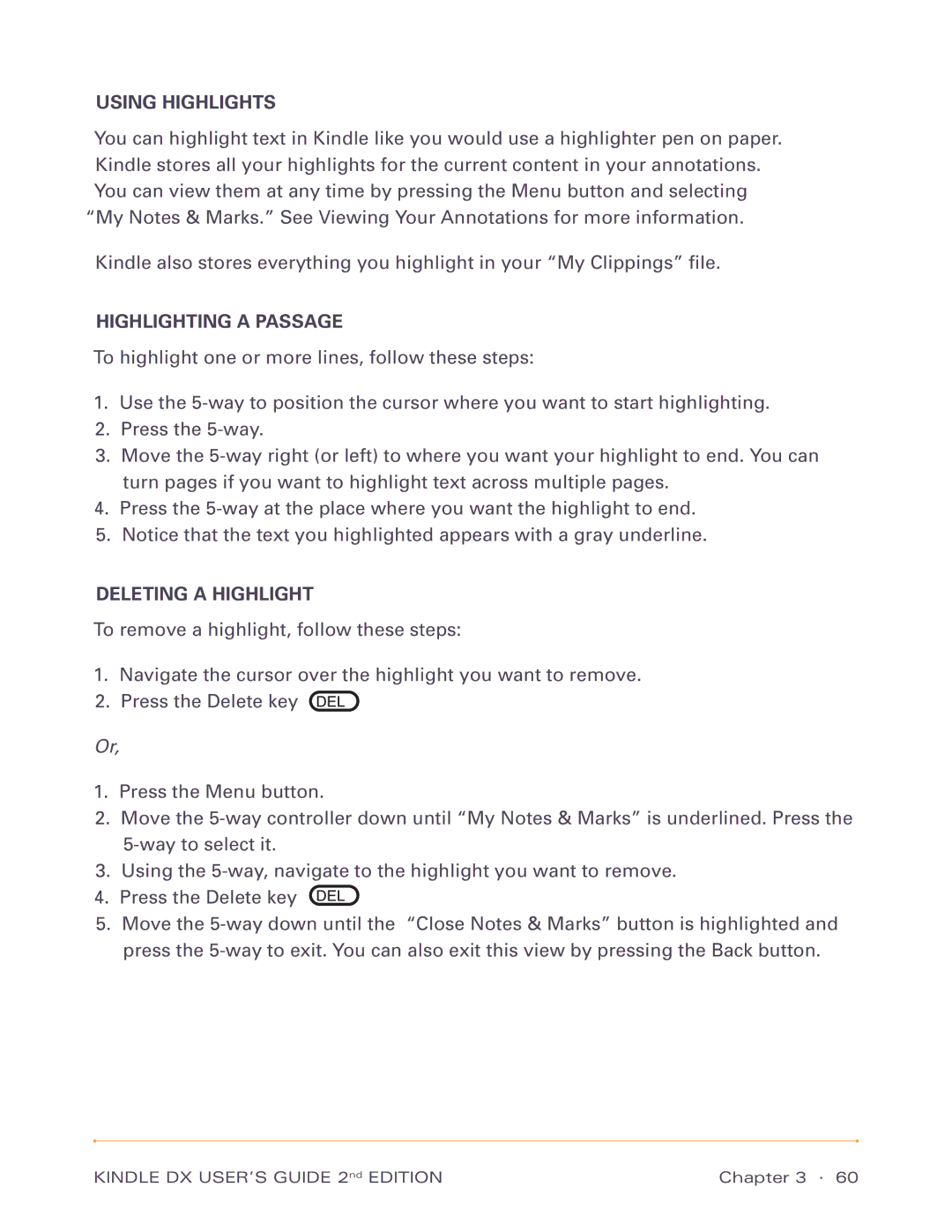USING HIGHLIGHTS
You can highlight text in Kindle like you would use a highlighter pen on paper. Kindle stores all your highlights for the current content in your annotations. You can view them at any time by pressing the Menu button and selecting “My Notes & Marks.” See Viewing Your Annotations for more information.
Kindle also stores everything you highlight in your “My Clippings” file.
HIGHLIGHTING A PASSAGE
To highlight one or more lines, follow these steps:
1.Use the
2.Press the
3.Move the
4.Press the
5.Notice that the text you highlighted appears with a gray underline.
DELETING A HIGHLIGHT
To remove a highlight, follow these steps:
1.Navigate the cursor over the highlight you want to remove.
2.Press the Delete key ![]()
Or,
1.Press the Menu button.
2.Move the
3.Using the
4.Press the Delete key ![]()
5.Move the
KINDLE DX USER’S GUIDE 2nd EDITION | Chapter 3 · 60 |