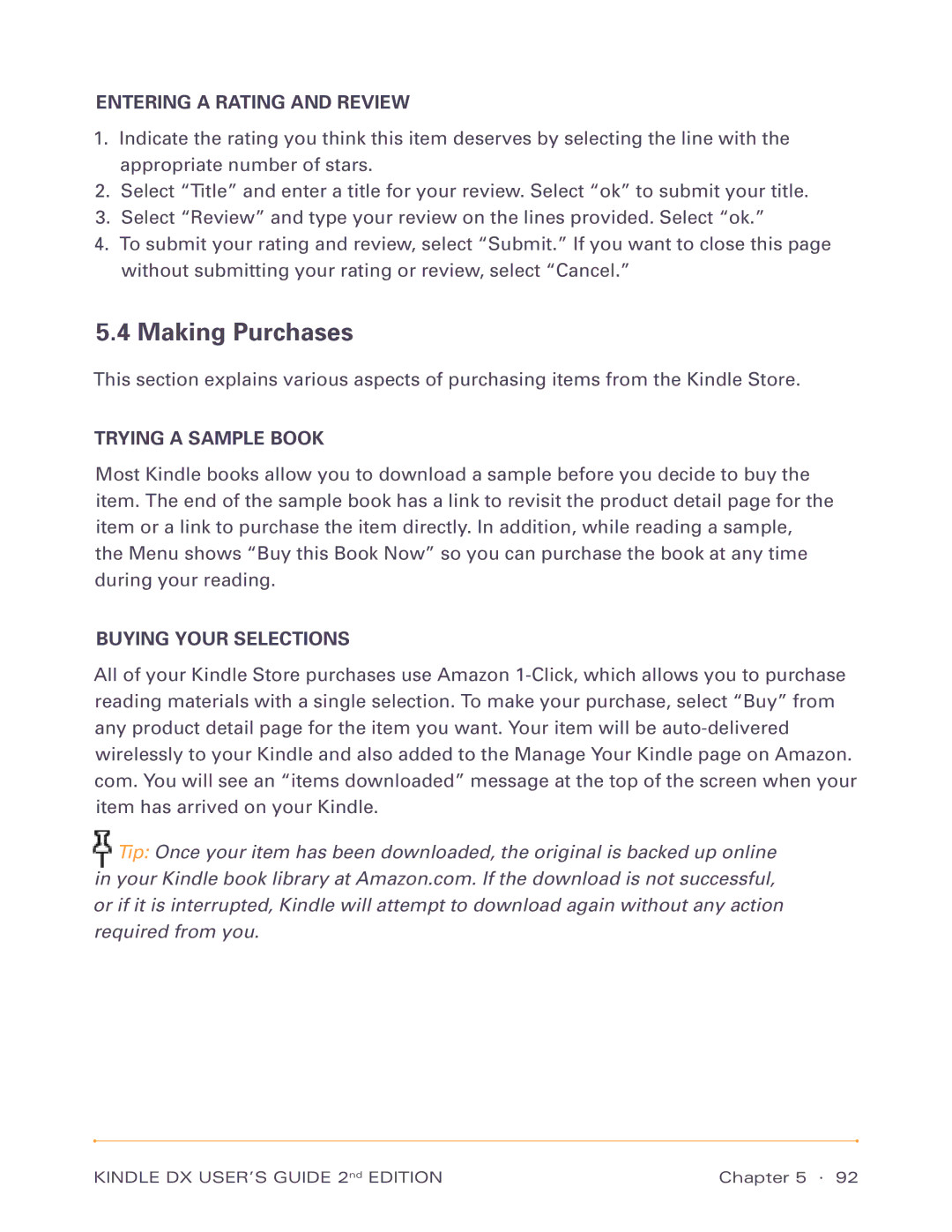ENTERING A RATING AND REVIEW
1.Indicate the rating you think this item deserves by selecting the line with the appropriate number of stars.
2.Select “Title” and enter a title for your review. Select “ok” to submit your title.
3.Select “Review” and type your review on the lines provided. Select “ok.”
4.To submit your rating and review, select “Submit.” If you want to close this page without submitting your rating or review, select “Cancel.”
5.4Making Purchases
This section explains various aspects of purchasing items from the Kindle Store.
TRYING A SAMPLE BOOK
Most Kindle books allow you to download a sample before you decide to buy the item. The end of the sample book has a link to revisit the product detail page for the item or a link to purchase the item directly. In addition, while reading a sample, the Menu shows “Buy this Book Now” so you can purchase the book at any time during your reading.
BUYING YOUR SELECTIONS
All of your Kindle Store purchases use Amazon
![]() Tip: Once your item has been downloaded, the original is backed up online in your Kindle book library at Amazon.com. If the download is not successful, or if it is interrupted, Kindle will attempt to download again without any action required from you.
Tip: Once your item has been downloaded, the original is backed up online in your Kindle book library at Amazon.com. If the download is not successful, or if it is interrupted, Kindle will attempt to download again without any action required from you.
KINDLE DX USER’S GUIDE 2nd EDITION | Chapter 5 · 92 |