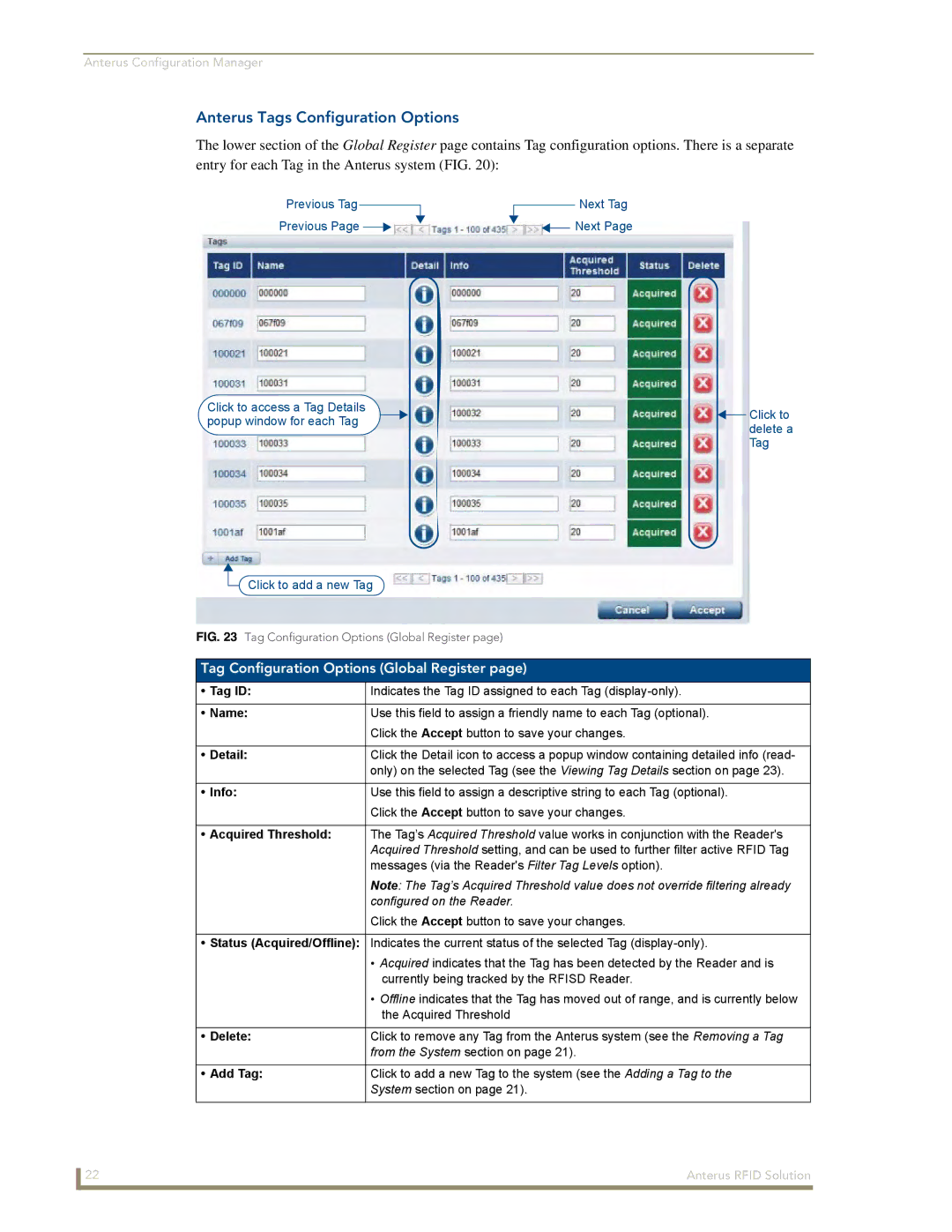Anterus Configuration Manager
Anterus Tags Configuration Options
The lower section of the Global Register page contains Tag configuration options. There is a separate entry for each Tag in the Anterus system (FIG. 20):
Previous Tag |
|
|
|
|
|
|
| Next Tag |
|
|
|
|
|
|
| ||
Previous Page |
|
|
|
|
| Next Page | ||
|
|
|
|
| ||||
Click to access a Tag Details popup window for each Tag
Click to add a new Tag
FIG. 23 Tag Configuration Options (Global Register page)
![]() Click to delete a Tag
Click to delete a Tag
Tag Configuration Options (Global Register page)
• Tag ID: | Indicates the Tag ID assigned to each Tag |
|
|
• Name: | Use this field to assign a friendly name to each Tag (optional). |
| Click the Accept button to save your changes. |
|
|
• Detail: | Click the Detail icon to access a popup window containing detailed info (read- |
| only) on the selected Tag (see the Viewing Tag Details section on page 23). |
|
|
• Info: | Use this field to assign a descriptive string to each Tag (optional). |
| Click the Accept button to save your changes. |
|
|
• Acquired Threshold: | The Tag’s Acquired Threshold value works in conjunction with the Reader's |
| Acquired Threshold setting, and can be used to further filter active RFID Tag |
| messages (via the Reader's Filter Tag Levels option). |
| Note: The Tag’s Acquired Threshold value does not override filtering already |
| configured on the Reader. |
| Click the Accept button to save your changes. |
|
|
• Status (Acquired/Offline): | Indicates the current status of the selected Tag |
| • Acquired indicates that the Tag has been detected by the Reader and is |
| currently being tracked by the RFISD Reader. |
| • Offline indicates that the Tag has moved out of range, and is currently below |
| the Acquired Threshold |
|
|
• Delete: | Click to remove any Tag from the Anterus system (see the Removing a Tag |
| from the System section on page 21). |
|
|
• Add Tag: | Click to add a new Tag to the system (see the Adding a Tag to the |
| System section on page 21). |
|
|
22 | Anterus RFID Solution |