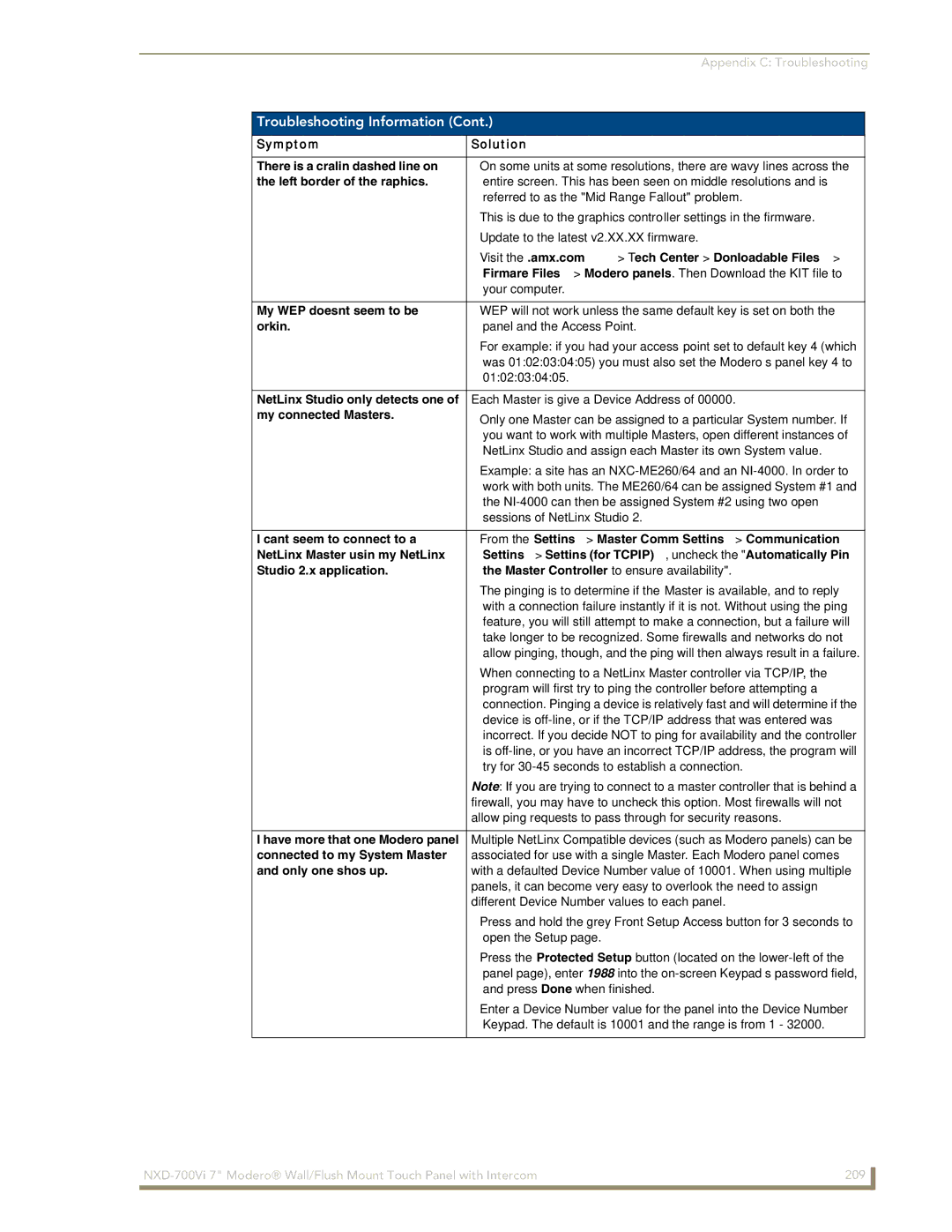NXD-700Vi
AMX Limited Warranty and Disclaimer
AMX Software License and Warranty Agreement
FCC Information
Table of Contents
Panel Calibration
Firmware Pages and Descriptions
EAP Security & Server Certificates 125
Programming Numbers 141
Text Effects Names 163
Input Commands 177
Intercom Commands 185
Appendix a Text Formatting 191
Page
Introduction
Features
Common Application
FG2258-04K
NXD-700Vi Widescreen Video Touch Panel Kit
Bezel Part Number
Mystique Style Bezels
Product Specifications
NXD-700Vi Specifications
Button Assignments
Side Panel Components
Other AMX Equipment
Included Accessories
Operating / Storage
Environment
NXA-AVB/ETHERNET CAT5
NXD-700Vi Panels Connector Layout
Page
NXA-AVB/ETHERNET Product Specifications
Product Specifications
NXA-AVB/ETHERNET Breakout Box
NXA-AVB/ETHERNET
Installing the NXA-AVB/ETHERNET
Audio In Right Channel
Wiring the NXA-AVB/ETHERNET Connectors And Cables
Wiring the NXA-AVB/ETHERNET for Balanced Audio
Wiring the NXA-AVB/ETHERNET for Unbalanced Audio
Overview
NXD-700Vi Touch Panel Accessories
NXA-WC80211B/CF 802.11b Wireless Card FG2255-03
802.11b Wireless Interface Card Product Specifications
NXA-WC80211GCF 802.11g Wireless Card FG2255-07
Bus Interface
NXA-WC80211GCF Specifications
Media Access Control
Antenna Type
RF Frequency Ranges
Network Architecture
Radio Technology
Receiver Sensitivity
NXT-CV10FG2259-01/03
Wireless LAN Security EAP-FAST
Touch Panel
Compatibility
Page
FG2116-74
Optional Compact Flash Upgrades
NXA-CFSP Compact Flash FG2116-7x
FG2116-73
Page
Remove the existing NXD Outer Housing
Installation and Upgrade of the Internal NXD Components
Location of the wireless CF card connector on main board
Install the new Compact Flash Memory card
Close and Re-secure the NXD Panel Enclosure
Removing/installing a Compact Flash Memory card
Page
Installing the No-Button Trim Ring
Installation
Inserting the No-Button Trim Ring
Installing the Button Trim Ring
NXD-700Vi Panel/enclosure Button latch Trim Ring
Installer Leave a GAP Between the Stud and Conduit BOX
Pre-Wall Installation of the Conduit Box
Installing the NXD panel within a Conduit Box
Installation of an NXD Touch Panel
Installing the NXD into drywall using Expansion Clips
NXD-700Vi Wall Mount panel dimensions using expansion clips
Installation
Installing the NXD into a Flat Surface using #4 screws
Flat installation surface
Preparing Captive Wires
Wiring Guidelines for the NXD-700Vi Panels
Audio/Video RJ-45 Pinout Information
Audio/Video Port Connections and Wiring
Wiring a Power Connection
Pin Wire Color Function Polarity
Pin Signals Connections Pairing Color
Ethernet/RJ-45 Port Connections and Wiring
USB Port Connecting and Using Input Devices
Ethernet RJ-45 Pinouts and Signals
Installation
Calibrating the Modero Panel
Panel Calibration
If Calibration Is Not Working
Testing your Calibration
Modero Setup and System Settings
Configuring Communication
Accessing the Setup and Protected Setup Pages
Setting the Panel’s Device Number
Wireless Settings Page Wireless Access Overview
Hot Swapping
Configure the Panel’s Wireless IP Settings
Configuring a Wireless Network Access
Wireless communication using a Dhcp Address
Using the Site Survey tool
Wireless communication using a Static IP Address
Site Survey
Site Survey of available Waps Unsecured WAP shown selected
Configure the Card’s Wireless Security Settings
Required Information
By default, this field displays
Automatically set Ssid
Select Wireless Settings
Not the same as Abc
Manually set Ssid
WEP Passphrase Keyboard
WEP Key # Keyboard
Select System Settings
Choose a Master Connection Mode
System Settings page USB Connection
USB driver installation popup window
Configure a Virtual NetLinx Master using NetLinx Studio
Ethernet
Mode Description Procedures
Connection Modes
Master Connection to a Virtual Master via Ethernet
Ethernet
G4 Web Control
Using G4 Web Control to Interact with a G4 Panel
Using your NetLinx Master to control the G4 panel
G4 panels
Connection Details dialog
Page
Upgrading Modero Firmware
Configure the panel for a USB Connection Type
Upgrading the Modero Firmware via the USB port
Prepare NetLinx Studio for communication via the USB port
Default Modero panel value is
Confirm and Upgrade the firmware via the USB port
Using USB for a Virtual Master transfer
Prepare the Master for communication via an IP
Upgrading the Modero Firmware via Ethernet IP Address
Prepare the Panel For Communication Via an IP
Verify and Upgrade the Panel Firmware Via an IP
Device and System values
Page
Protected Setup
Setup Navigation Buttons
Firmware Pages and Descriptions
Setup Page Elements
Setup
Panel Brightness
Timeout
Information
Inactivity Page Flip
Project Information Page Elements
Project Information
Panel Information Page Elements
Panel Information
Firmware Version
Setup Port
Setup Pages Version
Power Up Pages
Time & Date Settings
Time & Date Settings
Audio Settings Page Elements
Audio Settings
Analog
Master Volume
Default Panel Sounds
Digital Audio Level
Supported sampling rates for WAV
Panel Sounds Information Popup Window
Supported WAV Sampling Rates
Video Settings Page Elements
Video Settings
Hue
Connection Utility
Protected Setup Navigation Buttons
Device Information
Protected Setup
Protected Setup Page Elements
Reboot Panel
Protected Setup page-System Recovery confirmation dialog
System Recovery
System Settings Page Elements
System Settings
Full Duplex
IP Settings
Master Connection
Wireless Settings
Wireless Settings
Network Name Ssid WAP names
Access Point MAC
Wireless Security
Address
RF Link Info
Site Survey
Secondary Connection
Wireless Security
Wireless Security Support
802.11g Wi-Fi CF card
Wireless Settings page Open Clear Text Settings
Open Clear Text Settings
Open Clear Text Settings
Static WEP Settings
Save/Cancel
Generate Passphrase
Static WEP Settings
Default Key
WEP 64 / WEP
Authentication
WPA-PSK Settings
Current Key
Password/Pass Phrase
WPA-PSK Settings
EAP-LEAP Settings
EAP-LEAP Settings
Ssid Service Set Identifier
Identity
EAP-FAST Settings
Anonymous Identity
EAP-FAST Settings
Password
Identity
Provisioning
EAP-PEAP Settings
Been Disabled
Automatic PAC
Peap Version
EAP-PEAP Settings
Inner Authentication Type
Certificate Authority
Wireless Settings page EAP-TTLS Settings
EAP-TTLS Settings
MSCHAPv2 default because its the most common
EAP-TTLS Settings
EAP-TLS Settings
EAP-TLS Settings
Client Certificate
Private Key password
Private Key
Certificate Types Supported by the Modero Firmware
Client certificate configuration
Client Certificate Configuration
Certificates and their Extensions
Calibration page actually 3 separate screens
Calibration
G4 Web Control
G4 Web Control Settings
G4 Web Control
G4 Web Control Timeout
Sensor Setup Page Elements
Sensor Setup
Light Sensor
Dim Mode Minimum
Motion Sensor
Sense
Wake Panel On Motion
Other Settings menu
Other Settings
Image Caching Page Elements
Image Caching
Image Cache Status
Image Cache Settings
Enable
Clear Cache
Checking image cache status
Setting the image cache
Password Setup
Clearing the image cache
Change
SIP Settings
Password Setup Page Elements
Panel Password
SIP Settings
Panel Logs
Tools
Panel Statistics
Checking the Panel Connection Logs
Refreshing the Panel Connections Log
Clearing the Panel Connections Log
Last 15 Minutes
Panel Statistics
Icsp Messages
Total
Connection Utility
Checking the Panel Statistics
Refreshing the Panel Statistics
Clearing the Panel Statistics
Connection Utility
Using the Connection Utility
EAP-PEAP EAP-TTLS EAP-TLS
EAP Security & Server Certificates
Page
Setup
Panel Intercom Configuration
Full Duplex Intercom
Setting Intercom Auto Answer
Setting the Intercom Session Timeout
Advanced Setup
Allowing a panel to monitor
Allowing a panel to be monitored
Naming a panel
Sample Intercom
Sample Intercom
Name Description Channel Address Level PortCode
Panel Directory Room Name Name of a panel
Answer Call
Answering an incoming call
More Time Popup
Setup
Advanced Setup
Creating Intercom Pages
Page
Button Assignments
Commands
Commands
Programming
@PHP
@DPG
@PDR
@PHE
Commands
@PPX
@PPM
@PPN
@PPT
@PSP
@PSE
@PST
Ppog
Ppof
Ppon
Index No Name Red Green
Programming Numbers
RGB Triplets And Names For Basic 88 Colors
RGB Values for all 88 Basic Colors
Transparent
Border Styles and Programming Numbers
Default Font Styles and ID Numbers
Font Styles and ID Numbers
Border Styles and Programming Numbers
TPD4 Border Styles by Name
TPD4 Border Styles by Name
APF
Button Commands
Button Commands
ANI
BCB
BAU
BCF
BDO
BCT
BFB
BMC
BIM
Entry is required
BLN
BMF
Sendcommand Panel,BMC-425,1,1,500,1,BR
Sendcommand Panel,BMC-425,1,1,500,1,%BR
BMC
BMF
BNC
BMI
BML
BMP
BNT
BNP
BOP
BRD
BOR
BOS
BPP
BSP
BSF
BSM
BSO
BVT
BVL
BVN
BVP
FON
CPF
DPF
ENA
GLL
GDI
GIV
GLH
GSC
GRU
GSN
JSB
ICO
JSI
MDC
JST
MBT
Pass data
Effect names
SKT
TEC
TEF
Text Effects
Text Effects Names
UNI
Custom Event Fields
Button Query Commands
Field Description
?BCB
Button Query Commands
?BCF
?BMP
?BCT
?BRD
?BOP
?FON
?BWW
?JSB
?ICO
?JST
?JSI
?TEF
?TEC
Abeep
Panel Runtime Operation Commands
Panel Runtime Operations
?TXT
Akeyr
@AKB
Akeyb
Akeyp
@BRT
@AKR
Beep
Brit
Shutdown
Setup
Pkeyp
@PKP
@TKP
@SSL
@SST
@SWK
Input Commands
Input Commands
TPS
MPS
VKS
Embedded Codes
Embedded Codes
Decimal numbers Hexidecimal values Virtual keystroke
Panel Setup Commands
Panel Setup Commands
@PWD
Cfsm
CEX
DLD
Dynamic Image Commands
Dynamic Image Commands
RSR
RAF, RMF Embedded Codes
RAF, RMF Embedded Codes
RMF
Escape Sequences
Escape Sequences
ICM
Intercom Commands
Intercom Commands
ICE
SIP Commands
SIP Commands
PHN-PRIVACY
PHN-INCOMING
Linestate
Msgwaiting
PHN-DECLINE
PHN Transferred
PHN-ANSWER
?PHN
Transfer
PHN-HANGUP
PHN-HOLD
?PHN-PRIVACY
SIP Setup Commands
Formatting Code Operations
Appendix a Text Formatting
Text Formatting Codes for Bargraphs/Joysticks
Bargraph Text Code Inputs
Character Masking Rule
Text Area Input Masking
Input mask character types
Character Types
Input mask literals
Input mask ranges
Input mask next field characters
Input mask operations
Common Name Input Mask
URL Resources
Input mask output examples
Output Examples
$LP
Special escape sequences
Page
Overview of Wireless Technology
Appendix B Wireless Technology
802.1x
Terminology
WPA
WPA2
Method Credential Type Authentication Pros Cons
EAP Authentication
EAP characteristics
EAP Method Characteristics
EAP communication overview
Setup the Panel and PC for USB Communication
Configuring your G4 Touch Panel for USB Communication
AMX Certificate Upload Utility
Confirm the Installation of the USB Driver on the PC
How to Upload a Certificate File
Page
Troubleshooting Information
Appendix C Troubleshooting
Virtual Master’s System list
Symptom Solution My Modero panel can’t obtain a
Connecting
Dhcp Address
Working
Symptom Solution
Left border of the graphics
My WEP doesn’t seem to be
Behaves strangely
After downloading a panel file or
Page
It’s Your World Take Control