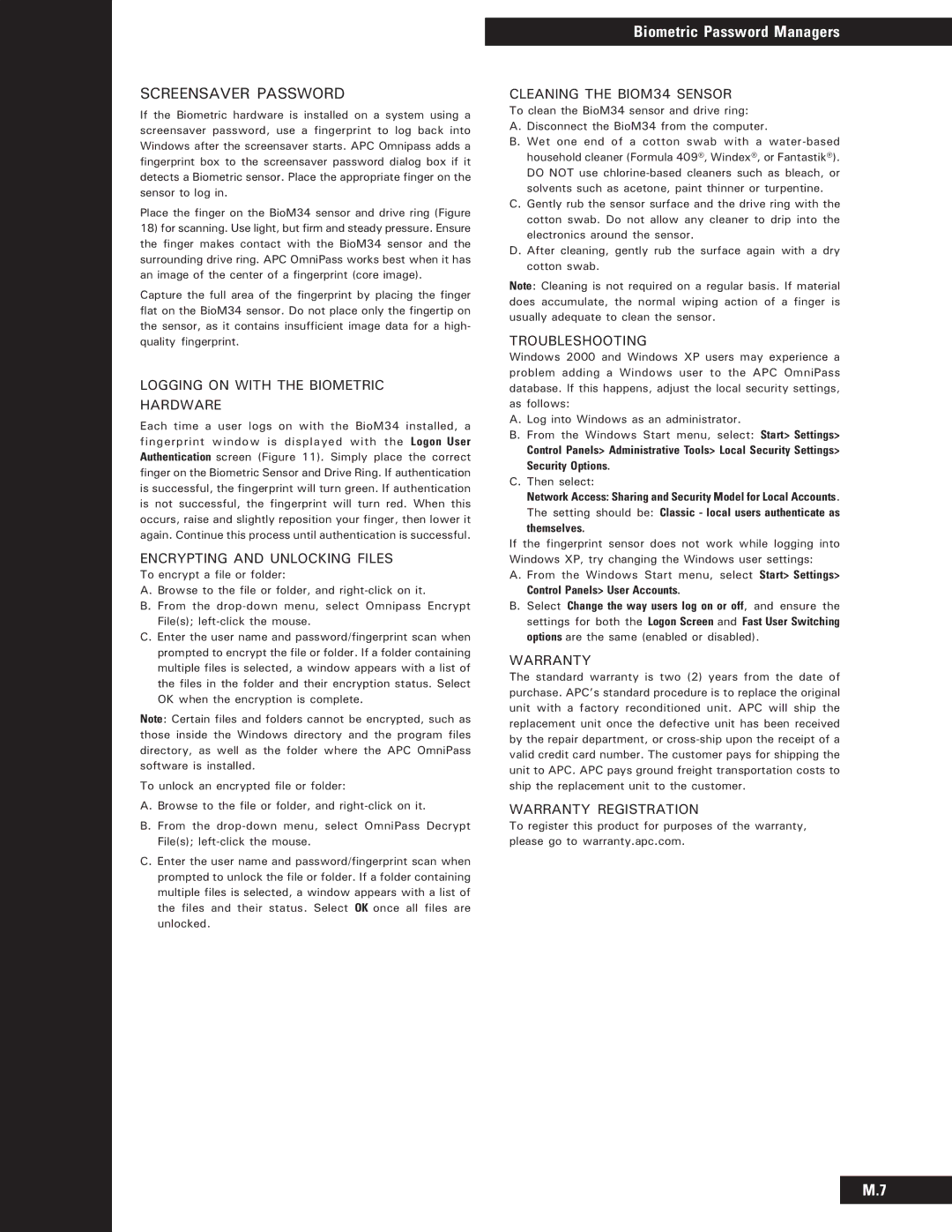Biometric Password Managers
SCREENSAVER PASSWORD
If the Biometric hardware is installed on a system using a screensaver password, use a fingerprint to log back into Windows after the screensaver starts. APC Omnipass adds a fingerprint box to the screensaver password dialog box if it detects a Biometric sensor. Place the appropriate finger on the sensor to log in.
Place the finger on the BioM34 sensor and drive ring (Figure
18)for scanning. Use light, but firm and steady pressure. Ensure the finger makes contact with the BioM34 sensor and the surrounding drive ring. APC OmniPass works best when it has an image of the center of a fingerprint (core image).
Capture the full area of the fingerprint by placing the finger flat on the BioM34 sensor. Do not place only the fingertip on the sensor, as it contains insufficient image data for a high- quality fingerprint.
LOGGING ON WITH THE BIOMETRIC
HARDWARE
Each time a user logs on with the BioM34 installed, a fingerprint window is displayed with the Logon User Authentication screen (Figure 11). Simply place the correct finger on the Biometric Sensor and Drive Ring. If authentication is successful, the fingerprint will turn green. If authentication is not successful, the fingerprint will turn red. When this occurs, raise and slightly reposition your finger, then lower it again. Continue this process until authentication is successful.
ENCRYPTING AND UNLOCKING FILES
To encrypt a file or folder:
A.Browse to the file or folder, and
B.From the
C.Enter the user name and password/fingerprint scan when prompted to encrypt the file or folder. If a folder containing multiple files is selected, a window appears with a list of the files in the folder and their encryption status. Select OK when the encryption is complete.
Note: Certain files and folders cannot be encrypted, such as those inside the Windows directory and the program files directory, as well as the folder where the APC OmniPass software is installed.
To unlock an encrypted file or folder:
A.Browse to the file or folder, and
B.From the
C.Enter the user name and password/fingerprint scan when prompted to unlock the file or folder. If a folder containing multiple files is selected, a window appears with a list of the files and their status. Select OK once all files are unlocked.
CLEANING THE BIOM34 SENSOR
To clean the BioM34 sensor and drive ring:
A. Disconnect the BioM34 from the computer.
B. Wet one end of a cotton swab with a
C.Gently rub the sensor surface and the drive ring with the cotton swab. Do not allow any cleaner to drip into the electronics around the sensor.
D.After cleaning, gently rub the surface again with a dry cotton swab.
Note: Cleaning is not required on a regular basis. If material does accumulate, the normal wiping action of a finger is usually adequate to clean the sensor.
TROUBLESHOOTING
Windows 2000 and Windows XP users may experience a problem adding a Windows user to the APC OmniPass database. If this happens, adjust the local security settings, as follows:
A. Log into Windows as an administrator.
B. From the Windows Start menu, select: Start> Settings> Control Panels> Administrative Tools> Local Security Settings> Security Options.
C. Then select:
Network Access: Sharing and Security Model for Local Accounts.
The setting should be: Classic - local users authenticate as themselves.
If the fingerprint sensor does not work while logging into Windows XP, try changing the Windows user settings:
A. From the Windows Start menu, select Start> Settings> Control Panels> User Accounts.
B.Select Change the way users log on or off, and ensure the settings for both the Logon Screen and Fast User Switching options are the same (enabled or disabled).
WARRANTY
The standard warranty is two (2) years from the date of purchase. APC’s standard procedure is to replace the original unit with a factory reconditioned unit. APC will ship the replacement unit once the defective unit has been received by the repair department, or
WARRANTY REGISTRATION
To register this product for purposes of the warranty, please go to warranty.apc.com.
M.7