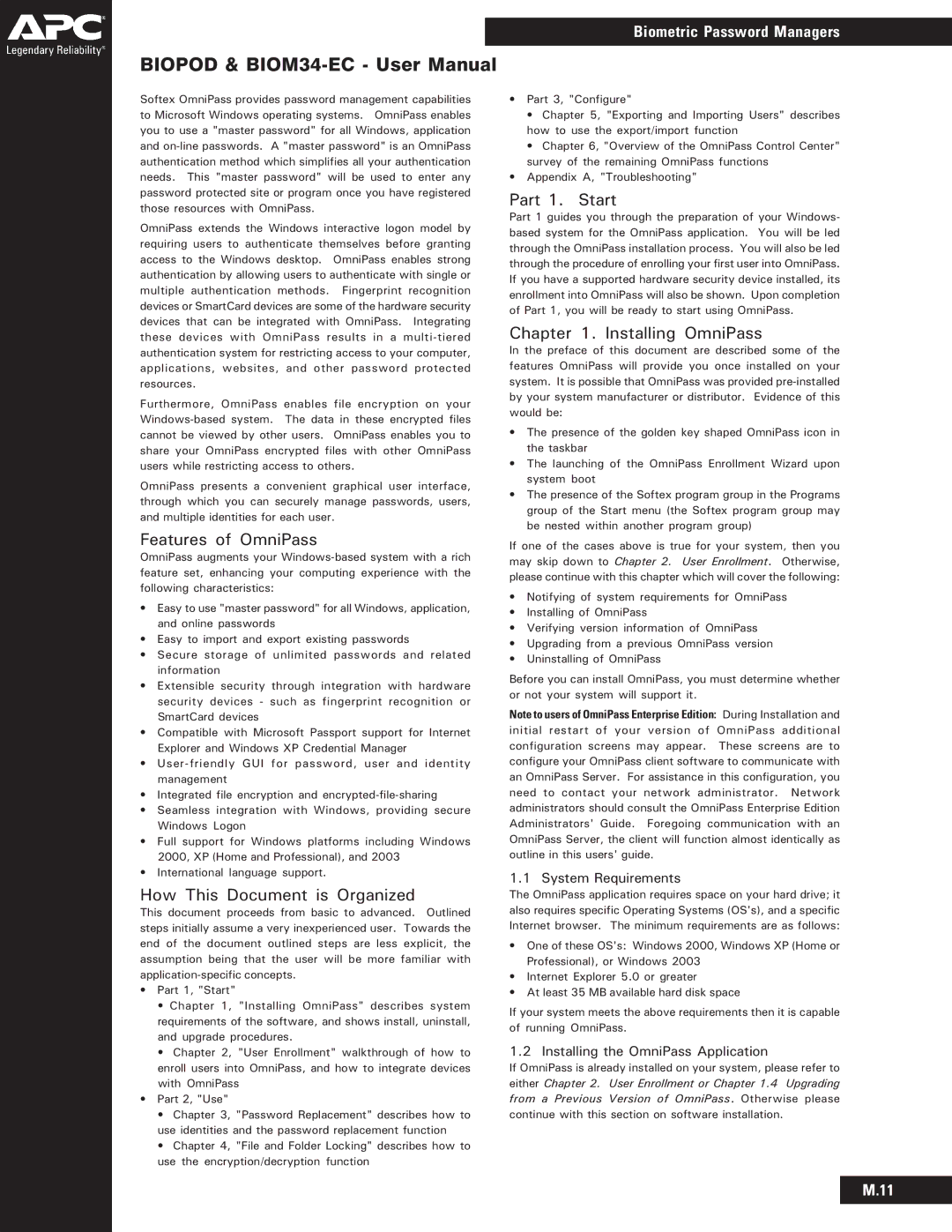Biometric Password Managers
BIOPOD &
Softex OmniPass provides password management capabilities to Microsoft Windows operating systems. OmniPass enables you to use a "master password" for all Windows, application and
OmniPass extends the Windows interactive logon model by requiring users to authenticate themselves before granting access to the Windows desktop. OmniPass enables strong authentication by allowing users to authenticate with single or multiple authentication methods. Fingerprint recognition devices or SmartCard devices are some of the hardware security devices that can be integrated with OmniPass. Integrating these devices with OmniPass results in a
Furthermore, OmniPass enables file encryption on your
OmniPass presents a convenient graphical user interface, through which you can securely manage passwords, users, and multiple identities for each user.
•Part 3, "Configure"
•Chapter 5, "Exporting and Importing Users" describes how to use the export/import function
•Chapter 6, "Overview of the OmniPass Control Center" survey of the remaining OmniPass functions
•Appendix A, "Troubleshooting"
Part 1. Start
Part 1 guides you through the preparation of your Windows- based system for the OmniPass application. You will be led through the OmniPass installation process. You will also be led through the procedure of enrolling your first user into OmniPass. If you have a supported hardware security device installed, its enrollment into OmniPass will also be shown. Upon completion of Part 1, you will be ready to start using OmniPass.
Chapter 1. Installing OmniPass
In the preface of this document are described some of the features OmniPass will provide you once installed on your system. It is possible that OmniPass was provided
•The presence of the golden key shaped OmniPass icon in the taskbar
•The launching of the OmniPass Enrollment Wizard upon system boot
•The presence of the Softex program group in the Programs group of the Start menu (the Softex program group may be nested within another program group)
Features of OmniPass
OmniPass augments your
•Easy to use "master password" for all Windows, application, and online passwords
•Easy to import and export existing passwords
•Secure storage of unlimited passwords and related information
•Extensible security through integration with hardware security devices - such as fingerprint recognition or SmartCard devices
•Compatible with Microsoft Passport support for Internet Explorer and Windows XP Credential Manager
•
•Integrated file encryption and
•Seamless integration with Windows, providing secure Windows Logon
•Full support for Windows platforms including Windows 2000, XP (Home and Professional), and 2003
•International language support.
How This Document is Organized
This document proceeds from basic to advanced. Outlined steps initially assume a very inexperienced user. Towards the end of the document outlined steps are less explicit, the assumption being that the user will be more familiar with
•Part 1, "Start"
•Chapter 1, "Installing OmniPass" describes system requirements of the software, and shows install, uninstall, and upgrade procedures.
•Chapter 2, "User Enrollment" walkthrough of how to enroll users into OmniPass, and how to integrate devices with OmniPass
•Part 2, "Use"
•Chapter 3, "Password Replacement" describes how to use identities and the password replacement function
•Chapter 4, "File and Folder Locking" describes how to use the encryption/decryption function
If one of the cases above is true for your system, then you may skip down to Chapter 2. User Enrollment. Otherwise, please continue with this chapter which will cover the following:
•Notifying of system requirements for OmniPass
•Installing of OmniPass
•Verifying version information of OmniPass
•Upgrading from a previous OmniPass version
•Uninstalling of OmniPass
Before you can install OmniPass, you must determine whether or not your system will support it.
Note to users of OmniPass Enterprise Edition: During Installation and initial restart of your version of OmniPass additional configuration screens may appear. These screens are to configure your OmniPass client software to communicate with an OmniPass Server. For assistance in this configuration, you need to contact your network administrator. Network administrators should consult the OmniPass Enterprise Edition Administrators' Guide. Foregoing communication with an OmniPass Server, the client will function almost identically as outline in this users' guide.
1.1 System Requirements
The OmniPass application requires space on your hard drive; it also requires specific Operating Systems (OS's), and a specific Internet browser. The minimum requirements are as follows:
•One of these OS's: Windows 2000, Windows XP (Home or Professional), or Windows 2003
•Internet Explorer 5.0 or greater
•At least 35 MB available hard disk space
If your system meets the above requirements then it is capable of running OmniPass.
1.2 Installing the OmniPass Application
If OmniPass is already installed on your system, please refer to either Chapter 2. User Enrollment or Chapter 1.4 Upgrading from a Previous Version of OmniPass. Otherwise please continue with this section on software installation.
M.11