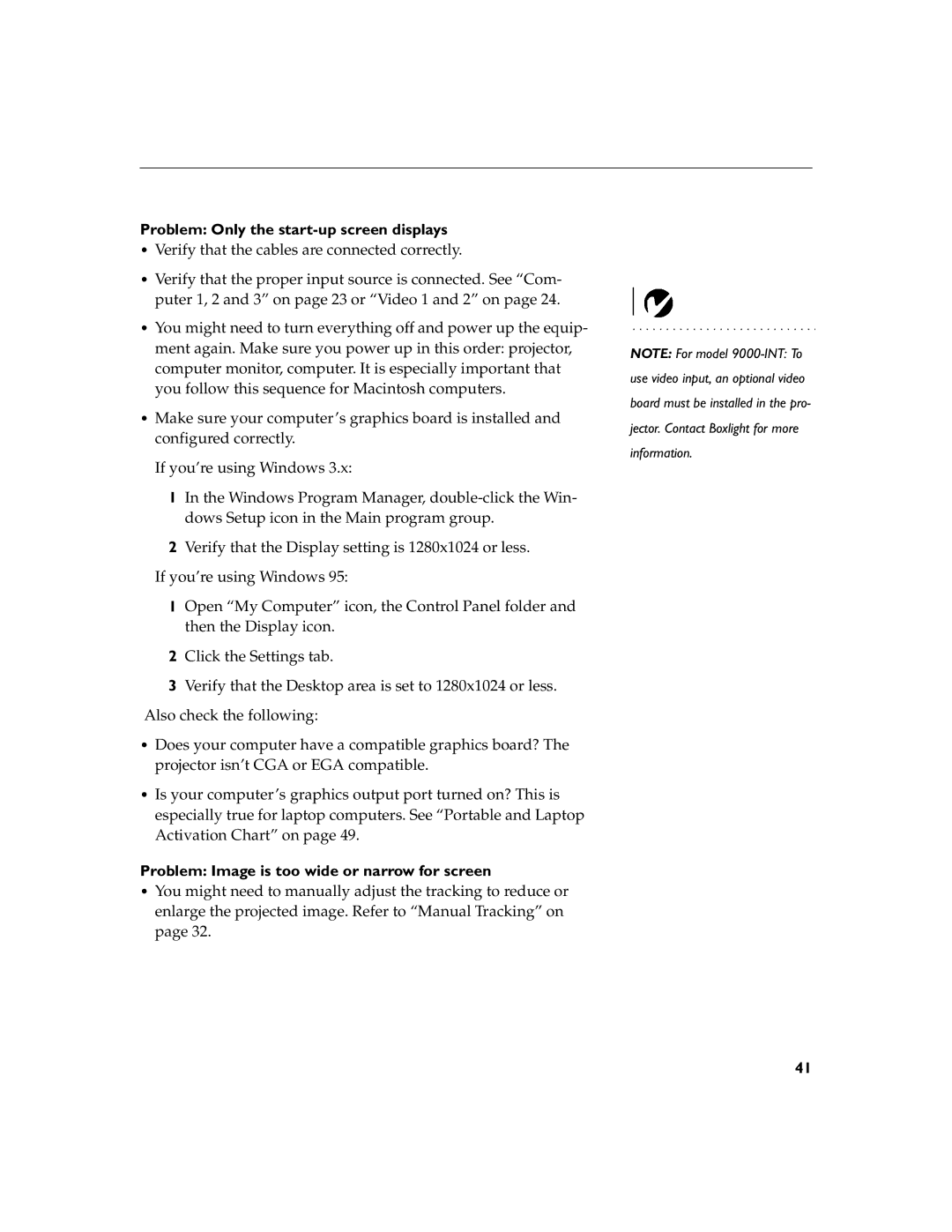Problem: Only the start-up screen displays
•Verify that the cables are connected correctly.
•Verify that the proper input source is connected. See “Com- puter 1, 2 and 3” on page 23 or “Video 1 and 2” on page 24.
•You might need to turn everything off and power up the equip- ment again. Make sure you power up in this order: projector, computer monitor, computer. It is especially important that you follow this sequence for Macintosh computers.
•Make sure your computer’s graphics board is installed and configured correctly.
If you’re using Windows 3.x:
1In the Windows Program Manager,
2Verify that the Display setting is 1280x1024 or less.
If you’re using Windows 95:
1Open “My Computer” icon, the Control Panel folder and then the Display icon.
2Click the Settings tab.
3Verify that the Desktop area is set to 1280x1024 or less. Also check the following:
•Does your computer have a compatible graphics board? The projector isn’t CGA or EGA compatible.
•Is your computer’s graphics output port turned on? This is especially true for laptop computers. See “Portable and Laptop Activation Chart” on page 49.
Problem: Image is too wide or narrow for screen
•You might need to manually adjust the tracking to reduce or enlarge the projected image. Refer to “Manual Tracking” on page 32.
NOTE: For model
41