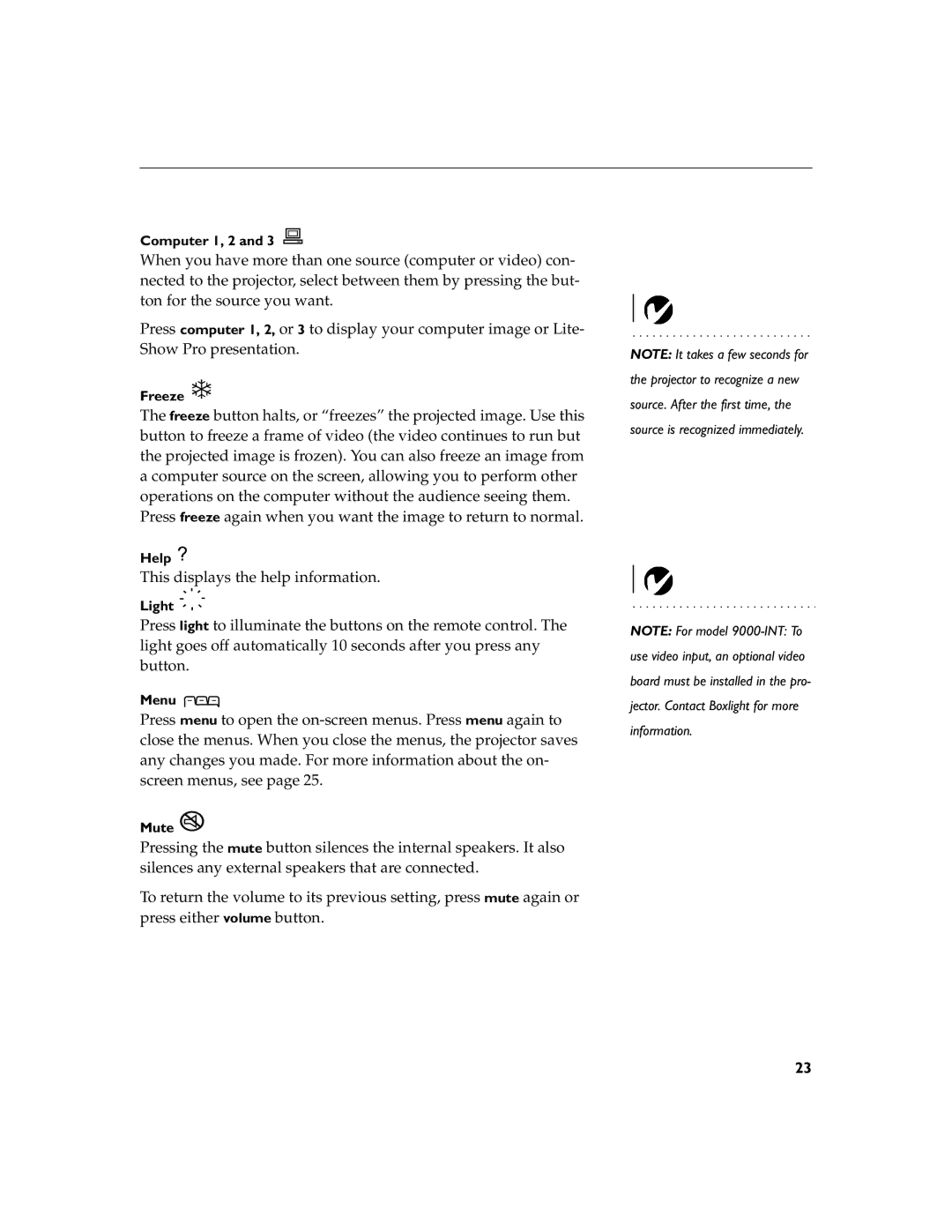Computer 1, 2 and 3
When you have more than one source (computer or video) con- nected to the projector, select between them by pressing the but- ton for the source you want.
Press computer 1, 2, or 3 to display your computer image or Lite- Show Pro presentation.
Freeze 
The freeze button halts, or “freezes” the projected image. Use this button to freeze a frame of video (the video continues to run but the projected image is frozen). You can also freeze an image from a computer source on the screen, allowing you to perform other operations on the computer without the audience seeing them.
Press freeze again when you want the image to return to normal.
Help 
This displays the help information.
Light 
Press light to illuminate the buttons on the remote control. The light goes off automatically 10 seconds after you press any button.
Menu 
Press menu to open the
Mute 
Pressing the mute button silences the internal speakers. It also silences any external speakers that are connected.
To return the volume to its previous setting, press mute again or press either volume button.
NOTE: It takes a few seconds for the projector to recognize a new source. After the first time, the source is recognized immediately.
NOTE: For model
23