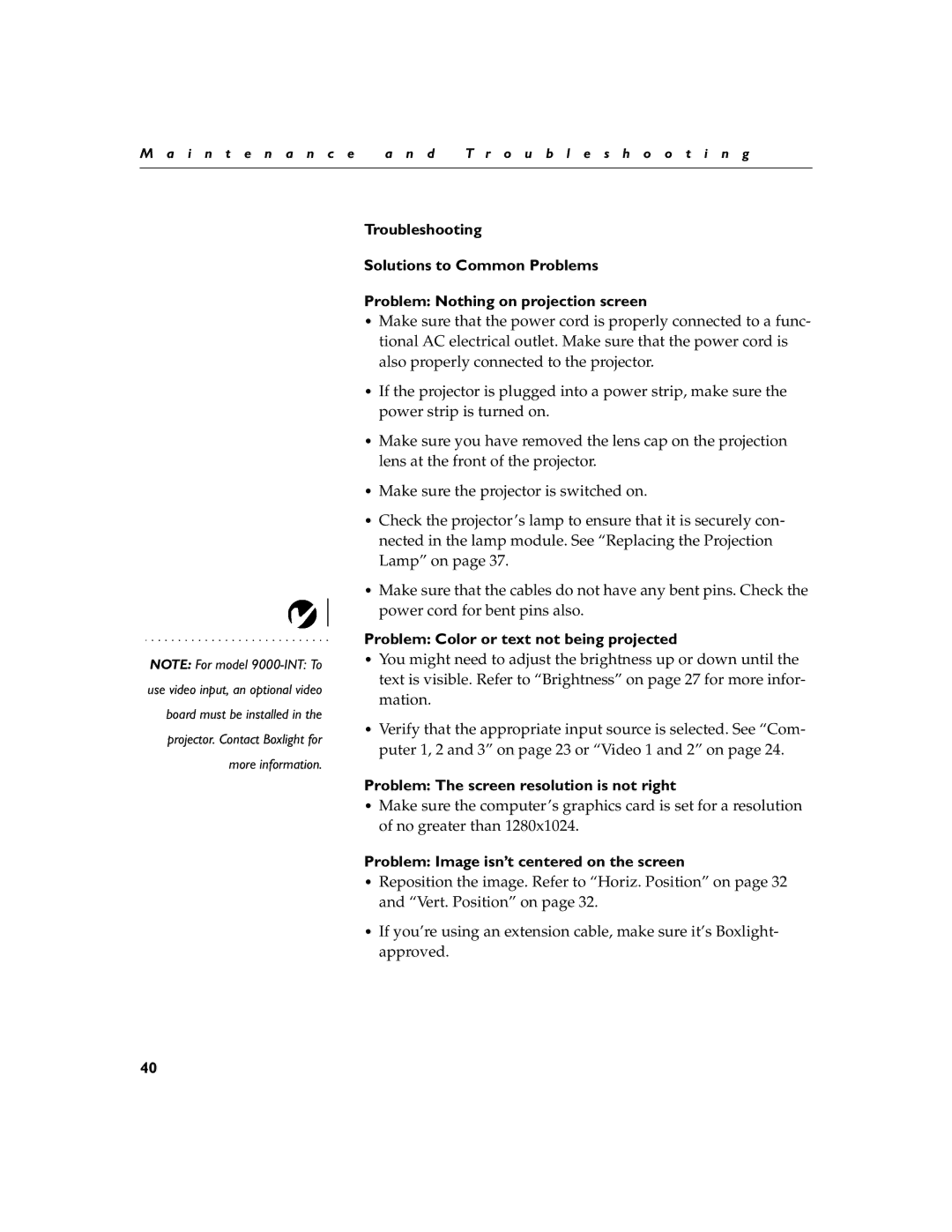M a i n t e n a n c e | a n d | T r o u b l e s h o o t i n g |
|
|
|
NOTE: For model
Troubleshooting
Solutions to Common Problems
Problem: Nothing on projection screen
•Make sure that the power cord is properly connected to a func- tional AC electrical outlet. Make sure that the power cord is also properly connected to the projector.
•If the projector is plugged into a power strip, make sure the power strip is turned on.
•Make sure you have removed the lens cap on the projection lens at the front of the projector.
•Make sure the projector is switched on.
•Check the projector’s lamp to ensure that it is securely con- nected in the lamp module. See “Replacing the Projection Lamp” on page 37.
•Make sure that the cables do not have any bent pins. Check the power cord for bent pins also.
Problem: Color or text not being projected
•You might need to adjust the brightness up or down until the text is visible. Refer to “Brightness” on page 27 for more infor- mation.
•Verify that the appropriate input source is selected. See “Com- puter 1, 2 and 3” on page 23 or “Video 1 and 2” on page 24.
Problem: The screen resolution is not right
•Make sure the computer’s graphics card is set for a resolution of no greater than 1280x1024.
Problem: Image isn’t centered on the screen
•Reposition the image. Refer to “Horiz. Position” on page 32 and “Vert. Position” on page 32.
•If you’re using an extension cable, make sure it’s Boxlight- approved.
40