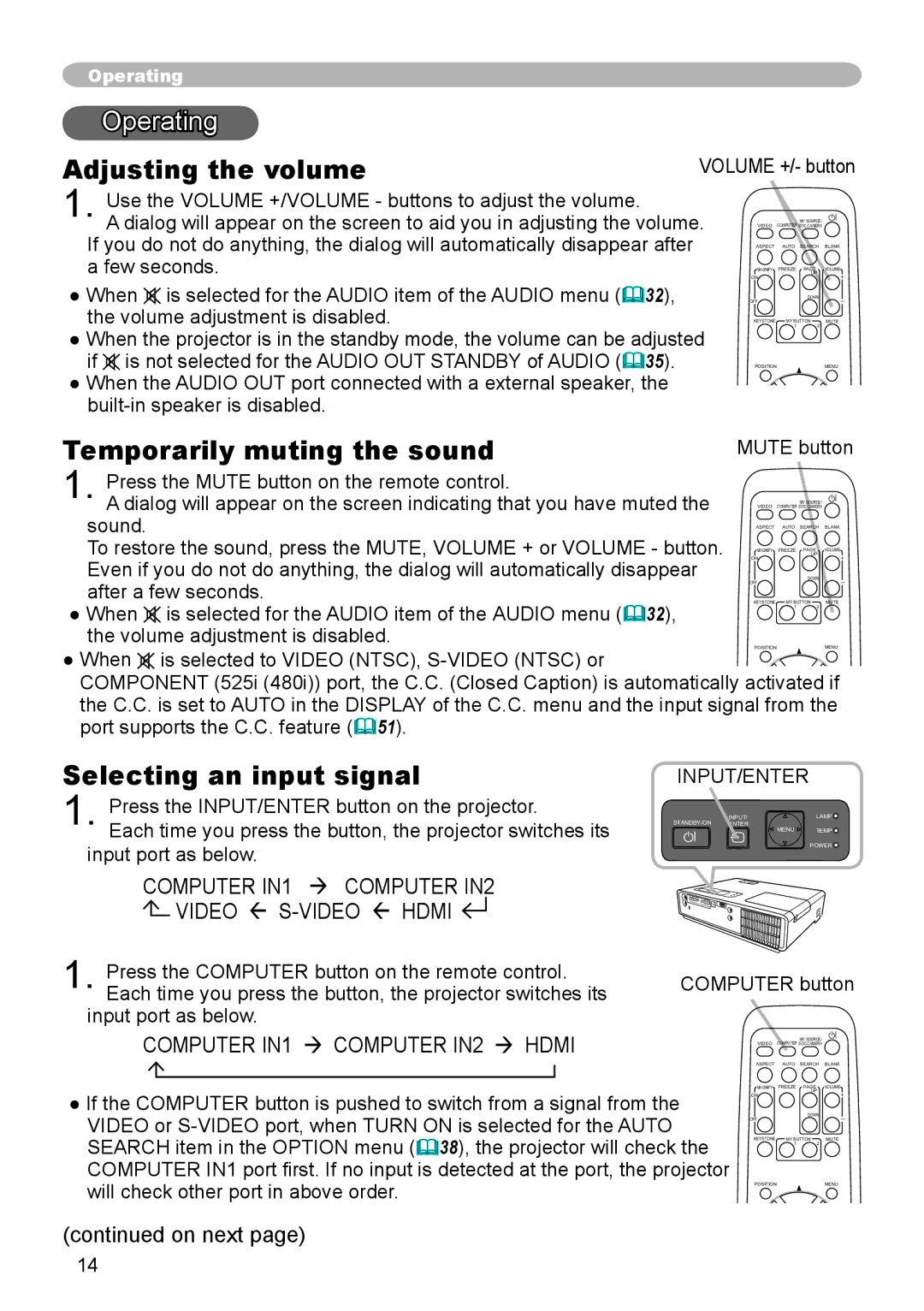Operating
| Operating |
|
|
|
|
|
Adjusting the volume | VOLUME +/- button | |||||
1. | Use the VOLUME +/VOLUME - buttons to adjust the volume. |
|
|
|
|
|
A dialog will appear on the screen to aid you in adjusting the volume. | VIDEO | COMPUTER DOC.CAMERA |
| |||
If you do not do anything, the dialog will automatically disappear after |
|
|
| MY SOURCE/ |
| |
| ASPECT | AUTO | SEARCH | BLANK | ||
a few seconds. |
| ON |
| UP |
| |
|
|
| MAGNIFY | FREEZE | PAGE | VOLUME |
● When is selected for the AUDIO item of the AUDIO menu (32), |
| OFF |
| DOWN |
| |
the volume adjustment is disabled. |
| KEYSTONE | 1 | 2 |
| |
|
|
| MY BUTTON | MUTE | ||
● When the projector is in the standby mode, the volume can be adjusted |
|
|
|
| ||
if | is not selected for the AUDIO OUT STANDBY of AUDIO (35). |
| POSITION |
|
| MENU |
● When the AUDIO OUT port connected with a external speaker, the
Temporarily muting the sound
1. Press the MUTE button on the remote control.
A dialog will appear on the screen indicating that you have muted the sound.
To restore the sound, press the MUTE, VOLUME + or VOLUME - button. Even if you do not do anything, the dialog will automatically disappear after a few seconds.
●When ![]() is selected for the AUDIO item of the AUDIO menu (32), the volume adjustment is disabled.
is selected for the AUDIO item of the AUDIO menu (32), the volume adjustment is disabled.
●When ![]() is selected to VIDEO (NTSC),
is selected to VIDEO (NTSC),
MUTE button
MY SOURCE/
VIDEO COMPUTER DOC.CAMERA
ASPECT AUTO SEARCH BLANK
MAGNIFY | FREEZE | PAGE |
| VOLUME |
ON |
| UP |
| |
|
|
|
| |
OFF |
| DOWN |
| |
|
|
|
| |
KEYSTONE | MY BUTTON | 2 | MUTE | |
| 1 |
|
| |
POSITION |
|
|
| MENU |
COMPONENT (525i (480i)) port, the C.C. (Closed Caption) is automatically activated if the C.C. is set to AUTO in the DISPLAY of the C.C. menu and the input signal from the port supports the C.C. feature (51).
Selecting an input signal | INPUT/ENTER |
| |
1. | Press the INPUT/ENTER button on the projector. | INPUT/ | LAMP |
Each time you press the button, the projector switches its | STANDBY/ON ENTER MENU | TEMP | |
input port as below. |
| POWER | |
|
|
| |
| COMPUTER IN1 COMPUTER IN2 |
|
|
| VIDEO |
|
|
1. | Press the COMPUTER button on the remote control. | COMPUTER button | |
Each time you press the button, the projector switches its | |||
input port as below. |
|
| |
COMPUTER IN1 COMPUTER IN2 HDMI
●If the COMPUTER button is pushed to switch from a signal from the VIDEO or
MY SOURCE/
VIDEO COMPUTER DOC.CAMERA
ASPECT AUTO SEARCH BLANK
MAGNIFY | FREEZE | PAGE |
| VOLUME |
ON |
| UP |
| |
|
|
|
| |
OFF |
| DOWN |
| |
|
|
|
| |
KEYSTONE | MY BUTTON | 2 | MUTE | |
| 1 |
|
| |
POSITION |
|
|
| MENU |
(continued on next page)
14