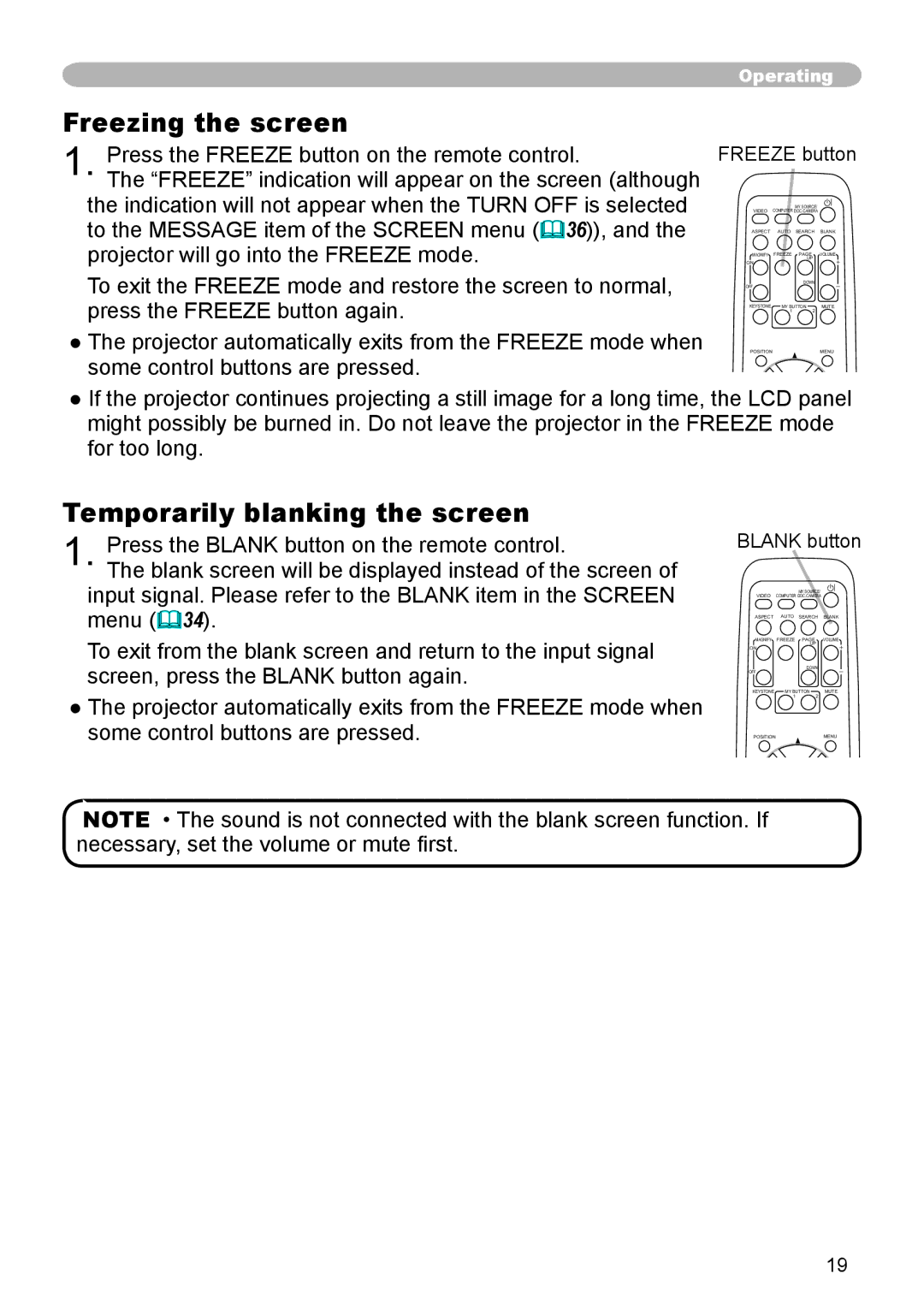Freezing the screen
1. Press the FREEZE button on the remote control.
The “FREEZE” indication will appear on the screen (although the indication will not appear when the TURN OFF is selected to the MESSAGE item of the SCREEN menu (36)), and the projector will go into the FREEZE mode.
To exit the FREEZE mode and restore the screen to normal, press the FREEZE button again.
●The projector automatically exits from the FREEZE mode when some control buttons are pressed.
Operating
FREEZE button
MY SOURCE/
VIDEO COMPUTER DOC.CAMERA
ASPECT AUTO SEARCH BLANK
MAGNIFY | FREEZE | PAGE |
| VOLUME |
ON |
| UP |
| |
|
|
|
| |
OFF |
| DOWN |
| |
|
|
|
| |
KEYSTONE | MY BUTTON | 2 | MUTE | |
| 1 |
|
| |
POSITION |
|
|
| MENU |
●If the projector continues projecting a still image for a long time, the LCD panel might possibly be burned in. Do not leave the projector in the FREEZE mode for too long.
Temporarily blanking the screen
1. Press the BLANK button on the remote control.
The blank screen will be displayed instead of the screen of input signal. Please refer to the BLANK item in the SCREEN menu (34).
To exit from the blank screen and return to the input signal
BLANK button
MY SOURCE/
VIDEO COMPUTER DOC.CAMERA
ASPECT AUTO SEARCH BLANK
MAGNIFY FREEZE PAGE VOLUME
UP
ON
screen, press the BLANK button again.
OFF
DOWN
●The projector automatically exits from the FREEZE mode when some control buttons are pressed.
KEYSTONE | MY BUTTON | MUTE |
| 1 | 2 |
POSITION |
| MENU |
NOTE • The sound is not connected with the blank screen function. If necessary, set the volume or mute first.
19