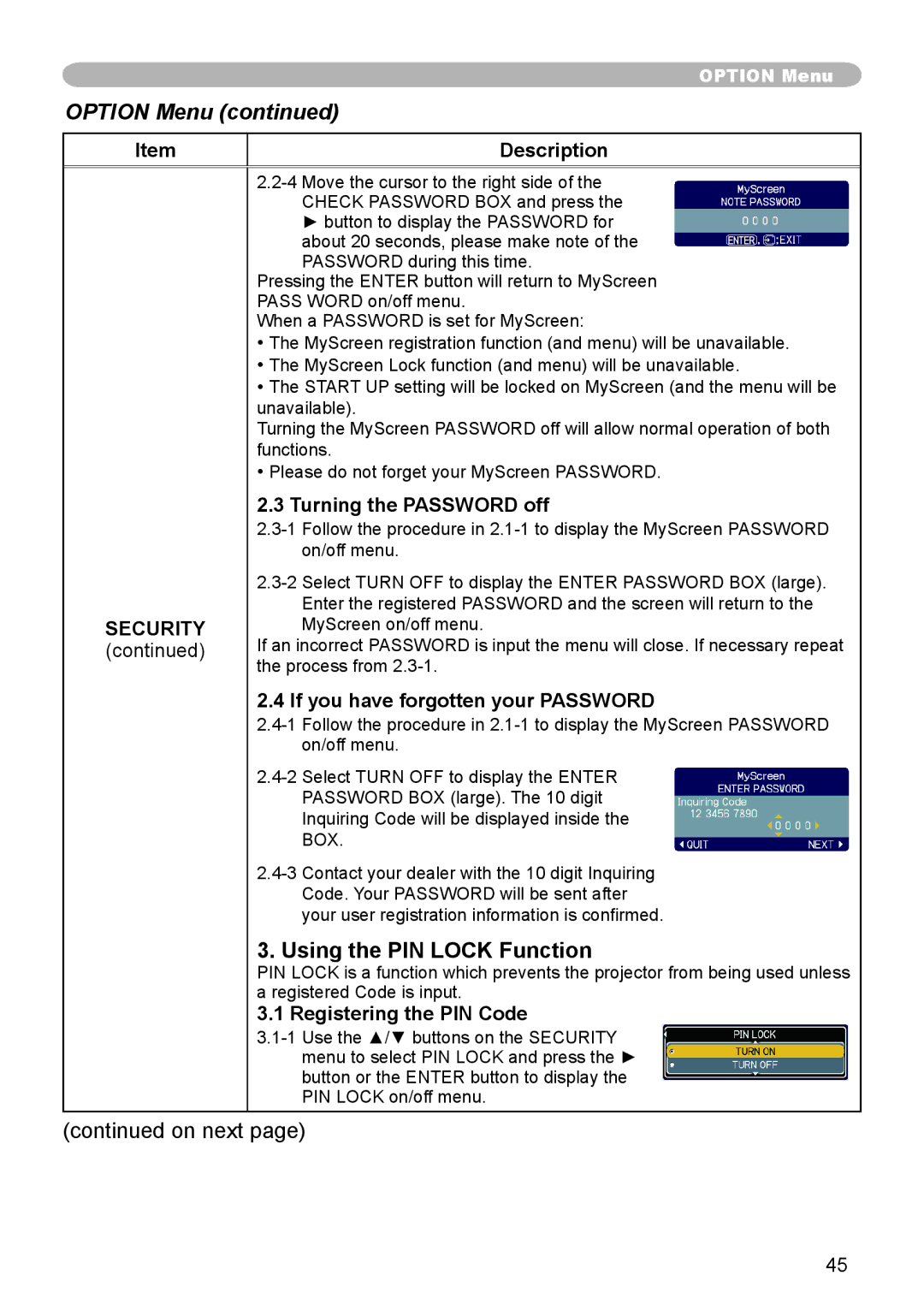OPTION Menu
OPTION Menu (continued)
Item
Description
SECURITY (continued)
►button to display the PASSWORD for about 20 seconds, please make note of the PASSWORD during this time.
Pressing the ENTER button will return to MyScreen
PASS WORD on/off menu.
When a PASSWORD is set for MyScreen:
•The MyScreen registration function (and menu) will be unavailable.
•The MyScreen Lock function (and menu) will be unavailable.
•The START UP setting will be locked on MyScreen (and the menu will be unavailable).
Turning the MyScreen PASSWORD off will allow normal operation of both functions.
•Please do not forget your MyScreen PASSWORD.
2.3 Turning the PASSWORD off
Enter the registered PASSWORD and the screen will return to the MyScreen on/off menu.
If an incorrect PASSWORD is input the menu will close. If necessary repeat the process from
2.4 If you have forgotten your PASSWORD
3. Using the PIN LOCK Function
PIN LOCK is a function which prevents the projector from being used unless a registered Code is input.
3.1 Registering the PIN Code
(continued on next page)
45