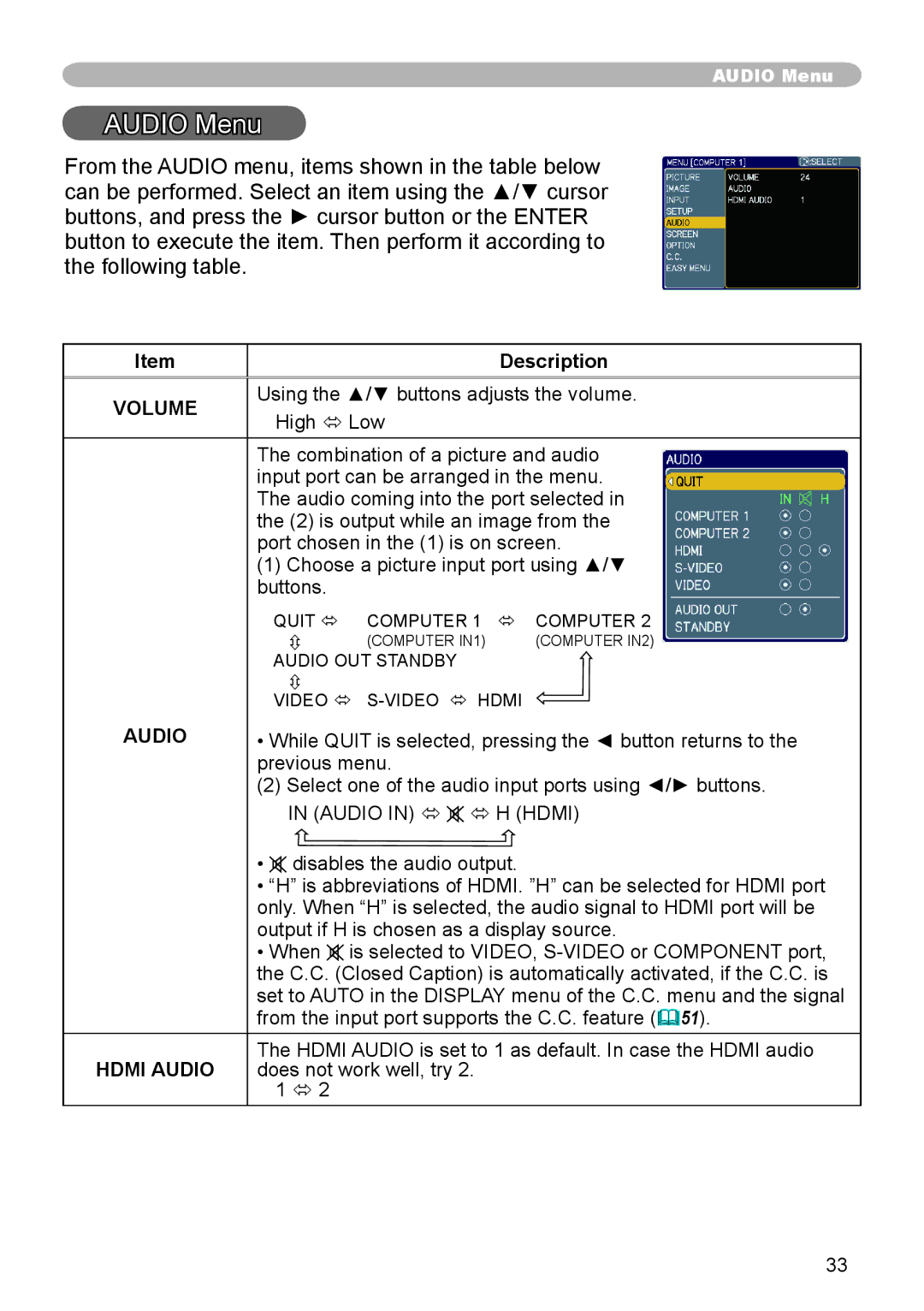AUDIO Menu
AUDIO Menu
From the AUDIO menu, items shown in the table below can be performed. Select an item using the ▲/▼ cursor buttons, and press the ► cursor button or the ENTER button to execute the item. Then perform it according to the following table.
Item | Description | |
|
| |
VOLUME | Using the ▲/▼ buttons adjusts the volume. | |
High ó Low | ||
|
The combination of a picture and audio input port can be arranged in the menu. The audio coming into the port selected in the (2) is output while an image from the port chosen in the (1) is on screen.
(1)Choose a picture input port using ▲/▼ buttons.
| QUIT ó | COMPUTER 1 | ó COMPUTER 2 |
| | (COMPUTER IN1) | (COMPUTER IN2) |
| AUDIO OUT STANDBY |
| |
| |
|
|
| VIDEO ó | ||
AUDIO | • While QUIT is selected, pressing the ◄ button returns to the | ||
| previous menu. |
| |
(2)Select one of the audio input ports using ◄/► buttons. IN (AUDIO IN) ó ![]() ó H (HDMI)
ó H (HDMI)
| • disables the audio output. |
| • “H” is abbreviations of HDMI. ”H” can be selected for HDMI port |
| only. When “H” is selected, the audio signal to HDMI port will be |
| output if H is chosen as a display source. |
| • When is selected to VIDEO, |
| the C.C. (Closed Caption) is automatically activated, if the C.C. is |
| set to AUTO in the DISPLAY menu of the C.C. menu and the signal |
| from the input port supports the C.C. feature (51). |
HDMI AUDIO | The HDMI AUDIO is set to 1 as default. In case the HDMI audio |
does not work well, try 2. | |
| 1 ó 2 |
33