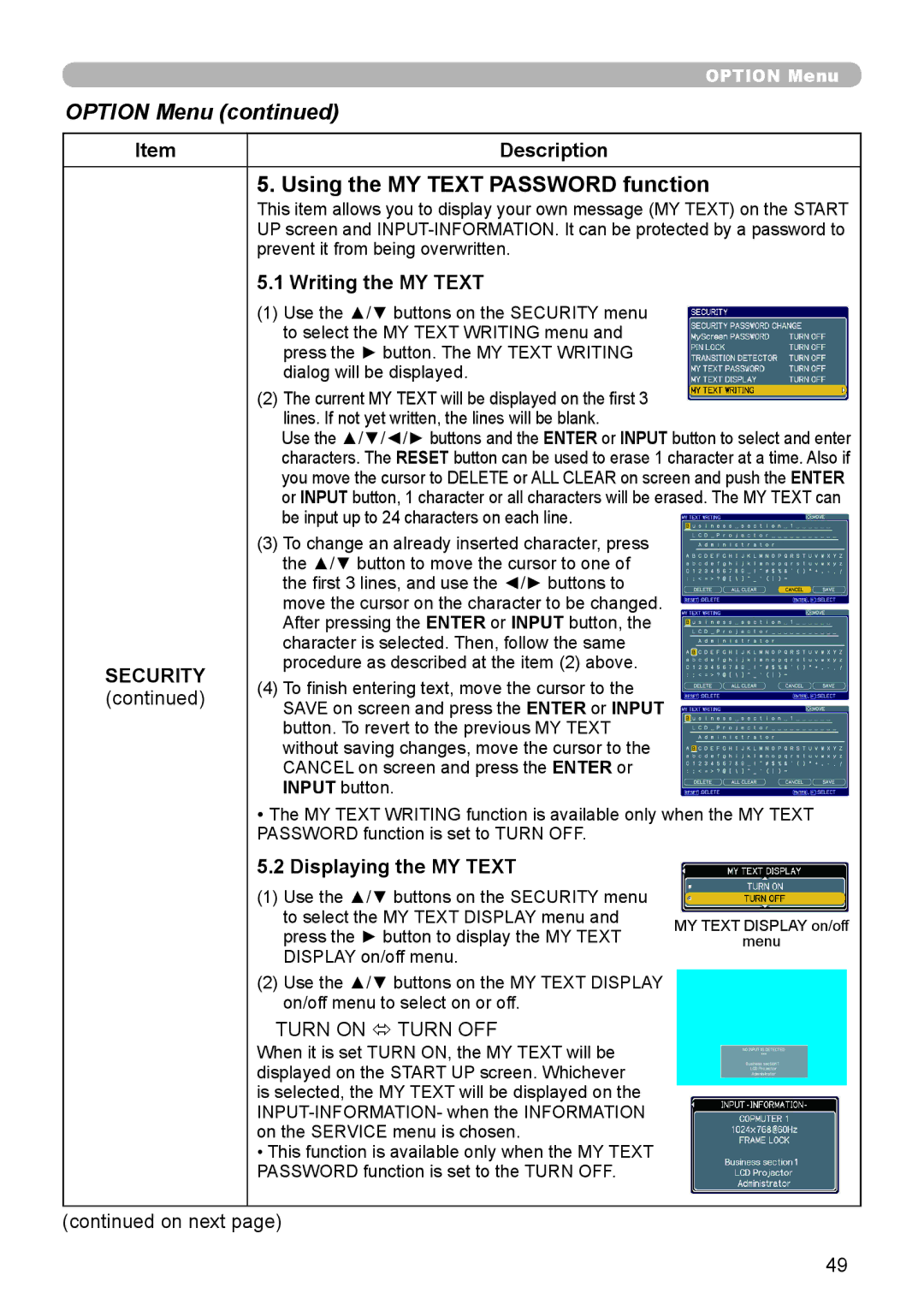OPTION Menu
OPTION Menu (continued)
Item | Description |
| 5. Using the MY TEXT PASSWORD function | |||
| This item allows you to display your own message (MY TEXT) on the START | |||
| UP screen and | |||
| prevent it from being overwritten. |
|
|
|
| 5.1 Writing the MY TEXT |
|
|
|
| (1) Use the ▲/▼ buttons on the SECURITY menu |
|
|
|
| to select the MY TEXT WRITING menu and |
|
|
|
| press the ► button. The MY TEXT WRITING |
|
|
|
| dialog will be displayed. |
|
|
|
| (2) The current MY TEXT will be displayed on the first 3 |
|
|
|
| lines. If not yet written, the lines will be blank. |
|
|
|
| Use the ▲/▼/◄/► buttons and the ENTER or INPUT button to select and enter | |||
| characters. The RESET button can be used to erase 1 character at a time. Also if | |||
| you move the cursor to DELETE or ALL CLEAR on screen and push the ENTER | |||
| or INPUT button, 1 character or all characters will be erased. The MY TEXT can | |||
| be input up to 24 characters on each line. |
|
|
|
| (3) To change an already inserted character, press |
|
|
|
| the ▲/▼ button to move the cursor to one of |
|
|
|
| the first 3 lines, and use the ◄/► buttons to |
|
|
|
| move the cursor on the character to be changed. |
|
|
|
| After pressing the ENTER or INPUT button, the |
|
|
|
| character is selected. Then, follow the same |
|
|
|
SECURITY | procedure as described at the item (2) above. |
|
|
|
(4) To finish entering text, move the cursor to the |
|
|
| |
(continued) |
|
|
| |
SAVE on screen and press the ENTER or INPUT |
|
|
| |
|
|
|
| |
| button. To revert to the previous MY TEXT |
|
|
|
| without saving changes, move the cursor to the |
|
|
|
| CANCEL on screen and press the ENTER or |
|
|
|
| INPUT button. |
|
|
|
| • The MY TEXT WRITING function is available only when the MY TEXT | |||
| PASSWORD function is set to TURN OFF. |
|
|
|
| 5.2 Displaying the MY TEXT |
|
|
|
| (1) Use the ▲/▼ buttons on the SECURITY menu |
|
|
|
| to select the MY TEXT DISPLAY menu and | MY TEXT DISPLAY on/off | ||
| press the ► button to display the MY TEXT | |||
|
| menu | ||
| DISPLAY on/off menu. |
|
|
|
| (2) Use the ▲/▼ buttons on the MY TEXT DISPLAY |
|
|
|
| on/off menu to select on or off. |
|
|
|
| TURN ON ó TURN OFF |
|
|
|
| When it is set TURN ON, the MY TEXT will be |
|
|
|
| displayed on the START UP screen. Whichever |
|
|
|
| is selected, the MY TEXT will be displayed on the |
|
|
|
|
|
|
| |
| on the SERVICE menu is chosen. |
|
|
|
| • This function is available only when the MY TEXT |
|
|
|
| PASSWORD function is set to the TURN OFF. |
|
|
|
(continued on next page)
49