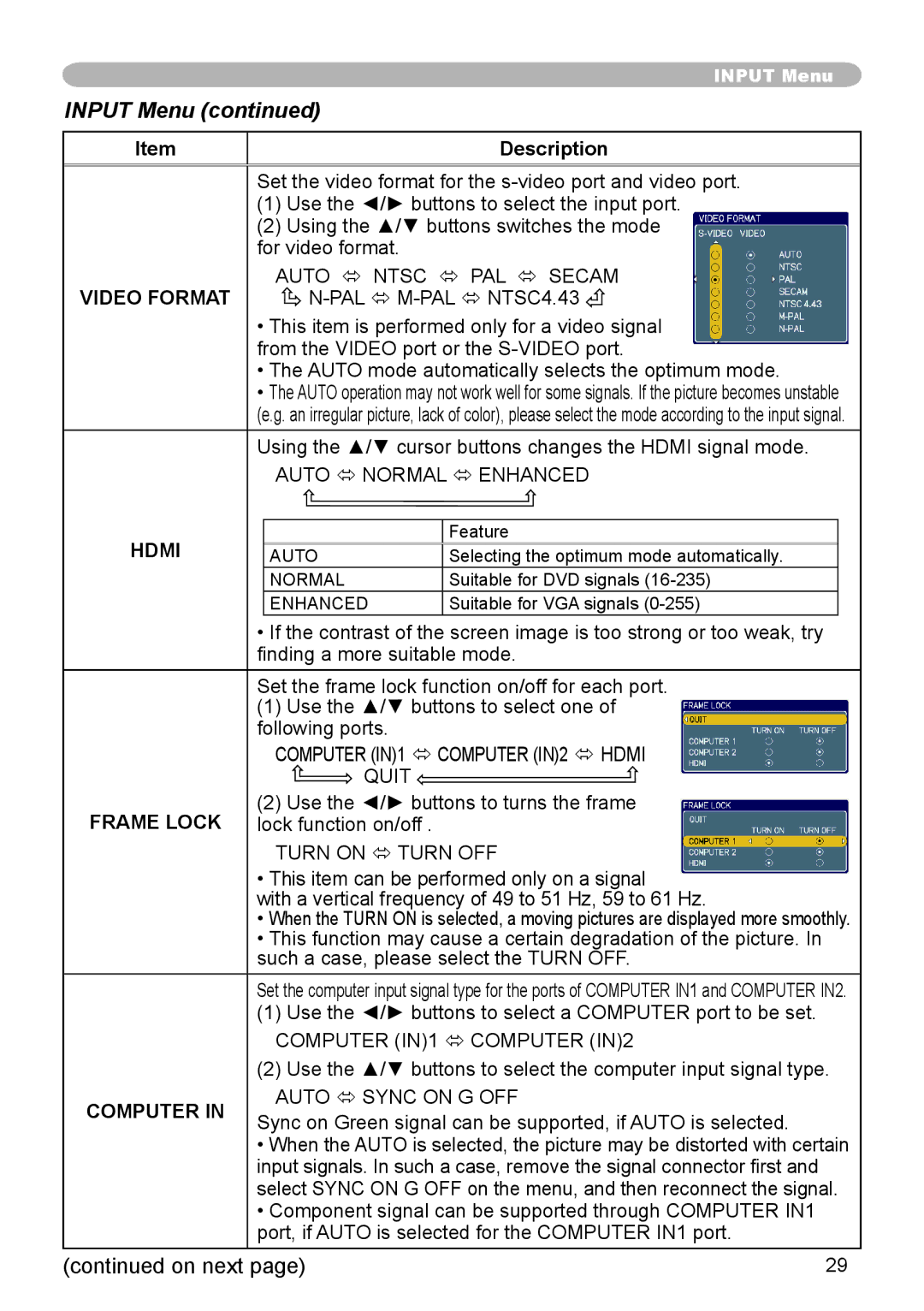INPUT Menu
INPUT Menu (continued)
Item
Description
Set the video format for the
(1)Use the ◄/► buttons to select the input port.
(2)Using the ▲/▼ buttons switches the mode for video format.
VIDEO FORMAT | AUTO ó NTSC ó PAL ó SECAM |
•This item is performed only for a video signal from the VIDEO port or the
•The AUTO mode automatically selects the optimum mode.
•The AUTO operation may not work well for some signals. If the picture becomes unstable (e.g. an irregular picture, lack of color), please select the mode according to the input signal.
Using the ▲/▼ cursor buttons changes the HDMI signal mode.
AUTO ó NORMAL ó ENHANCED
HDMI |
|
| Feature |
| |
|
|
|
| ||
| AUTO | Selecting the optimum mode automatically. | |||
|
| NORMAL | Suitable for DVD signals |
| |
|
| ENHANCED | Suitable for VGA signals |
| |
| • If the contrast of the screen image is too strong or too weak, try | ||||
| finding a more suitable mode. | ||||
| Set the frame lock function on/off for each port. | ||||
| (1) Use the ▲/▼ buttons to select one of | ||||
| following ports. |
|
| ||
|
| COMPUTER (IN)1 ó COMPUTER (IN)2 ó HDMI | |||
|
| QUIT |
|
| |
FRAME LOCK | (2) Use the ◄/► buttons to turns the frame | ||||
lock function on/off . |
|
| |||
|
| TURN ON ó TURN OFF | |||
| • This item can be performed only on a signal | ||||
| with a vertical frequency of 49 to 51 Hz, 59 to 61 Hz. | ||||
| • When the TURN ON is selected, a moving pictures are displayed more smoothly. | ||||
| • This function may cause a certain degradation of the picture. In | ||||
| such a case, please select the TURN OFF. | ||||
| Set the computer input signal type for the ports of COMPUTER IN1 and COMPUTER IN2. | ||||
| (1) Use the ◄/► buttons to select a COMPUTER port to be set. | ||||
|
| COMPUTER (IN)1 ó COMPUTER (IN)2 | |||
| (2) Use the ▲/▼ buttons to select the computer input signal type. | ||||
COMPUTER IN |
| AUTO ó SYNC ON G OFF | |||
Sync on Green signal can be supported, if AUTO is selected. | |||||
| |||||
| • When the AUTO is selected, the picture may be distorted with certain | ||||
| input signals. In such a case, remove the signal connector first and | ||||
| select SYNC ON G OFF on the menu, and then reconnect the signal. | ||||
| • Component signal can be supported through COMPUTER IN1 | ||||
| port, if AUTO is selected for the COMPUTER IN1 port. | ||||
(continued on next page) | 29 |