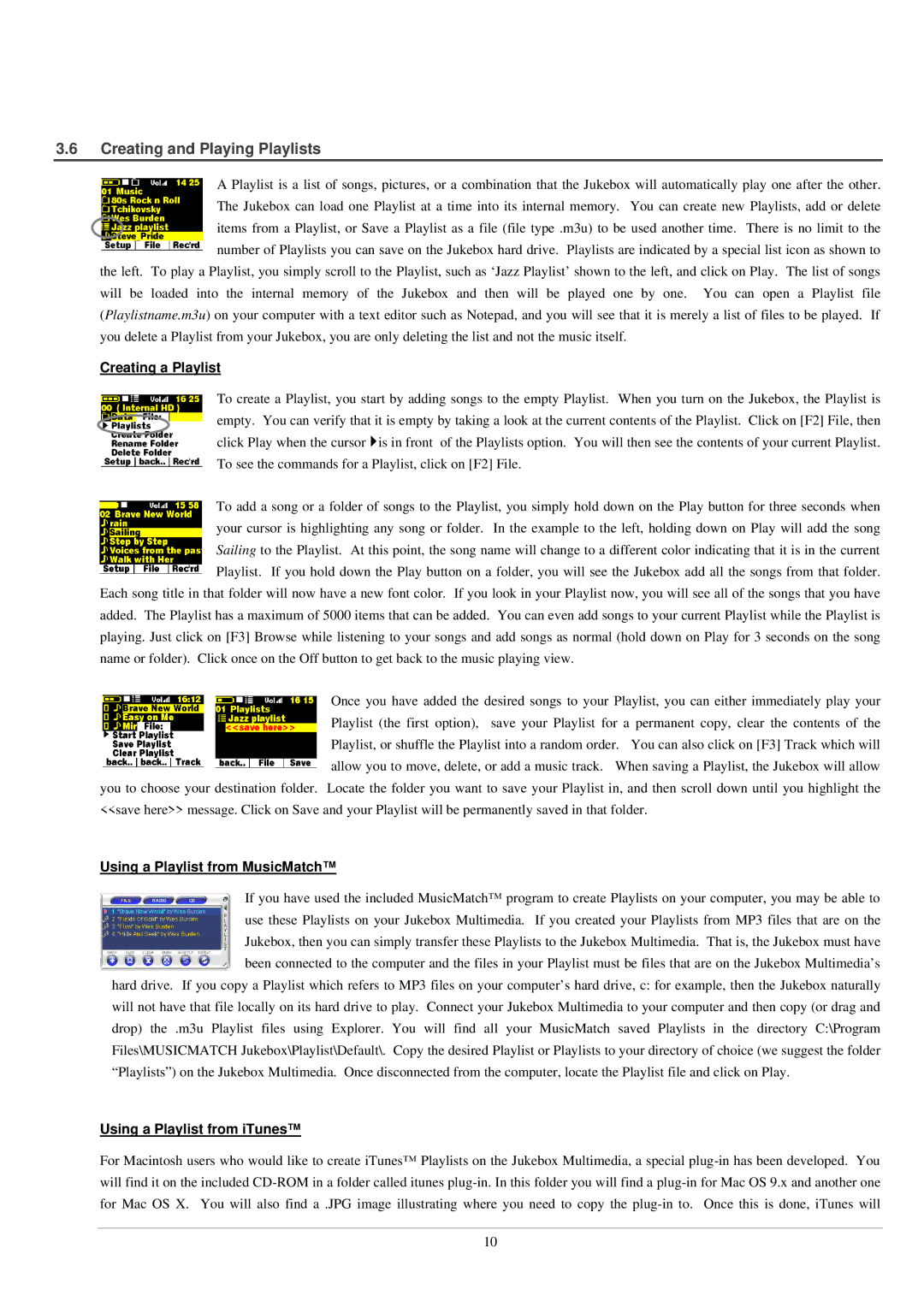3.6Creating and Playing Playlists
A Playlist is a list of songs, pictures, or a combination that the Jukebox will automatically play one after the other. The Jukebox can load one Playlist at a time into its internal memory. You can create new Playlists, add or delete items from a Playlist, or Save a Playlist as a file (file type .m3u) to be used another time. There is no limit to the number of Playlists you can save on the Jukebox hard drive. Playlists are indicated by a special list icon as shown to
the left. To play a Playlist, you simply scroll to the Playlist, such as ‘Jazz Playlist’ shown to the left, and click on Play. The list of songs will be loaded into the internal memory of the Jukebox and then will be played one by one. You can open a Playlist file (Playlistname.m3u) on your computer with a text editor such as Notepad, and you will see that it is merely a list of files to be played. If you delete a Playlist from your Jukebox, you are only deleting the list and not the music itself.
Creating a Playlist
To create a Playlist, you start by adding songs to the empty Playlist. When you turn on the Jukebox, the Playlist is empty. You can verify that it is empty by taking a look at the current contents of the Playlist. Click on [F2] File, then click Play when the cursor }is in front of the Playlists option. You will then see the contents of your current Playlist. To see the commands for a Playlist, click on [F2] File.
To add a song or a folder of songs to the Playlist, you simply hold down on the Play button for three seconds when your cursor is highlighting any song or folder. In the example to the left, holding down on Play will add the song Sailing to the Playlist. At this point, the song name will change to a different color indicating that it is in the current Playlist. If you hold down the Play button on a folder, you will see the Jukebox add all the songs from that folder.
Each song title in that folder will now have a new font color. If you look in your Playlist now, you will see all of the songs that you have added. The Playlist has a maximum of 5000 items that can be added. You can even add songs to your current Playlist while the Playlist is playing. Just click on [F3] Browse while listening to your songs and add songs as normal (hold down on Play for 3 seconds on the song name or folder). Click once on the Off button to get back to the music playing view.
Once you have added the desired songs to your Playlist, you can either immediately play your Playlist (the first option), save your Playlist for a permanent copy, clear the contents of the Playlist, or shuffle the Playlist into a random order. You can also click on [F3] Track which will allow you to move, delete, or add a music track. When saving a Playlist, the Jukebox will allow
you to choose your destination folder. Locate the folder you want to save your Playlist in, and then scroll down until you highlight the <<save here>> message. Click on Save and your Playlist will be permanently saved in that folder.
Using a Playlist from MusicMatch™
If you have used the included MusicMatch™ program to create Playlists on your computer, you may be able to use these Playlists on your Jukebox Multimedia. If you created your Playlists from MP3 files that are on the Jukebox, then you can simply transfer these Playlists to the Jukebox Multimedia. That is, the Jukebox must have been connected to the computer and the files in your Playlist must be files that are on the Jukebox Multimedia’s
hard drive. If you copy a Playlist which refers to MP3 files on your computer’s hard drive, c: for example, then the Jukebox naturally will not have that file locally on its hard drive to play. Connect your Jukebox Multimedia to your computer and then copy (or drag and drop) the .m3u Playlist files using Explorer. You will find all your MusicMatch saved Playlists in the directory C:\Program Files\MUSICMATCH Jukebox\Playlist\Default\. Copy the desired Playlist or Playlists to your directory of choice (we suggest the folder “Playlists”) on the Jukebox Multimedia. Once disconnected from the computer, locate the Playlist file and click on Play.
Using a Playlist from iTunes™
For Macintosh users who would like to create iTunes™ Playlists on the Jukebox Multimedia, a special plug
10