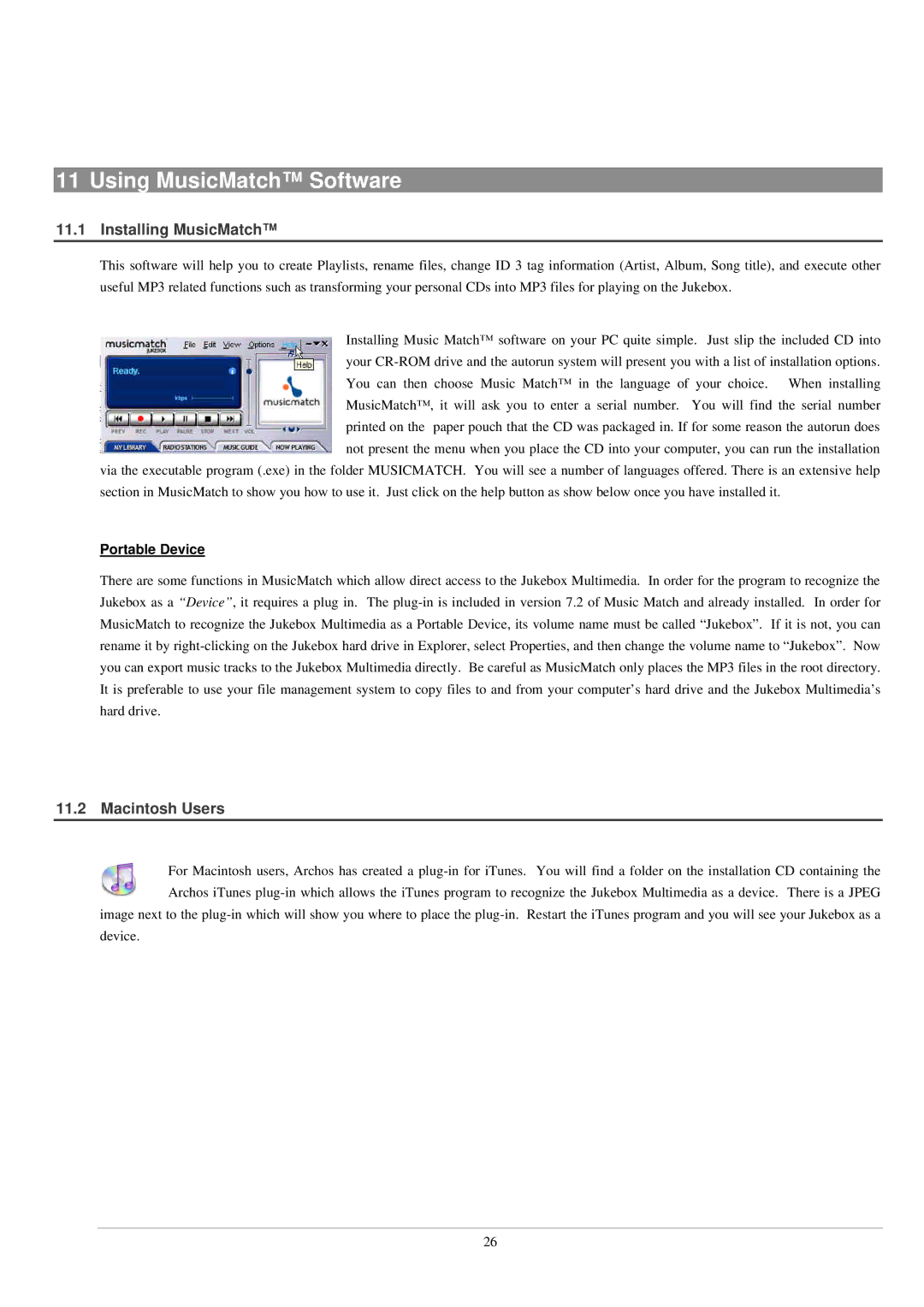11 Using MusicMatch™ Software
11.1Installing MusicMatch™
This software will help you to create Playlists, rename files, change ID 3 tag information (Artist, Album, Song title), and execute other useful MP3 related functions such as transforming your personal CDs into MP3 files for playing on the Jukebox.
Installing Music Match™ software on your PC quite simple. Just slip the included CD into your CR-ROM drive and the autorun system will present you with a list of installation options. You can then choose Music Match™ in the language of your choice. When installing MusicMatch™, it will ask you to enter a serial number. You will find the serial number printed on the paper pouch that the CD was packaged in. If for some reason the autorun does not present the menu when you place the CD into your computer, you can run the installation
via the executable program (.exe) in the folder MUSICMATCH. You will see a number of languages offered. There is an extensive help section in MusicMatch to show you how to use it. Just click on the help button as show below once you have installed it.
Portable Device
There are some functions in MusicMatch which allow direct access to the Jukebox Multimedia. In order for the program to recognize the Jukebox as a “Device”, it requires a plug in. The plug-in is included in version 7.2 of Music Match and already installed. In order for MusicMatch to recognize the Jukebox Multimedia as a Portable Device, its volume name must be called “Jukebox”. If it is not, you can rename it by right-clicking on the Jukebox hard drive in Explorer, select Properties, and then change the volume name to “Jukebox”. Now you can export music tracks to the Jukebox Multimedia directly. Be careful as MusicMatch only places the MP3 files in the root directory. It is preferable to use your file management system to copy files to and from your computer’s hard drive and the Jukebox Multimedia’s hard drive.
11.2 Macintosh Users
For Macintosh users, Archos has created a plug-in for iTunes. You will find a folder on the installation CD containing the Archos iTunes plug-in which allows the iTunes program to recognize the Jukebox Multimedia as a device. There is a JPEG image next to the plug-in which will show you where to place the plug-in. Restart the iTunes program and you will see your Jukebox as a
device.
26