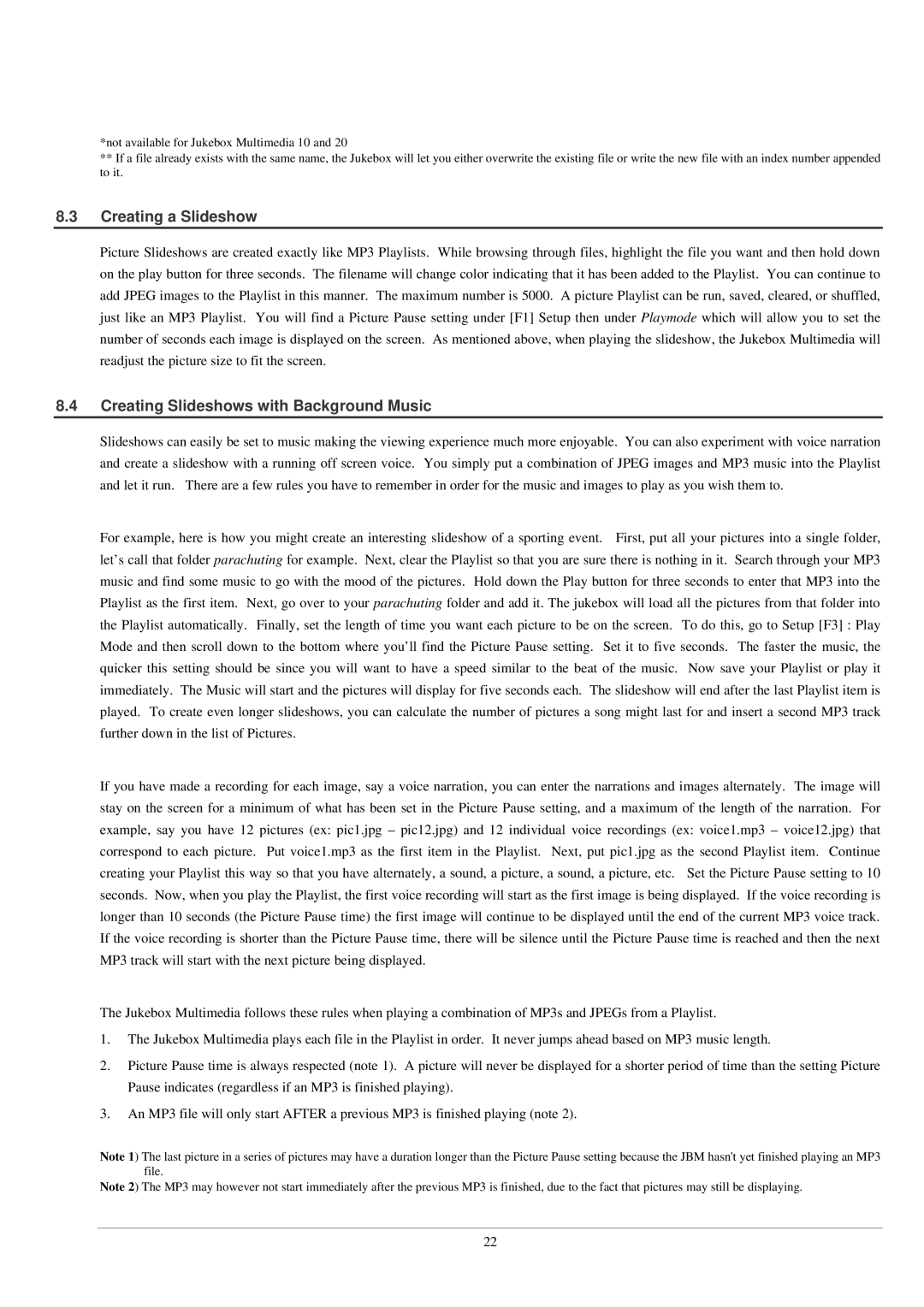*not available for Jukebox Multimedia 10 and 20
**If a file already exists with the same name, the Jukebox will let you either overwrite the existing file or write the new file with an index number appended to it.
8.3Creating a Slideshow
Picture Slideshows are created exactly like MP3 Playlists. While browsing through files, highlight the file you want and then hold down on the play button for three seconds. The filename will change color indicating that it has been added to the Playlist. You can continue to add JPEG images to the Playlist in this manner. The maximum number is 5000. A picture Playlist can be run, saved, cleared, or shuffled, just like an MP3 Playlist. You will find a Picture Pause setting under [F1] Setup then under Playmode which will allow you to set the number of seconds each image is displayed on the screen. As mentioned above, when playing the slideshow, the Jukebox Multimedia will readjust the picture size to fit the screen.
8.4Creating Slideshows with Background Music
Slideshows can easily be set to music making the viewing experience much more enjoyable. You can also experiment with voice narration and create a slideshow with a running off screen voice. You simply put a combination of JPEG images and MP3 music into the Playlist and let it run. There are a few rules you have to remember in order for the music and images to play as you wish them to.
For example, here is how you might create an interesting slideshow of a sporting event. First, put all your pictures into a single folder, let’s call that folder parachuting for example. Next, clear the Playlist so that you are sure there is nothing in it. Search through your MP3 music and find some music to go with the mood of the pictures. Hold down the Play button for three seconds to enter that MP3 into the Playlist as the first item. Next, go over to your parachuting folder and add it. The jukebox will load all the pictures from that folder into the Playlist automatically. Finally, set the length of time you want each picture to be on the screen. To do this, go to Setup [F3] : Play Mode and then scroll down to the bottom where you’ll find the Picture Pause setting. Set it to five seconds. The faster the music, the quicker this setting should be since you will want to have a speed similar to the beat of the music. Now save your Playlist or play it immediately. The Music will start and the pictures will display for five seconds each. The slideshow will end after the last Playlist item is played. To create even longer slideshows, you can calculate the number of pictures a song might last for and insert a second MP3 track further down in the list of Pictures.
If you have made a recording for each image, say a voice narration, you can enter the narrations and images alternately. The image will stay on the screen for a minimum of what has been set in the Picture Pause setting, and a maximum of the length of the narration. For example, say you have 12 pictures (ex: pic1.jpg – pic12.jpg) and 12 individual voice recordings (ex: voice1.mp3 – voice12.jpg) that correspond to each picture. Put voice1.mp3 as the first item in the Playlist. Next, put pic1.jpg as the second Playlist item. Continue creating your Playlist this way so that you have alternately, a sound, a picture, a sound, a picture, etc. Set the Picture Pause setting to 10 seconds. Now, when you play the Playlist, the first voice recording will start as the first image is being displayed. If the voice recording is longer than 10 seconds (the Picture Pause time) the first image will continue to be displayed until the end of the current MP3 voice track. If the voice recording is shorter than the Picture Pause time, there will be silence until the Picture Pause time is reached and then the next MP3 track will start with the next picture being displayed.
The Jukebox Multimedia follows these rules when playing a combination of MP3s and JPEGs from a Playlist.
1.The Jukebox Multimedia plays each file in the Playlist in order. It never jumps ahead based on MP3 music length.
2.Picture Pause time is always respected (note 1). A picture will never be displayed for a shorter period of time than the setting Picture Pause indicates (regardless if an MP3 is finished playing).
3.An MP3 file will only start AFTER a previous MP3 is finished playing (note 2).
Note 1) The last picture in a series of pictures may have a duration longer than the Picture Pause setting because the JBM hasn't yet finished playing an MP3 file.
Note 2) The MP3 may however not start immediately after the previous MP3 is finished, due to the fact that pictures may still be displaying.
22