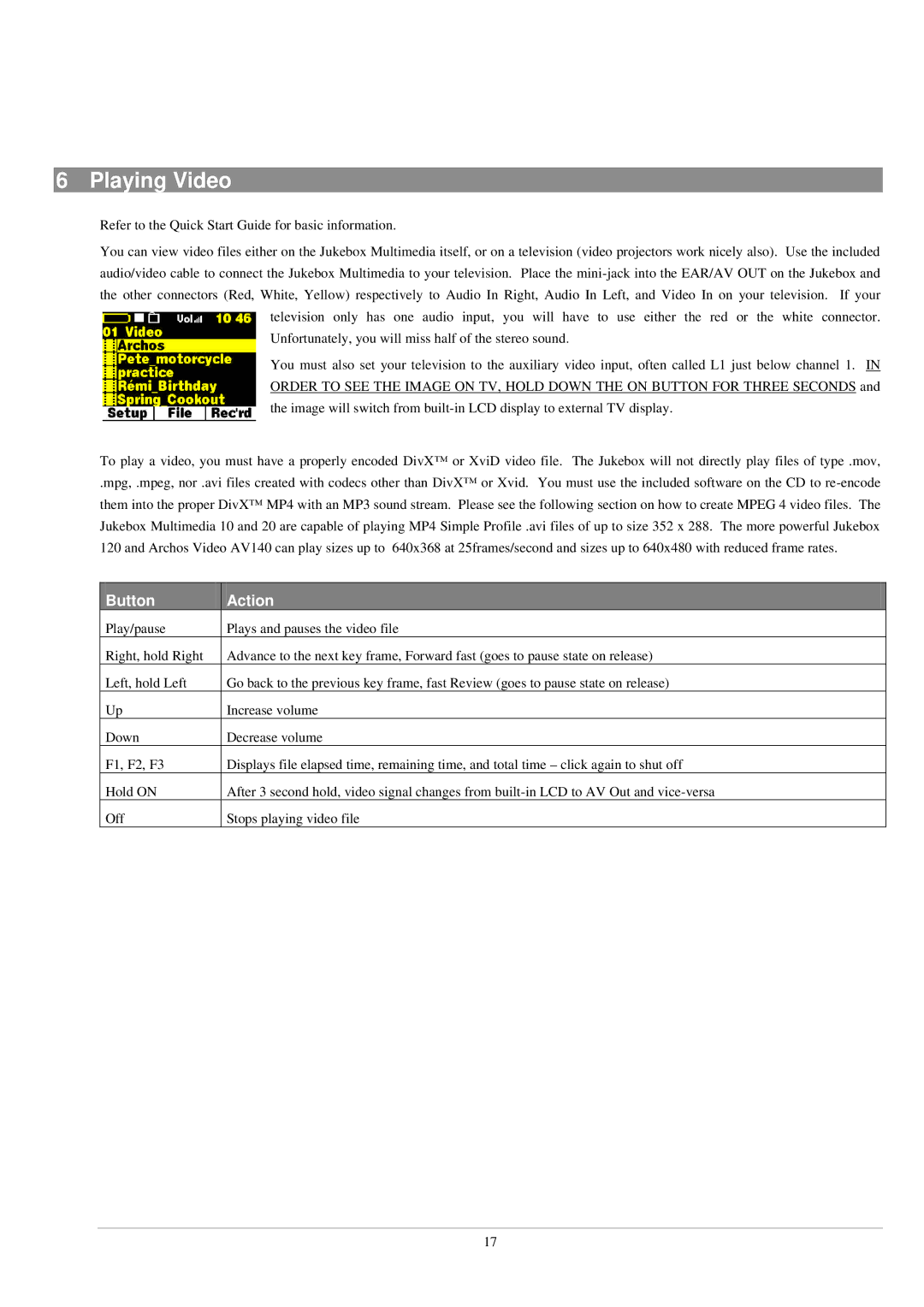6 Playing Video
Refer to the Quick Start Guide for basic information.
You can view video files either on the Jukebox Multimedia itself, or on a television (video projectors work nicely also). Use the included audio/video cable to connect the Jukebox Multimedia to your television. Place the
Unfortunately, you will miss half of the stereo sound.
You must also set your television to the auxiliary video input, often called L1 just below channel 1. IN ORDER TO SEE THE IMAGE ON TV, HOLD DOWN THE ON BUTTON FOR THREE SECONDS and the image will switch from
To play a video, you must have a properly encoded DivX™ or XviD video file. The Jukebox will not directly play files of type .mov,
.mpg, .mpeg, nor .avi files created with codecs other than DivX™ or Xvid. You must use the included software on the CD to re
Button | Action |
Play/pause | Plays and pauses the video file |
Right, hold Right | Advance to the next key frame, Forward fast (goes to pause state on release) |
Left, hold Left | Go back to the previous key frame, fast Review (goes to pause state on release) |
Up | Increase volume |
Down | Decrease volume |
F1, F2, F3 | Displays file elapsed time, remaining time, and total time – click again to shut off |
Hold ON | After 3 second hold, video signal changes from |
Off | Stops playing video file |
17